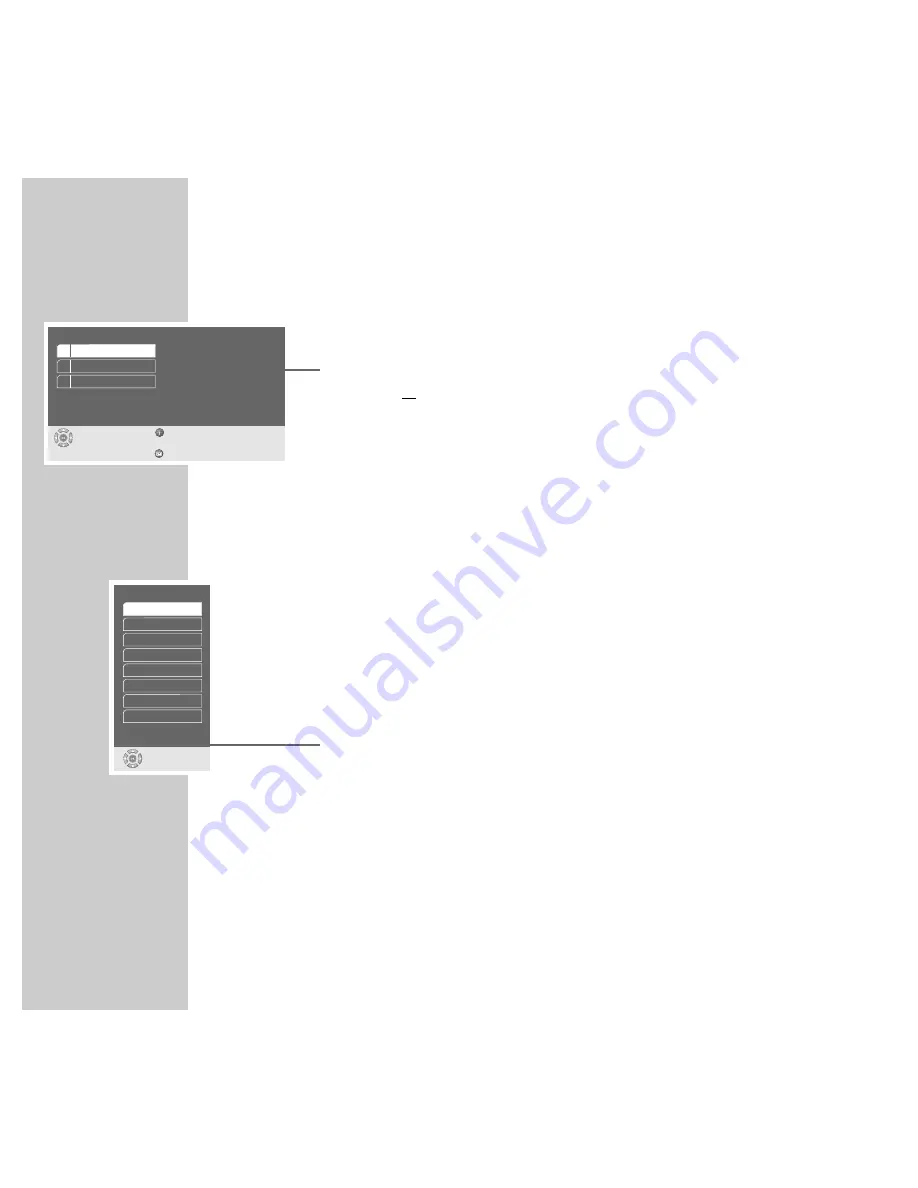
46
Language settings
1
Press »
i
« to call up the main menu.
2
Select the »Disc preferences« menu with »
S
« or »
A
« and activate with
»
OK
«, or
select directly using »
1 ... 0
«.
Note:
For further operation, see the following sections, each one starting from
Step
1
.
Selecting the dubbed language
If several languages are available on the current DVD, the sound is played back
in the language you have selected.
If the language you select is not on the DVD, the first dubbed language available
is automatically selected.
1
Select the » Audio language« line by pressing »
S
« or »
A
« and then press
»
OK
« to activate it.
2
Select the desired dubbed language with »
S
« or »
A
« and confirm with
»
OK
«.
Selecting the language for the subtitles
If subtitles are available on the current DVD, they are played back in the language
you have selected.
If the language you have selected for the subtitles is not on the DVD, the first
language available is automatically selected.
1
Select the »Subtitle« line with »
S
« or »
A
« and activate with »
OK
«
CUSTOM SETTINGS
___________________________________________________________________
Disc preferences
select
exit
and choose
back
1 Audio language
2 Subtitle
3 Menu language
English
Disc-Vorgabe
English
Audio language
select
and choose
Deutsch
Englisch
Französisch
Niederländisch
Italienisch
Spanisch
Portugiesisch
Schwedisch
S






























