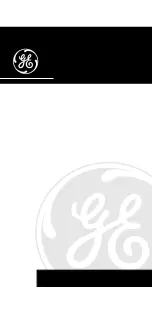ENGLISH
14
SETTINGS
---------------------------------------------------------------------------------------------------------------------------------------
10
Select one of the WLAN regions by pressing
» « or » « or by turning the Volume Knob
and confirm by pressing »
OK
«.
(This setting depends on the location where
you are operating your Cosmopolit 4.)
– The »SSID« menu appears, and the available
networks (access points) are displayed.
Notes:
7
If you wish to connect via a LAN cable, se-
lect the option »[Wired]« using » « or » «
or by turning the Volume Knob and confirm
by pressing »
OK
«.
The initial set-up is then finished.
7
If the connection to the router is via a
WLAN, there are two options, depending
on the router in use: If the router supports
[WPS], then continue operation from step
10
/
11
or step.
10
/
12
.
If the router does not support [WPS], then
continue operation from step
13
.
7
If the network name (SSID) is suppressed on
the WLAN router for security reasons, the
network cannot be found. It must then be en-
tered manually. Select the option »[Manual
config]« with »
V
« or »
Λ
« or by turning the
Volume Knob and press »
OK
« to confirm.
Continue with the chapter “Special Settings”
– “Registering the device ...” (see "Long
manual").
11
Select your wireless [WPS] network with
» « or » « or by turning the Volume Knob
and press »
OK
« to confirm.
Note:
7
There are two options for logging on to a
[WPS] network: using the push button on the
router or by entering a PIN on the router.
12
Select the option »Push-Button« with » « or
» « or by turning the Volume Knob and press
»
OK
« to confirm.
Activate the »Push Button« function on the
router (menu or button) and press »
OK
« on
the device within 2 minutes.
– Display: »Please wait, connecting« and
then »Connected«.
End setting with »
OK
« on the device;
or
13
Select the option »PIN« with » « or » « or
by turning the Volume Knob and press »
OK
«
to confirm.
– Display: PIN number that specifies the de-
vice.
Enter the PIN number in the router menu and
confirm.
– Display: »Please wait, connecting« and then
»Connected«.
14
Select your wireless network (SSID) with
» « or » « or by turning the Volume Knob
and press »
OK
« to confirm.
– Key menu opens, the cursor is positioned in
the first input position.
Note:
7
If the network is encrypted, the network key
(security code WEP or WPA) must be en-
tered.
15
Enter your wireless security code:
Select the first character (capital and small
letters, numbers, symbols) with » «, » «, »
« or » « or by turning the Volume Knob and
press »
OK
« to confirm.
Repeat the procedure for all characters.
After you finish entering all characters, select
the push button »OK« with » «, » «, » « or
» « or by turning the Volume Knob and press
»
OK
« to confirm.
– The menu »Internet Setup« appears, the net-
work registration is processed.
– Display: »Please wait, connecting« and
then »Connected«.
– After successful registration, the message
»Setup wizard completed« appears.
Summary of Contents for WTR 3200 BT DAB+ WEB
Page 1: ...TABLE RADIO WTR 3200 BT DAB WEB EN DE FR IT ES FI TR RO NO...
Page 3: ...3 eII eII USB AC AUX IN LAN PHONES Antenna OK Display 1 5 r e Sleep Mode AL 5 eII ON OFF Menu...
Page 4: ...4 REMOTE CONTROL info Mode AL 8 Mute Menu OK 5 EQ 1 5...
Page 195: ...Grundig Intermedia GmbH Thomas Edison Platz 3 D 63263 Neu Isenburg www grundig com 17 51...