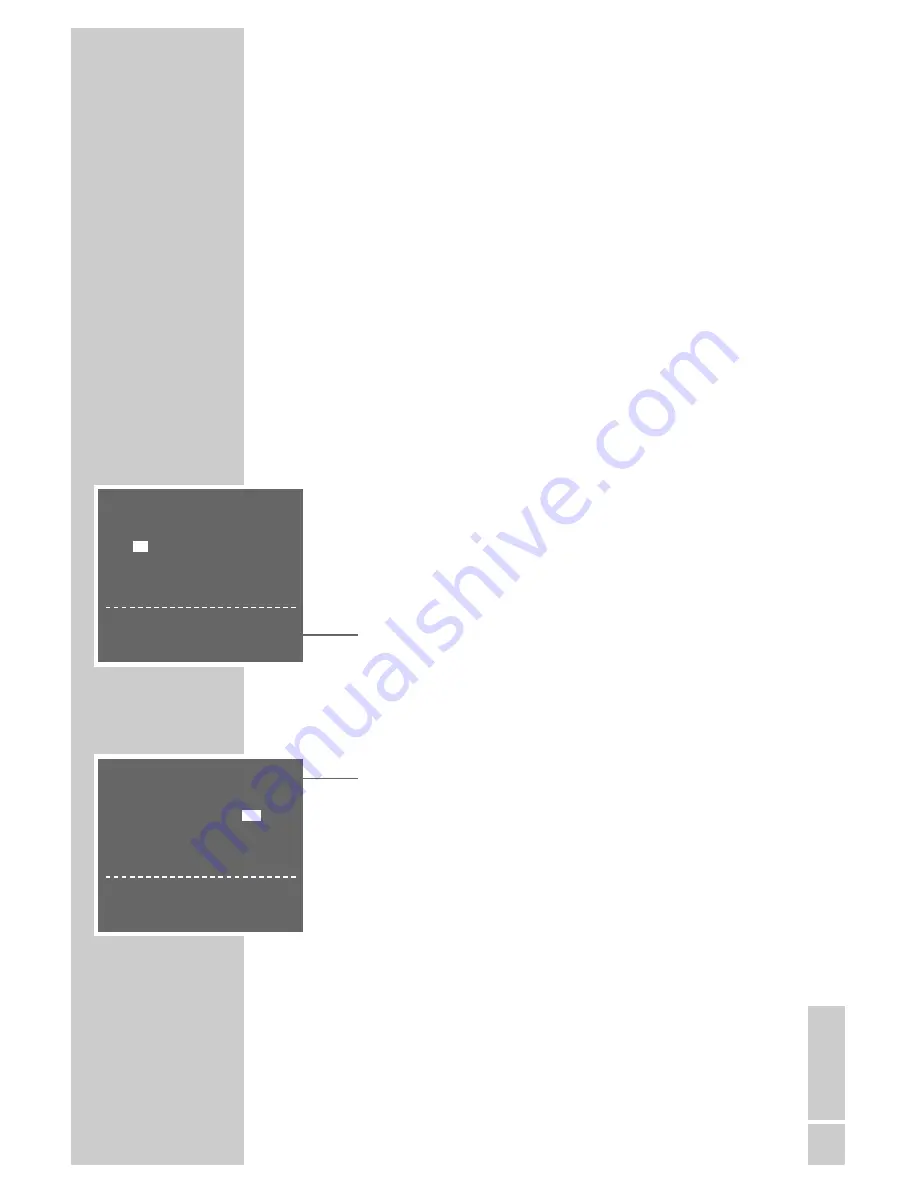
ENGLISH
43
SETTING THE DATE AND TIME
_______________
Automatically updating the time
and date
If channel number 1 on the video recorder is tuned to a station
with teletext, the video recorder uses this to update its internal
clock.
The update takes place daily between 3 A.M. and 6 A.M., thus
enabling the video recorder to recognise the switches to and
from daylight saving time.
Setting the time and date manually
1
Switch on the television and select the channel position
»AV« on the television for the video recorder.
2
Press »
i
« to open the main menu.
3
Select the »INSTALL« line with »
+
« or »
–
« and then press
»
OK
« to confirm.
4
Select the »CLOCK« line using »
+
« or »
–
« and then press
»
OK
« to confirm.
– The »CLOCK« menu appears with the »TIME« item high-
lighted.
5
Enter the time as four digits using »
0 ... 9
«.
6
Enter the date as four digits using »
0 ... 9
«.
7
Enter the year as two digits using »
0 ... 9
«.
Note:
– »
*
« in the menu means that the clock is updated automa-
tically. To disable this function highlight »
*
« using »
†
«
and then press »
+
« or »
–
« to switch it off (»
–
« appears
in the display).
8
Press »
OK
« to conclude the setting.
CLOCK
TIME DATE
YEAR
12
: – – – – / – –
– –
*
0-9 :DATA
< >
:SELECT
ɶʺ
:CHANGE
INFO :EXIT
CLOCK
TIME DATE
YEAR
12:00 10/5
00
*
0-9 :DATA
< >
:SELECT
ɶʺ
:CHANGE
OK :ENTER
INFO :EXIT










































