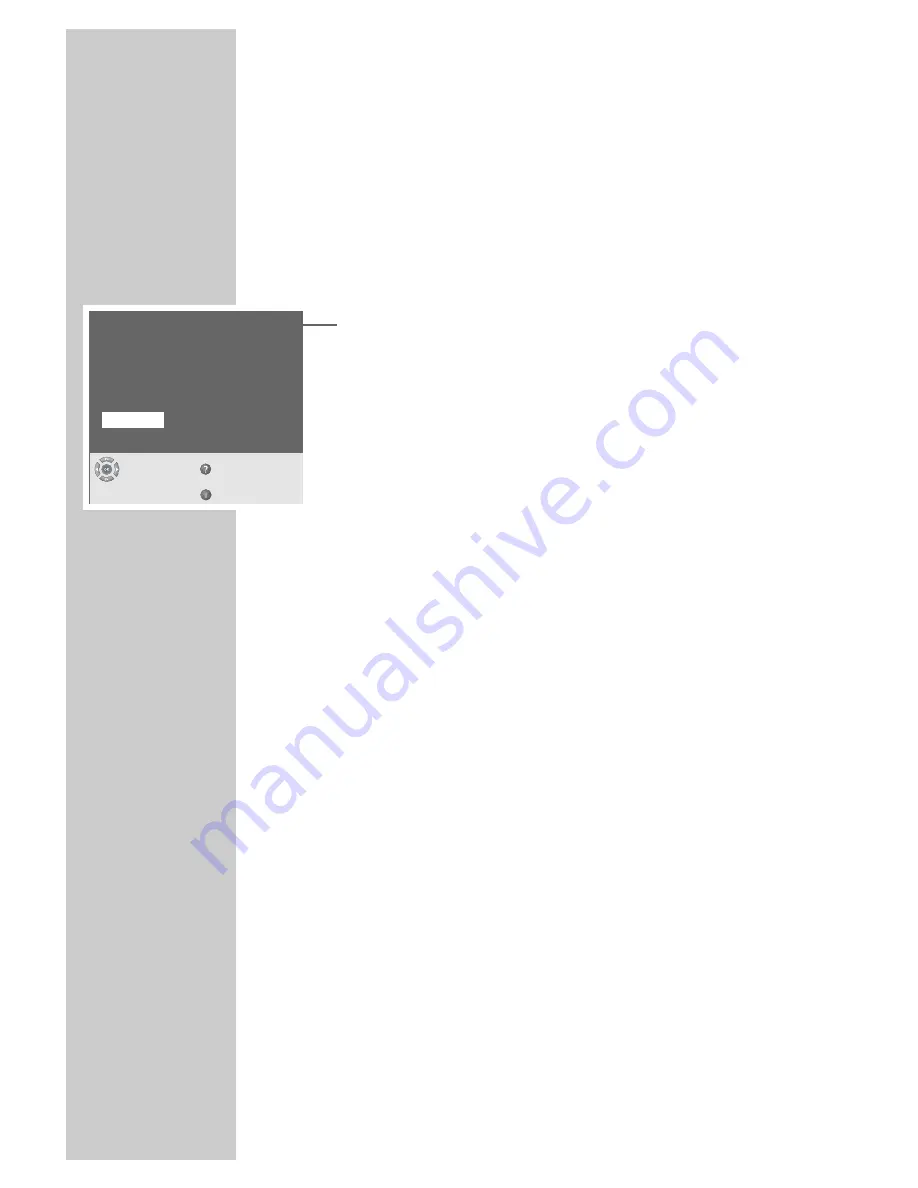
10
Setting television channels automatically
The television set is equipped with an automatic channel search
system.
You start the search and can then sort the television channels into
your order of preference.
99 preset positions are provided, to which you can assign television
channels from the antenna or from the cable connection.
You can also delete television channels from the channel list which
were found more than once or which have poor reception.
1
After switching on the TV set for the first time, select the dialog
language with »
P +
«, »
P -
« and confirm with »
OK
«.
2
Select your country (place of installation) with »
P +
«, »
P -
«
then confirm with »
OK
«.
– The automatic tuning system is started.
– Depending on the number of channels which can be received,
the search can take one minute and more.
– When the automatic allocation of the channel positions is
completed, the »Easy Dialog tips« menu appears. Via this
menu you may learn how to operate your TV set.
3
Select the desired menu item with »
P -
« then press »
OK
« to
call it up.
4
To switch to TV mode, select »TV« with »
P +
«, »
P -
« and con-
firm with »
OK
«.
Note:
The TV channels that have been found can be sorted as you
wish. TV channels that were subsequently added can also be
set.
Detailed notes can be found in the »Easy Dialog System« inter-
active operating instructions.
Picture and sound settings
1
Open the »Picture« menu with »
z
« or the »Sound« menu
with »
F
«.
2
Select the menu item with »
P+
« or »
P-
« and press »
OK
« to
confirm.
3
Adjust the setting with »
Ǹ
«, »
Ƿ
«, »
P+
« or »
P-
«.
4
return to the »Picture« menu or the »Sound« menu by pressing
»
F
«.
5
Quit the »Picture« or »Sound« menu by pressing »
i
«.
Note:
You can find detailed instructions on the settings in the » Easy
Dialog System « interactive operating manual.
SETTINGS
______________________________________________
Menu language
Select
and confirm
Help
Exit
Deutsch
Dansk
Español
Français
English
Italiano
Norsk
Slovensky
Nederlands
Português
Svenska
Suomi
âesky
Slovensko
Magyar
Polski
Türkçe
Ελληνικά



















