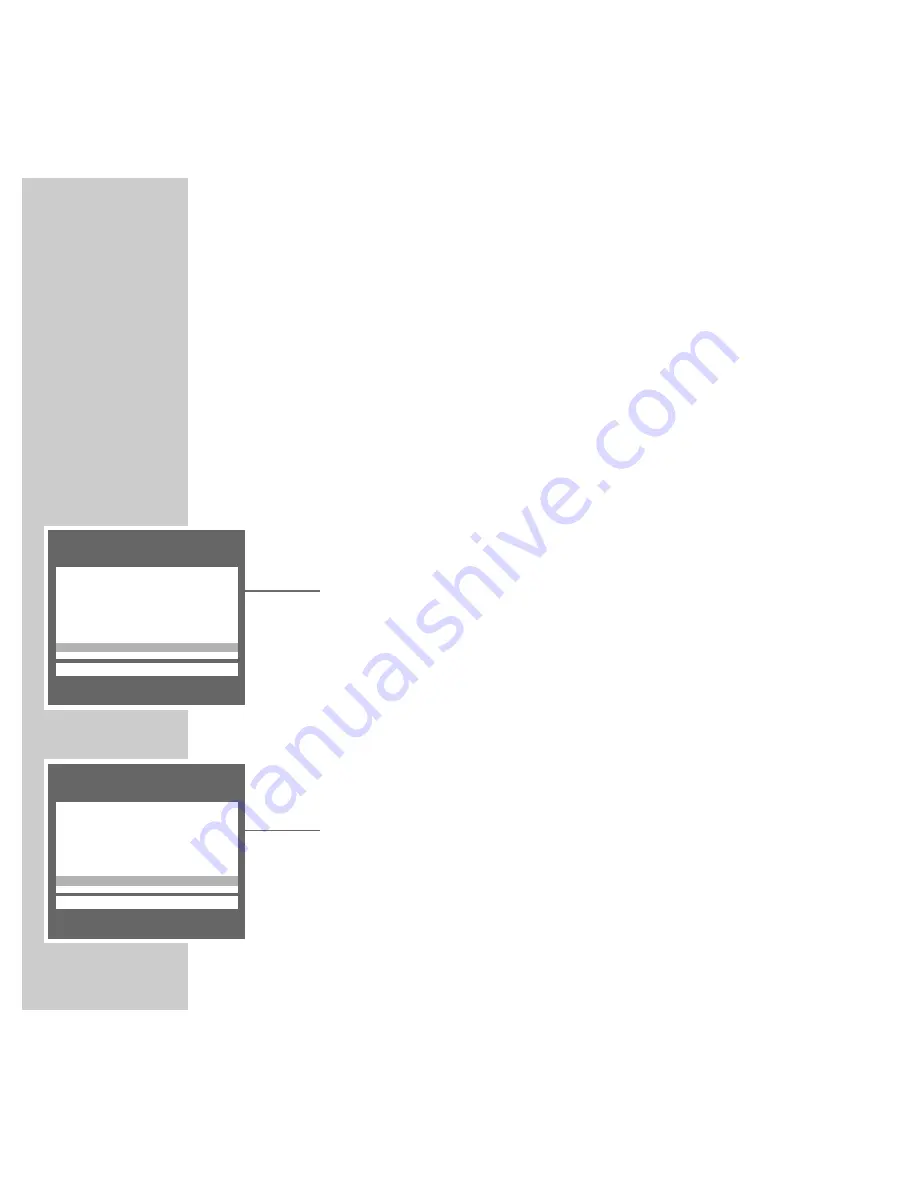
20
PLAYBACK
__________________________________________________________________________________
Additional playback functions
Advancing freeze-frames step-by-step
1
During the freeze-frame (playback/pause), press »
II
« repeatedly.
2
Resume playback by pressing »
e
«.
Improving the quality of the freeze-frame image
If the freeze-frame image flickers or is unsteady, it can be optimised:
1
During the freeze-frame (playback/pause), call up the »DIALOG CENTER«
by pressing »
i
« and then »
OK
«.
2
Select the »VERTICAL STABILITY« line by pressing »
,
,
« or »
.
.
«.
3
Adjust the screen to obtain the best possible image by pressing »
F
F
« or
»
E
E
«.
4
Save and quit setting with »
TXT
«.
Eliminating picture disturbances (adjusting tracking
position)
1
During playback, call up the »DIALOG CENTER« by pressing »
i
« and then
»
OK
«.
2
Select the »TRACKING« line by pressing »
,
,
« or »
.
.
«.
3
Adjust the screen to obtain the best possible image by pressing »
F
F
« or
»
E
E
«.
– Your setting is retained until you remove the cassette.
4
Save and quit setting with »
TXT
«.
Note:
The adjustment can be set to “Middle” with »
CL
«.
DIALOG CENTER
r e
CL
TXT
SHOWVIEW
TIMER
LANGUAGE SELECTION
SPECIAL FUNCTION
INSTALLATION
CLOCK
TRACKING
i
–––––––––
––––––––––
u
DIALOG CENTER
r e
CL
TXT
SHOWVIEW
TIMER
LANGUAGE SELECTION
SPECIAL FUNCTION
INSTALLATION
CLOCK
VERTICAL STABILITY
i
–––––––––
––––––––––
u






























