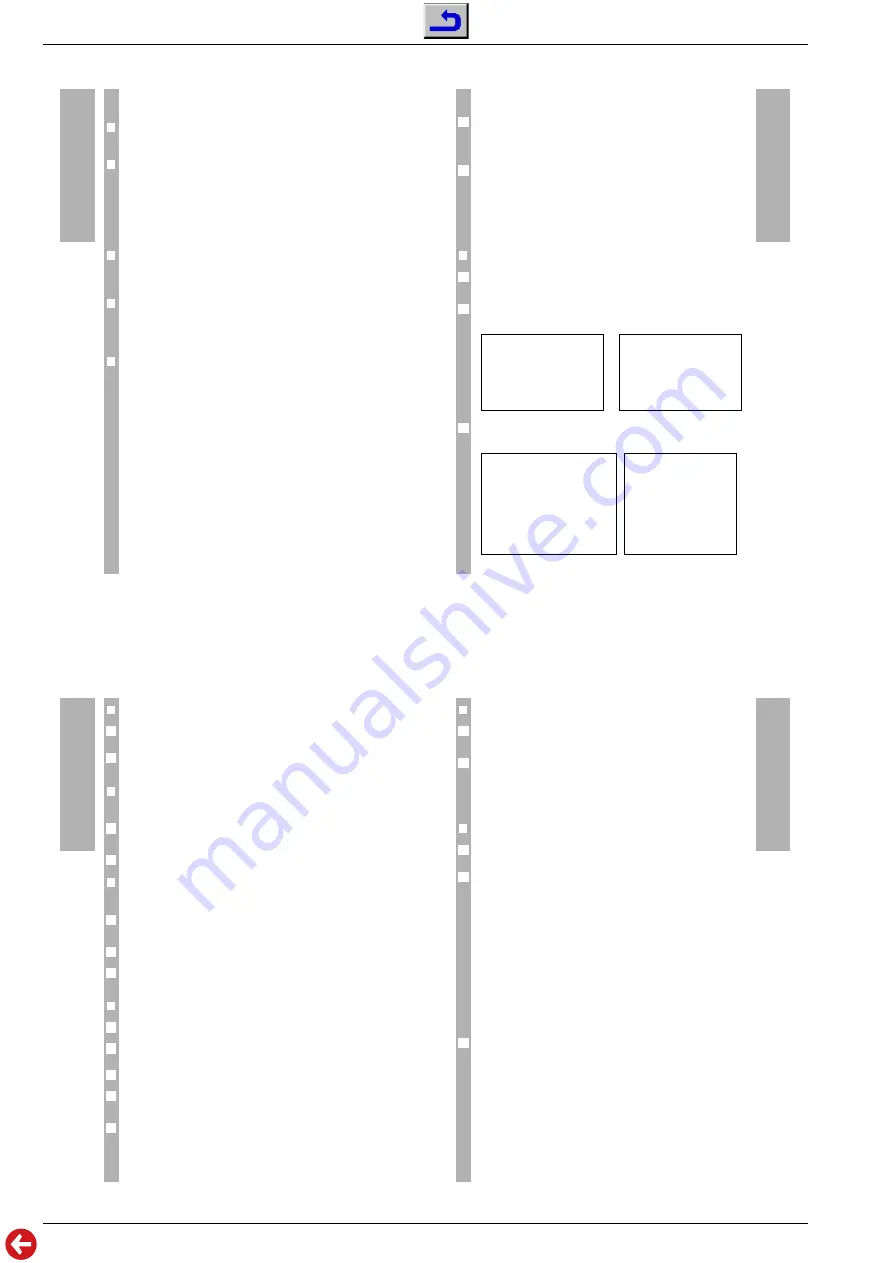
Allgemeiner Teil / General Section
STR 6000
1 - 12
GRUNDIG Service
On-Screen Menus
w
!
Do not forget to save any changes you wish to keep.
❒
AUDIO AENDERN (Audio Mode)
You can choose between »MONO« and »STEREO«
❒
FREQUENZ (Frequency)
You can change the frequency of an audio channel between 5.0 and 9.0
MHz. Briefly press the
M
“
or
N
“
key to change the frequency in 0.1 MHz
steps or press and hold either key down to lower or raise the frequency
value continuously at fast speed. In stereo mode, two audio channels are
required. The frequency of the second audio channel is automatically tuned
to and indicated in the bottom menu line.
❒
DE-EMPHASIS
Three options are available: 50µs (50US), 75µs (75US) and J17. Select the
value giving the best sound impression.
❒
AUDIO FILTER (Bandwidth)
In mono mode, the options »BREIT« (wide) and »SCHMAL« (narrow) are
available. Select the option giving the best sound impression. In stereo
mode, the setting »SCHMAL« (narrow) remains invariable.
❒
PROGRAMM NUMMER (Programme Place)
Changing this number enables you to assign another programme position
number to the current programme settings. The new assignment will be
stored if »SPEICHERN JA« is selected and the menu is exited (see also
“Establishing a new programme” and “Copying a programme position” in
the ”Video Settings” chapter).
w
!
The current audio settings of the selected programme position will be over-
written.
The Timer Menu (video recordings)
The TIMER menu's Timer function can programme automatic VCR recor-
ding of one satellite programme per 24-hour period. Before using the Timer
function, be sure to set the current clock time in the SYSTEM menu, other-
wise no recording can be programmed.
When the Timer is activated, it is not possible to change the programme
position or call up a menu. A video recording should therefore always be
programmed by means of the receiver's built-in Timer (see also ”During a
Timer recording”).
w
!
When exiting the TIMER menu, the settings made will only be stored if you
have selected »TIMER EIN« (TIMER ON) in the bottom menu line.
❒
Opening the Timer Menu
Press the
“
´
key twice. If the clock has been set, first the clock time and
then the TIMER programming menu are displayed on-screen.
If the receiver's clock has not been set, no recording can be programmed.
The message shown below (right figure) will be displayed instead.
If this should be the case, first set the current time (see ”System Menu”
chapter). The TIMER menu then can be opened.
TIMER
TODAY PROGRAMMING
PROG. NUMBER
5
START TIME
14:29
END TIME
16:30
TIMER
ON
TIMER PROGRAMMIERUNG
PROGRAMM NUMMER
5
START
14:29
STOPP
16:30
TIMER
AUS
2
AUFNAHME NICHT MOEGLICH
BITTE IM SYSTEM MENUE
AKTUELLE ZEIT EINGEBEN
(RECORDING IMPOSSIBLE
PLEASE ENTER CURRENT
TIME IN SYSTEM MENU)
AKTUELLE ZEIT
17:25
(CURRENT TIME
17:25)
6
1
6
6
On-Screen Menus
On-Screen Menus
❒
PROGRAMM NUMMER (Prog. Number)
The programme number will be set by default to the currently-watched pro-
gramme.
Use the numerical keypad or the
T
“
Z
“
keys to select which satellite pro-
gramme to record.
❒
START (Start Time)
The start time will be set by default to the current time.
Use the
M
“
N
“
keys to move back and forth between the hours (0…23)
and minutes (0…59).
Use the
T
“
Z
“
keys to enter the time when recording should begin.
❒
STOP (End Time)
The end time sets itself by default to two hours after the start time.
Use the
M
“
N
“
keys to move back and forth between the hours (0…23)
and minutes (0…59).
Use the
T
“
Z
“
keys to enter the time when recording should end.
If an end time is entered which lies before the start time, the Timer remains
activated until the end time is reached next day.
❒
TIMER (storing and clearing the timer)
Switch the Timer on using the
T
“
Z
“
key to store the set values.
If the start time is already reached, the timer will start as soon as the TIMER
menu is exited (with the setting »TIMER EIN«).
Switch the receiver to stand-by if it is not used otherwise.
If you wish to change the programmed Timer data, call up the TIMER menu
again.
You can overwrite existing Timer data or clear the programmed data by
exiting the TIMER menu with the setting »TIMER AUS« .
6
3
2
6
1
6
2
1
2
1
1
6
❒
Programming the video recorder
Do not forget to programme your video recorder to start and stop recording
as well.
If your video recorder is provided with the VPS or Show-View programming
facility, you can use this. When programming the SAT timer, make sure that
it starts a little before and finishes a little after the start and end times given
in your TV programme guide to ensure that the entire programme is recor-
ded even if the start time should be shifted.
❒
During a timer recording
During recording, the indication »t« is visible in the display of the receiver
and the word »TIMER« is continuously illuminated.
To avoid the recording from being disturbed, both the keys on the receiver
and on the remote control unit are locked. If someone should attempt to
use the receiver, the warning message »TIMER ACTIVE!« will be displayed
on the television screen as soon as a key is pressed. Only the
“
´
key is
not locked.
If the video recorder obtains the signals via the VCR-SCART socket (AV pro-
gramme position on the video recorder), nothing will be displayed during
recording (e.g. »TIMER ACTIVE!«, time, menus). It is possible to display
the time or to call up the timer (for example to check the end) without affec-
ting recording.
On the other hand, if the video recorder obtains the signals via the aerial
socket, no key should be pressed during recording as this would cause the
display resulting to be inserted in the video recording.
If you wish to end the timer recording, call up the TIMER menu (press the
“
´
key twice) and select ”TIMER AUS” (TIMER OFF) in the bottom menu
line.
6
6
6
6
1
On-Screen Menus




















