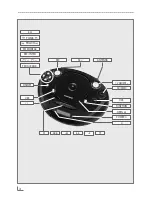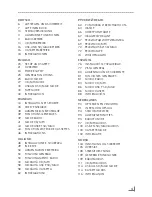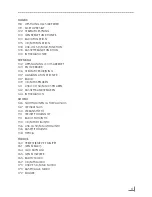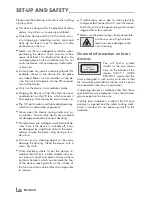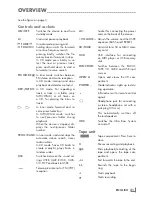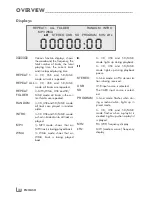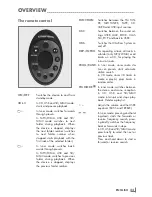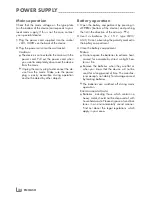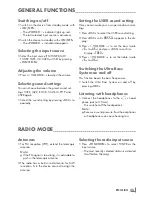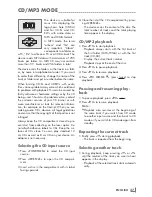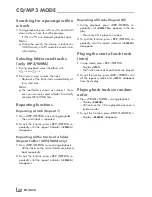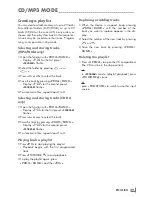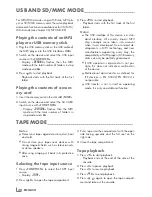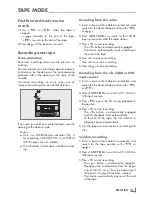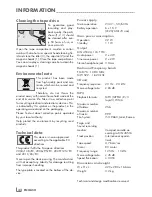ENGLISH
26
RADIO MODE
---------------------------------------------------------------------------------------------------------------------------
Tuning and storing radio sta-
tions
First settings
After the device has been connected to the mains
for the first time, in FM radio mode, the device
searches for radio stations and saves them on up
to 20 presets.
1
Press the »
ON/OFF
« button after connecting
the device.
– Display: »
FM
«, the presets, the frequency in
rapid run-through, »
PROGRAM
« flashes.
– The search has started. After the search has
finished, you will hear the station stored at
preset 01.
Note:
7
By pressing and holding down »
PROG./
RAND.
« in radio mode, the automatic sta-
tion search can be started again at any time.
However, the existing presets will be deleted.
Automatic station search
1
Press »
FUNCTION
« to select the frequency
band (FM or MW).
– Display: »
FM TUNER
« or »
MW TUNER
«.
2
Activate the station search by pressing » « or »
« until the frequency display changes to rapid
run-through.
– The search stops when a station is found.
Manual station search
1
Press » « or » « briefly several times to move
the frequency up in steps.
– The frequency changes in 50 kHz steps (FM)
and 9 kHz steps (MW).
Storing stations as presets
Up to 20 stations in the FM band and up to 20
stations in the MW band can be stored as presets.
1
Press »
FUNCTION
« to select the frequency
band (FM or MW).
– Display: »
FM
« or »
MW
«.
2
Select the station with » « or » «.
3
Press »
PROG./RAND.
« briefly to activate the
memory function.
– Display: »
00
« and »
PROGRAM
« flash for ap-
prox. 10 seconds.
4
Press »
&
« or »
%
« to select the preset.
5
To store the station, press »
PROG./RAND.
«
again.
– Display: e.g. »
10
« and »
PROGRAM
«.
6
To store more stations, repeat steps
2
to
5
.
Selecting a preset
1
Press »
FUNCTION
« to select the frequency
band (FM or MW).
2
Press »
&
« or »
%
« to move up and down
presets one at a time.
– Display: e.g. »
7
« and the frequency.
Stereo/mono reception
If the device receives an FM stereo station,
»
STEREO
« lights up in the display. However, if the
signal from the FM stereo station is weak, you can
improve the sound quality by switching to mono
reception.
1
Switch to mono reception with »
FM MODE
7
«.
– Display: briefly »
MONO
« and »
STEREO
« disap-
pears.
2
Switch to stereo reception with »
FM MODE
7
«.
– Display: briefly »
STEREO
« and then
»
STEREO
«.
Note:
7
The stereo or mono settings can also be trans-
ferred on the preset when storing radio sta-
tions.