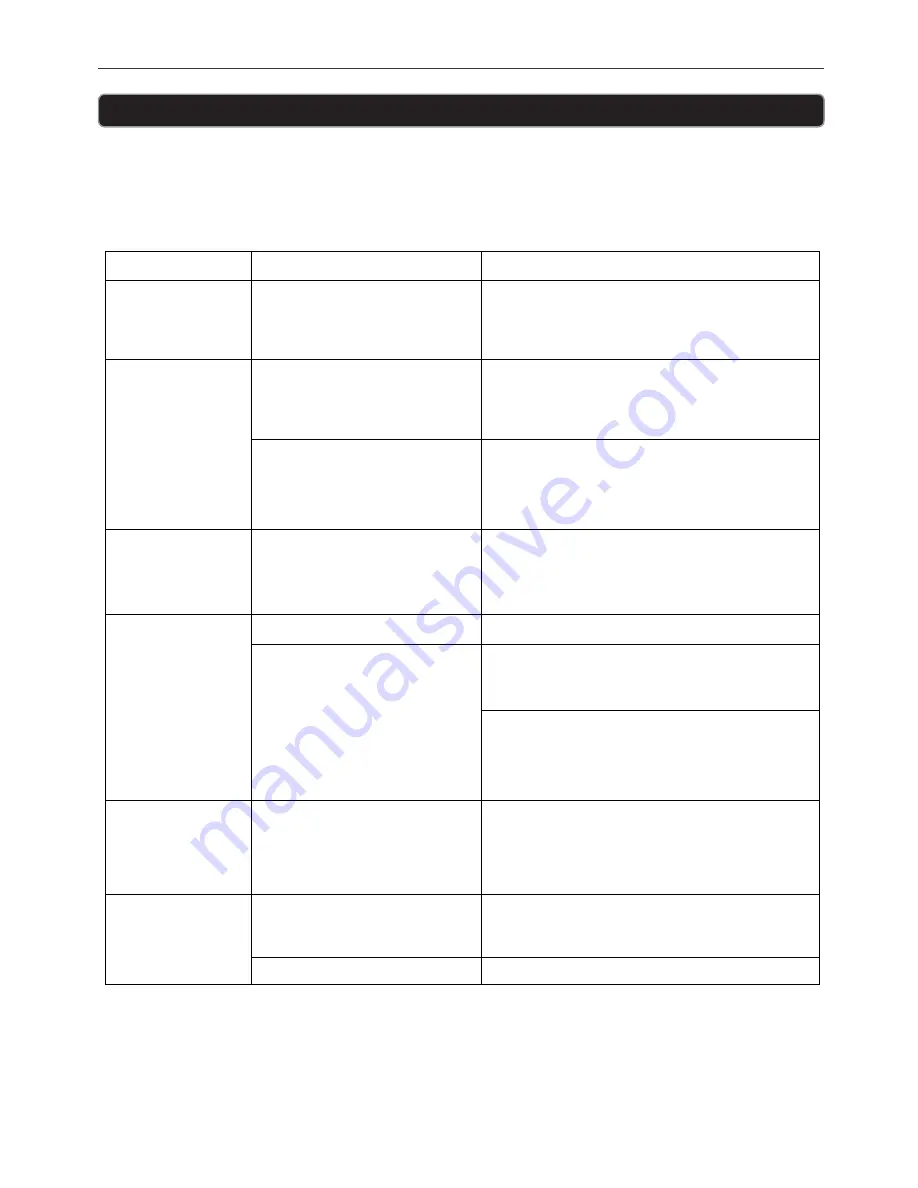
13
PAD01
Troubleshooting
If you encounter problems when using this unit, first check the following points before requesting
service. If the problem remains unsolved, we suggest you consult your retailer or service
professional.
WARNING:
You can contact our Service and Warranty team United Electrical on 1800 509 394.
Problem
Possible Cause
What to do
The unit does not
respond (no power)
AC adaptor is not plugged into a
wall outlet or the connector is not
plugged into the DC Jack on the
back of the unit properly.
The AC adaptor must be connected properly and the
mains power must be turned on. If connected
correctly, disconnect the power for 15 minutes.
Reconnect and try again.
Apple device does
not respond to the
speaker system.
Apple device is not installed
properly.
Apple device is locked up.
Remove your Apple device from the dock and check
for obstruction on the connectors in the dock and
on your Apple device. Then connect the Apple device
making sure that it clicks on and is connected firmly.
Please make sure that your Apple device is working
properly before docking onto the unit.
Please refer to your Apple device manual for
information on resetting the device.
Apple device does
not recharge.
Apple device is not installed
properly.
Remove your Apple device from the dock and check
for obstruction on the connectors in the dock and on
your Apple device. Then reinsert it in the dock.
Sound is distorted.
Volume level is set too high.
Sound source is distorted.
Adjust the volume.
If the original music file sound is poor quality it will
be easily noticed on the high-power speakers. Try
playing a different high quality file.
If you are using an external sound source like older
generation of iPod, try reducing the output volume
on the device itself. Also try changing the EQ setting
of your Apple device.
Unit gets warm after
extended play at
high volume.
This is normal.
Turn the unit off for a period of time or lower
volume.
Unable to operate
the unit from the
remote control
There may be obstacles in
between the unit and the
signal.
The batteries may be exhausted.
Make sure there are no obstacles between the unit
and the remote control. Move closer to the unit.
Replace the batteries.
Summary of Contents for PAD01
Page 1: ......
Page 16: ...PO BOX 6287 Silverwater NSW 1811 www grundig net au ...


































