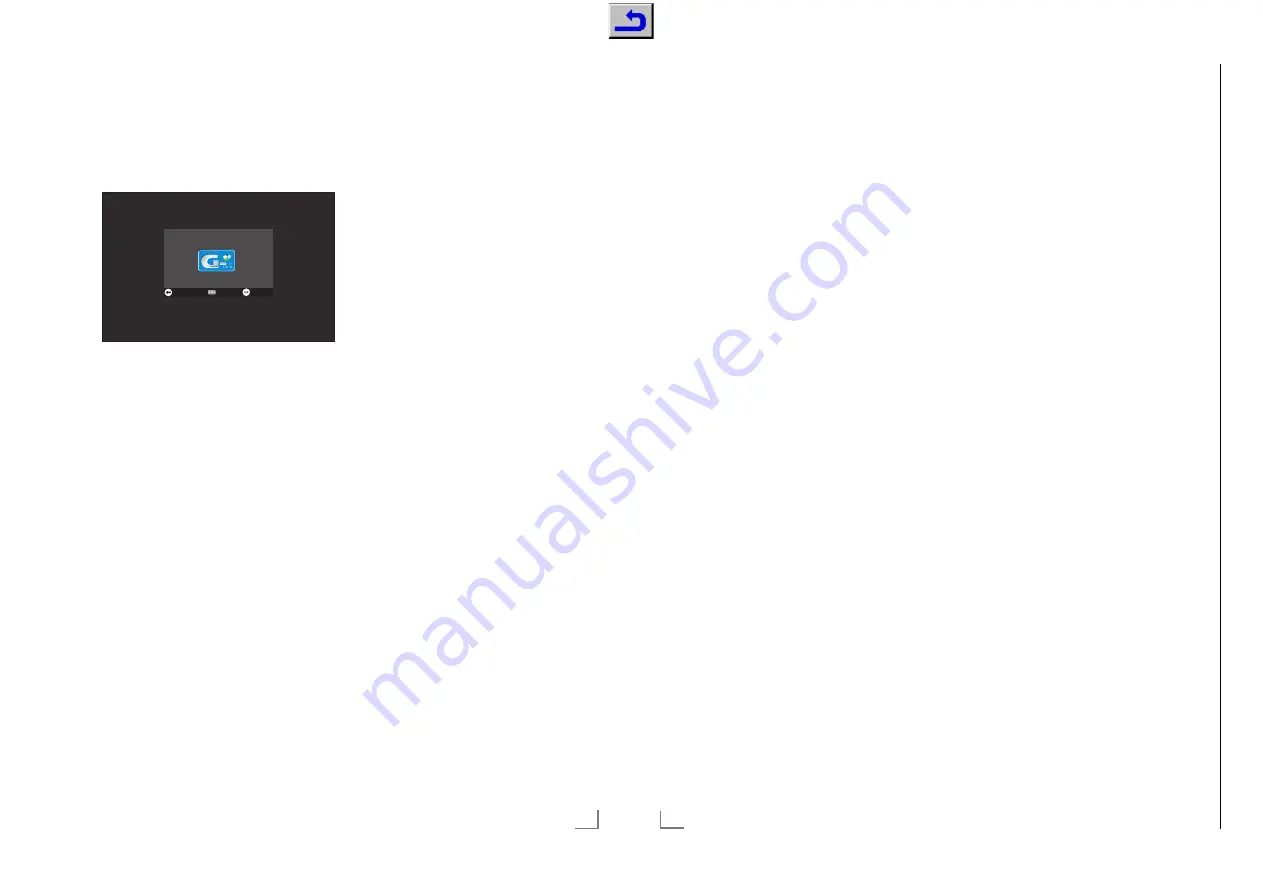
45
ENGLISH
SMART INTER@CTIVE TV 3.0 FEATURE
--------------------------------
Navigation and entering text
during registration
1
Press
»
@
« to open »MyApps« menu.
– Grundig Smart Apps registry screen is
displayed.
SKIP
LOGIN
REGISTER
Welcome to
You need to register in order to use smart
apps fully functional.
2
Press
»
OK
« to start registration.
3
Select necessary text areas with »
V
«, »
Λ
«,
»
<
« or »
>
« and press »
OK
« to confirm.
– Virtual keyboard will be displayed.
Notes on data entry:
7
Press »
yy
« (green) for keyboard language.
7
Data will be entered through virtual key-
board. Select necessary letters/numbers
and press »
OK
« to confirm.
7
For upper/lower case, select »
Shift
« and
and press »
OK
« to confirm.
7
Press »
y
« (red) to switch to mobile keyboard.
7
Press »
yyyy
« (blue) to delete last character/
number. Press »
yyy
« (yellow) to delete all
characters.
7
When entry is complete, use »
V
«, »
Λ
«,
»
<
« or »
>
« to select »
BACK
<
« option
and press »
OK
« to confirm.
Virtual keyboard will disappear.
Creating a Grundig Application
Store account
You must register to access all applications in
Grundig Application Store.
1
Press
»
@
« to open »MyApps« menu.
– Grundig Smart App registry screen is
displayed.
2
Press
»
OK
« to start registration.
3
Enter your »Name« and »Surname«:
Select the letters for the information with
»
V
«, »
Λ
«, »
<
« or »
>
« and confirm with
»
OK
«. After you’ve entered the data, use
»
V
«, »
Λ
«, »
<
« and »
>
« to select »
BACK
<
« and press »
OK
« to confirm.
Press
»
V
« for the next line and press »
OK
«
to display the keyboard.
To pass to next screen press »
yyyy
« (blue),
to display keyboard press »
OK
«.
Note:
7
Press »
y
« (red) to display the previous screen.
4
Enter your E-mail address:
Enter the data, use »
V
«, »
Λ
«, »
<
« and
»
>
« to select »
BACK
<
« and press »
OK
«
to confirm.
To pass to next screen press »
yyyy
« (blue),
to display keyboard press »
OK
«.
5
Enter password and accept:
Select the letters for the information with
»
V
«, »
Λ
«, »
<
« or »
>
« and confirm with
»
OK
«. After you’ve entered the data, use
»
V
«, »
Λ
«, »
<
« and »
>
« to select »
BACK
<
« and confirm with »
OK
«.
Press
»
V
« for the next line and press »
OK
«
to display the keyboard.
To pass to next screen press »
yyyy
« (blue),
to display keyboard press »
OK
«.
6
Enter
location:
Enter the data, use »
V
«, »
Λ
«, »
<
« and
»
>
« to select »
BACK
<
« and press »
OK
«
to confirm. To pass to the next screen press
»
yyyy
« (blue), and press »
OK
« to display
the keyboard.
ENGLISH
46
SMART INTER@CTIVE TV 3.0 FEATURE
--------------------------------
7
Enter telephone number (optional):
Enter the data, use »
V
«, »
Λ
«, »
<
« and
»
>
« to select »
<
« and press »
OK
« to
confirm.
8
To complete registration process press
»
yyyy
« (blue).
9
Press
»
OK
« to read and accept conditions
of use.
– »Inter@ctive Applications« menu will be
displayed, and standard applications will
be downloaded and installed to your TV.
Logging in with Grundig Appli-
cation Store account
If you reset your television to factory settings for
any reason with »Save installed applications«
unselected, all applications you have down-
loaded will be deleted, and when you access
»Inter@ctive Applications« menu, the registration
screen will be displayed again.
You can log-in again with the e-mail and pass-
word you have provided during Grundig Ap-
plication Store registration without the need for
re-registration.
1
Press
»
@
« to open »MyApps« menu.
– Grundig Smart App registry screen is
displayed.
2
To login press »
yyyy
« (blue).
3
Enter your E-mail address:
Enter the data, use »
V
«, »
Λ
«, »
<
« and
»
>
« to select »
BACK
<
« and press »
OK
«
to confirm.
4
Enter your Password:
Enter the data, use »
V
«, »
Λ
«, »
<
« and
»
>
« to select »
BACK
<
« and press »
OK
«
to confirm.
Note:
7
Press »
yyy
« (yellow) if you forget your pass-
word. Your new password will be e-mailed
to you. Enter the new password.
5
To login press »
yyyy
« (blue).
– » Conditions of Use« shall be displayed.
6
Press
»
OK
« to accept conditions of use.
– An information is displayed. You can
choose, if you want restore your applica-
tions or if you want download the default
applications.
7
Select the desired line with »
V
« or »
Λ
«
and press »
OK
« to confirm.
– The »GRUNDIG appLICATION store«
menu is displayed and the standard ap-
plications are loaded.
8
An information message will be displayed in
a short while, accept with »
OK
«.
Chassis KY
GR
UNDIG Ser
vice
1 - 58
















































