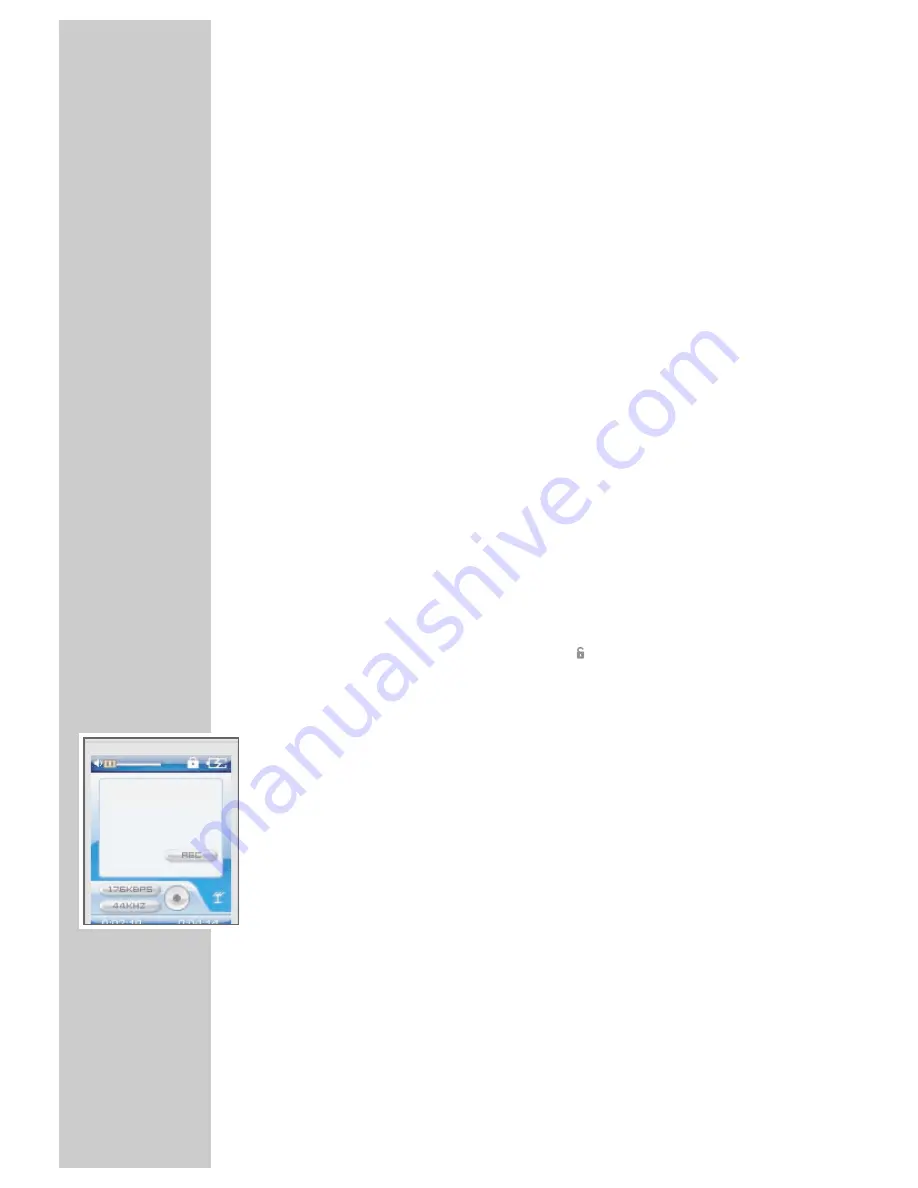
22
BASIC FUNCTIONS
________________________________________________
Opening presets
1
Select the presets forwards (»CH 01 ... CH 20«) by pressing »
s
II
«
repeatedly.
2
Select the presets backwards (»CH 20 ... CH 01«) by pressing »
A-B/REC
«
repeatedly.
Note:
If you continue to switch through the reception frequency, the player saves
the current frequency automatically on the current preset.
The »FM Radio« sub-menu
– »FM Record«: you can start recording radio stations.
– »Auto Scan«: you can start the automatic station search.
– »FM Radio«: you can return to radio mode.
Recording radio stations
1
Select »FM Radio« in the radio mode menu by pressing and holding down
»
s
II
«.
2
Press »
8
« or »
9
« to select »FM Record« and press »
s
II
« to confirm.
– Starts recording the current radio station.
Note:
You can also start recording with »
A-B/REC
«.
3
Press »
s
II
« to pause recording. Press »
s
II
« to resume recording.
4
Stop recording by pressing »
9
/
7
/
«.
– The player goes back to the radio mode. The recorded radio station can
be played in »Voice« mode.
Notes:
The recording material is automatically named, for example with
FM000001.WAV and saved in the player's FM folder. The file format is
WAV.
If »Device Full« appears while it is recording, the flash memory is full. The
recording then stops and the file is saved automatically. No more recordings
can be made.
If »Low Battery!« appears while it is recording, then the battery is running
low. The recording then stops and the file is saved automatically. Further
recordings can only be made once the battery has been recharged.
FM000001.WAV


























