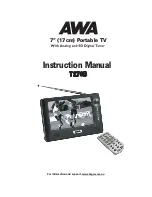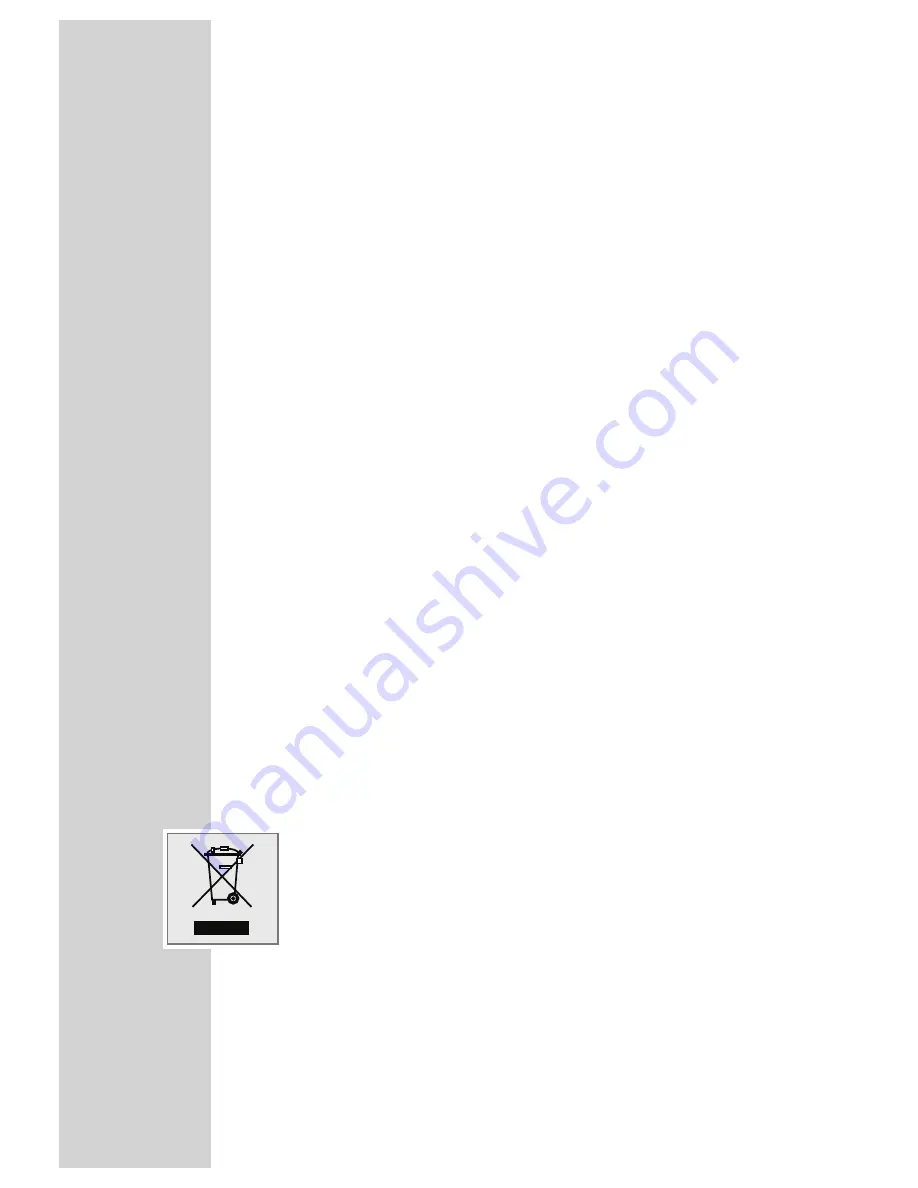
4
MPIXX 1000 SERIES
----------------------------------------------------------------------------------------------------------------
Supplied accessories
1
Installation CD with operating manual
2
Stereo earphones
3
USB cable
4
Brief instructions
Note:
The accessory components supplied can change.
Special features
MP3/WMA/AD PCM player, player for picture and video files, voice and text
files, recording device, FM radio and USB removable disc in one.
Safety
This device is intended for the reproduction of music, picture, voice and text files
and serves as a removable disc. Any other use is expressly prohibited.
Do not drop the device. Do not press on the TFT display.
Do not place the device near magnetic objects.
Make sure that the equipment is protected from moisture (dripping or splashing
water), sunlight and heat.
Do not expose the batteries to extreme heat, caused for example by direct
sunlight, heaters or fire.
Never open the device casing. No warranty claims are accepted for damage
caused by improper handling.
Note:
Do not use the player if you are a motorist, cyclist or pedestrian etc. in traffic.
This impairs road safety.
Environmental note
This product has been made from high-quality parts and materials which can be
re-used and recycled.
Therefore, do not dispose of the product along with normal household waste at
the end of its service life. Take it to a collection point for the recycling of electri-
cal and electronic equipment. The symbol on the product, in the operating man-
ual or on the packaging indicates that recycling is possible.
Please find out about collection points operated by your local authority.
Help protect the environment by recycling used products.