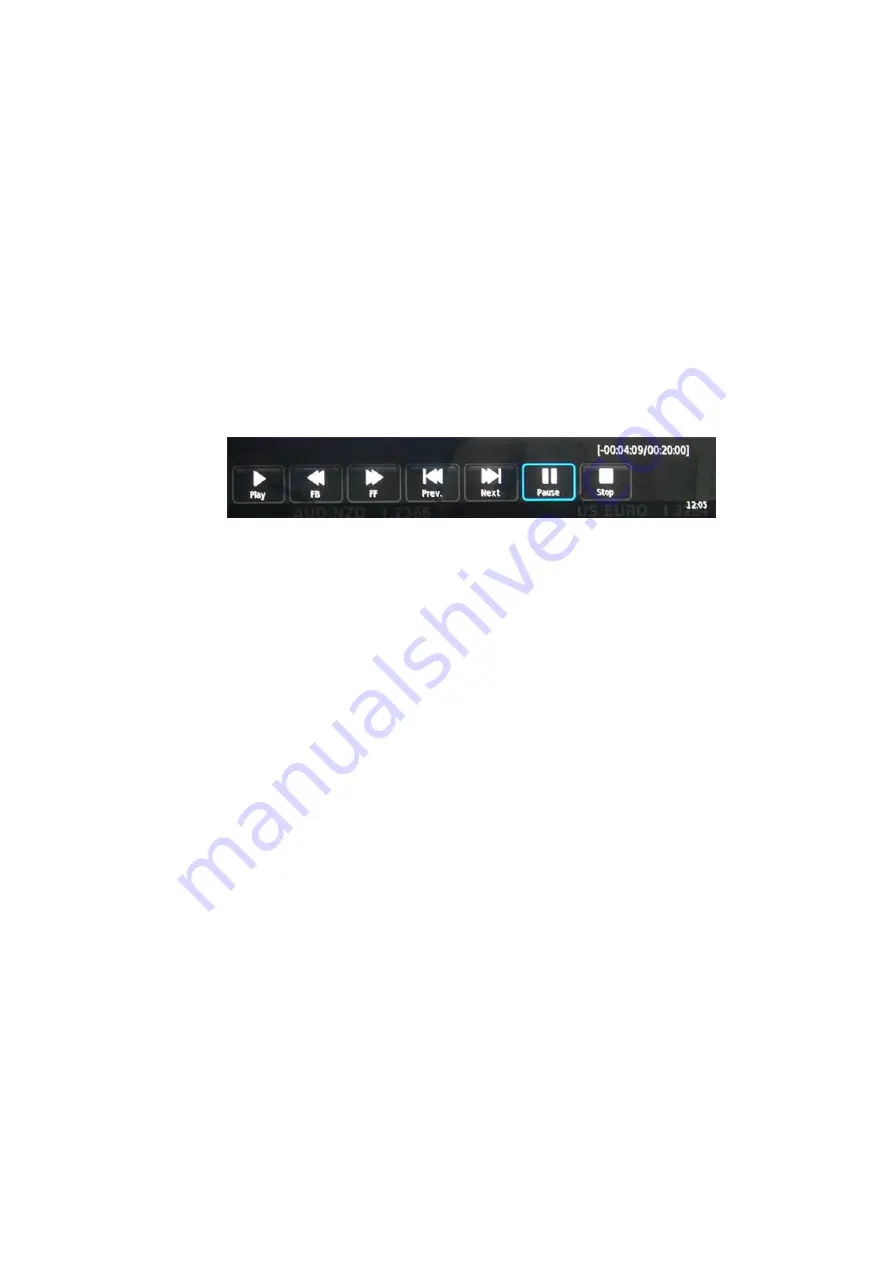
- 26 -
All the functions (Play, FB, FF, Prev., Next, Pause and Stop) in the menu can only be performed
when the menu is on. You may directly press the button or move the cursor to select the option
when the menu is on to perform the function.
During recording, only the Play and Stop functions are available. The other functions in the menu
are only available during playing what you have recorded.
To play what you have recorded when the recording is still in process, press the Play button or
select the Play option using navigation buttons when the menu is on.
You may also enter Media Player mode to view the recorded programs.
Time Shift
Press the PLAY/PAUSE Button to pause the program you are watching to activate Time Shift function. The
below menu will be displayed.
Press the PLAY/PAUSE Button again to resume playing, and a white play icon will appear at the left of the
screen, which shows that time shift is being performed.
To conceal or reveal the menu press EXIT Button. To stop time shifting, press the Stop Button or move the
cursor to select the Stop option when the menu is on, and then follow the pop-up guide.
Notes:
Ensure the storage device used for recording is inserted into the USB Input on the back of the unit
and is compatible for recording. If your storage device is not compatible, you will be asked to
format it. Press the MENU button to enter the PVR File System to format your device.
All the functions (Play, FB, FF, Prev., Next, Pause and Stop) in the menu can only be performed
when the menu is on. You may directly press the button or move the cursor to select the option
when the menu is on to perform the function.
MULTI-MEDIA OPERATION
To play files from your USB or Hard Disc Drive, insert the device into the TV’s USB Input. Then press the
SOURCE Button on the remote control to select Media Source and to display the Media Menu.
All manuals and user guides at all-guides.com












































