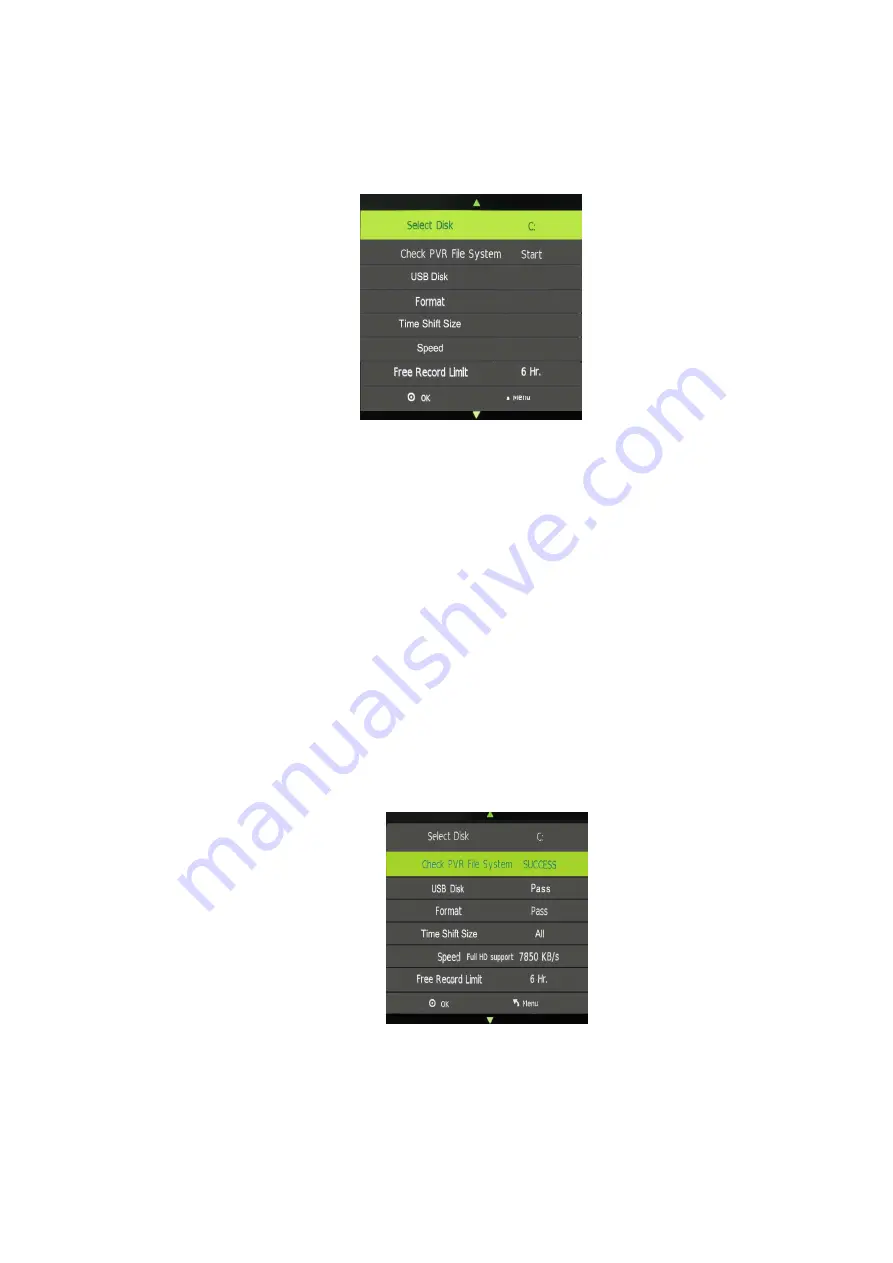
- 21 -
PVR File System (only for DTV)
Press the UP or DOWN Buttons to select PVR File System, then press the OK Button to enter sub-Menu
and then use the UP or DOWN Buttons to scroll through the options. Select Check PVR File System and
then press the OK Button to enter. This function will check the USB speed.
Select Disk
If you are using a Hard Disc Drive for recording and your Hard Disc Drive has more than 2 partitions, you
are able to select ONE Partition for recording. You can press the OK Button and then the Right or Left
Button to select the particular partition for recording. For example C or D partition, etc. The recording file
will be saved in the partition you selected. If you are using a USB device for recording, you can only select
USB for recording.
Check PVR File System
Here is where you are able to check your USB or Hard Disc Drive format and see if the USB or Hard Disc
Drive you are using is compatible. If your USB or Hard Disc Drive is not compatible, you will see FAIL on the
screen. You will then need to format the device. If it is compatible then "SUCCESS" will be displayed.
Note:
You will ONLY be able to perform program recording when your Hard Disc Drive or USB device is
shown as compatible.
Format
There are two types of format: FAT32 and Hi Speed Format. Press the Right or Left Navigation Buttons to
All manuals and user guides at all-guides.com






























