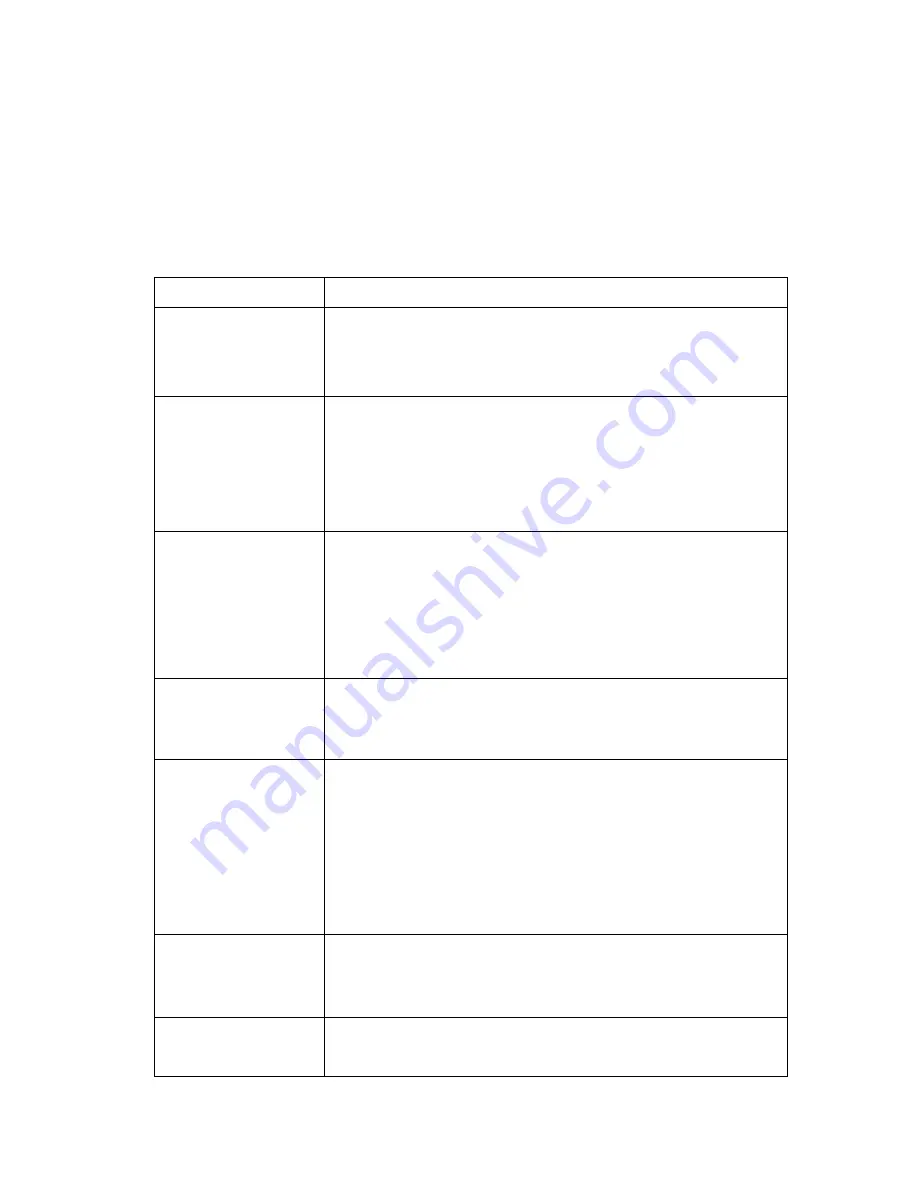
- 31 -
TROUBLESHOOTING
If you have any issues or queries about the functions of this TV, please check the below table which
includes a list of FAQs to assist with any issues.
If this table is not of assistance, please contact the Grundig warranty line on 1800 509 394.
Issue
Solution
No power
Turn off the unit on the remote and at the wall socket. Pull out the
power plug. Wait 60 seconds and then plug the power cord back in
turn the power and unit back on.
No picture
Check that your cables and antenna have been connected firmly.
Check that your Picture Settings are correct.
Conduct a restore setting to return settings back to the factory
default and clear any incorrect settings.
No sound
Check that your audio cables have been connected firmly.
Check that the Mute setting is not on and that your Audio Settings
are correct.
Conduct a restore setting to return settings back to the factory
default and clear any incorrect setting.
Color distortion
Ensure that the equipment is connected properly.
Ensure that the AV video signal Input is connected properly.
Remote control is not
responding
Make sure there are no obstacles in the way of the remote control
and the sensor.
Check the batteries, as they may need to be changed.
Move closer to the remote sensor.
Ensure that the sensor is pointing directly at the sensor receiver on
the TV.
Screen glittering
under PC mode
Reset the computer and enter the safety mode, then select the
appropriate screen type by consulting the PC operation manual.
Screen traversed
under PC mode
The phase is not appropriate. Enter the PC setting and change to
correct level.







































