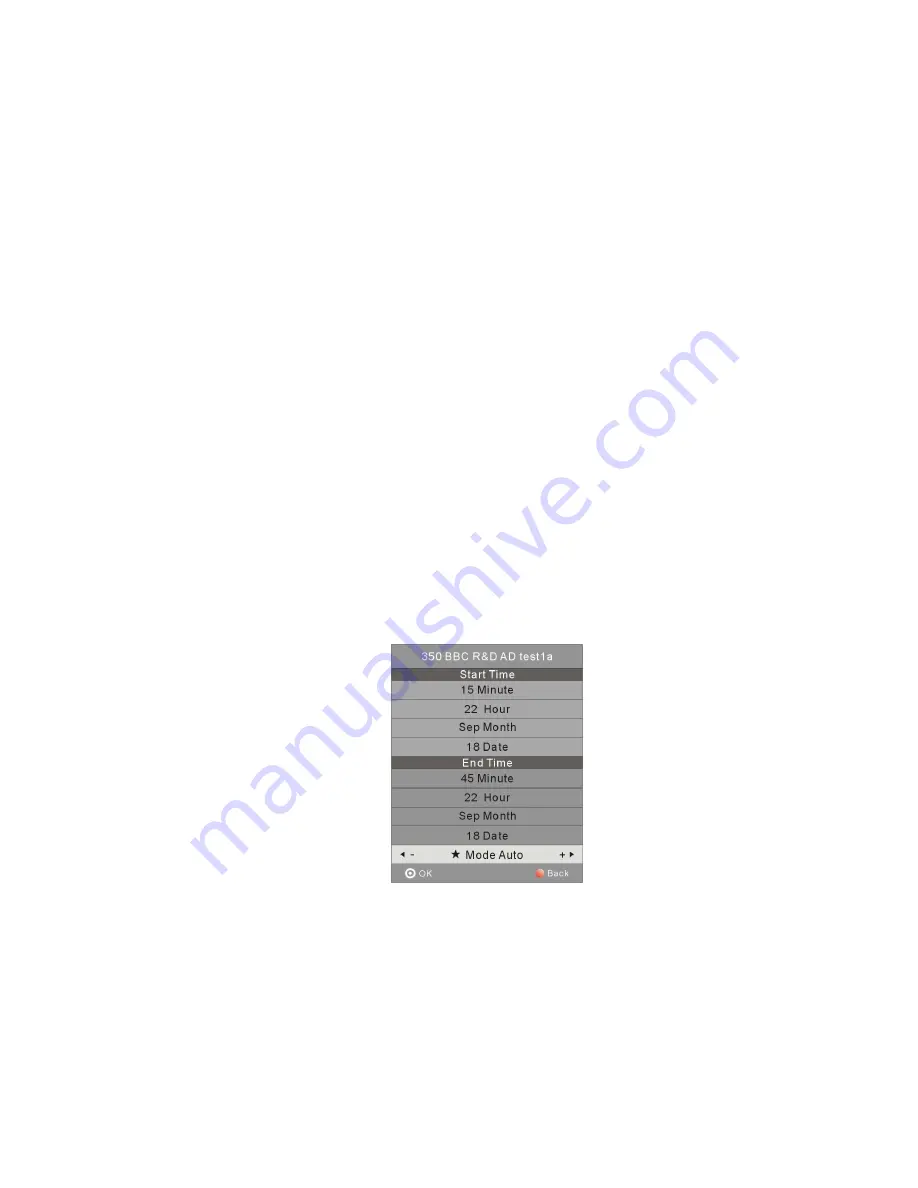
- 24 -
To see what is going to be broadcast after the current program, press the Button. Press the Button to
◄
◄
move to the current program information. To view a different channel, press the UP or DOWN Buttons. If
you wish to book a program to watch later, press the Navigation Buttons to highlight the program you
want to book as Recording or for watching later. To exit the EPG Menu, press the GUIDE or EXIT Button.
Note:
Please refer to the bottom of the EPG screen for the basic remote control key functions.
Record (Red Button)
Press the RED Button on the remote control to record a program that has been highlighted for recording.
There are four different recording modes: Auto, Once, Everyday and Weekly. You can press the Right or
Left Buttons select one of the options.
When the recoding has been set to Auto, the start time and end time of recording are depended on the
broadcasting program. When the recording has been set to Once, Everyday or Weekly, you will be able to
set the start time and end time for recording.
Notes:
Please ensure a compatible Hard Disc Drive or USB device is inserted into the USB input on the back
of the unit for scheduled recording. If your storage device is not compatible, you will be asked to
format it. Press the MENU button to enter the PVR File System to format your device.
During the recording, if the picture is dim you may press the Standby Button to light the screen to
view the program normally.
Display (Green Button)
Press the GREEN Button to view the detailed information of the current program.
Remind (Blue Button)
If you wish to book a program to watch later press the BLUE Button to enter the Reminder sub-Menu. In
the Reminder Menu, press the Right or Left Button to choose the program you would like to book for




























