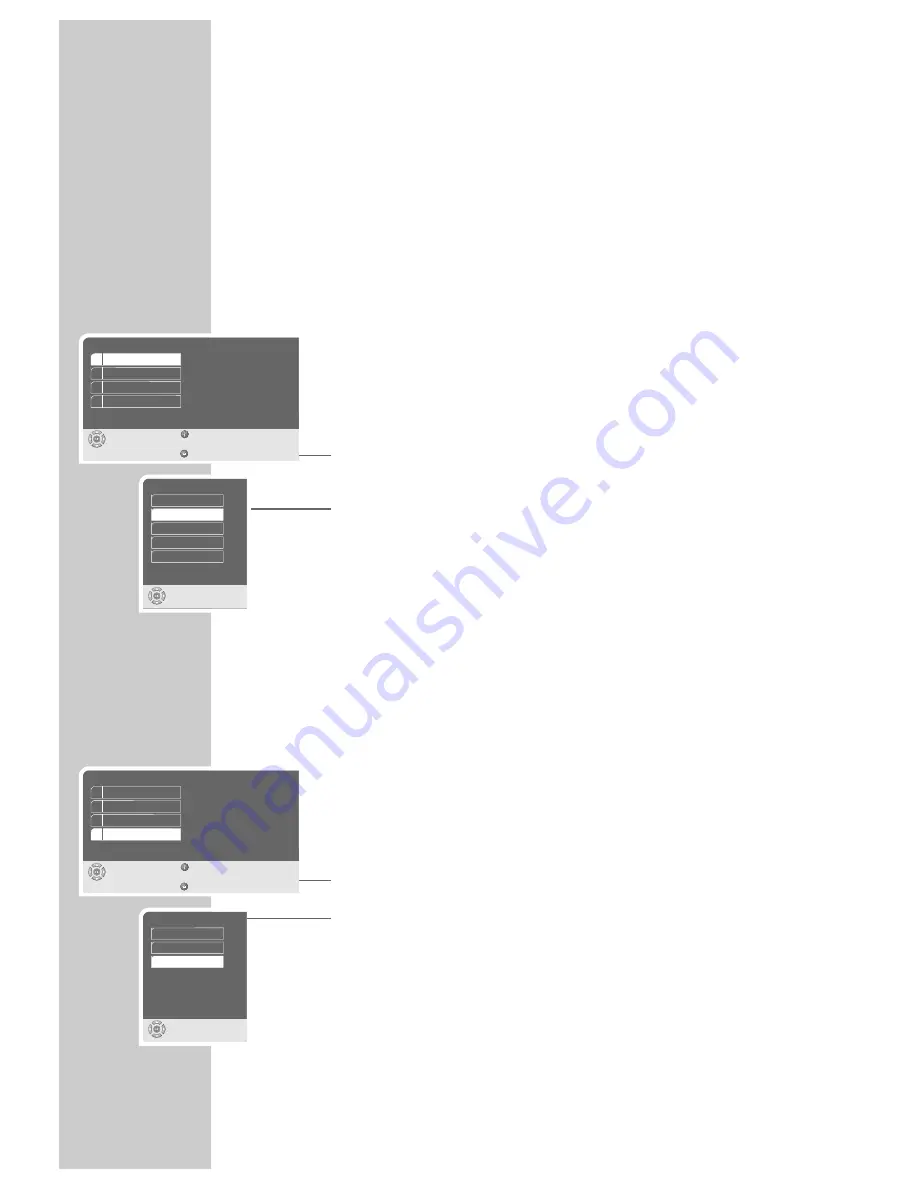
14
GETTING STARTED
____________________________________________________
Switching on the DVD player
1
Switch the DVD player to stand-by with »
ON/OFF
« on the device.
– The red indicator on the DVD player lights up.
2
Switch on the DVD player by pressing »
ə
« or »
8
« on the device,
or »
9
« on the remote control.
Selecting the language of the screen menu
With this you set the language of the DVD player’s screen menu. You can choose
between various languages.
1
Press »
i
« to open the main menu.
2
Select »Installation« with »
S
« or »
A
« and activate with »
OK
«.
3
Select the »Player language« line by pressing »
S
« or »
A
« and press
»
OK
« to activate it.
4
Select your language using »
S
« or »
A
« and press »
OK
« to confirm.
5
Press »
i
« to finish the setting.
Adapting the DVD player to the television set
Setting the TV system (TV norm)
The colour norm of the DVD player’s screen menus has to be adapted to the
format of your television or flat screen.
Select »NTSC« for televisions with the NTSC standard, or »PAL« for those with
the PAL standard.
Select »Auto« for televisions with multi-norm, and the TV norm follows that on
the disc.
1
Press »
i
« to open the main menu.
2
Select »Installation« with »
S
« or »
A
« and activate with »
OK
«.
3
Select » TV standard« using »
S
« or »
A
« and press »
OK
« to activate it.
4
Select the desired setting – (» Auto«, » NTSC« or » PAL«) with »
S
« or »
A
«
and confirm with »
OK
«.
Note:
You can watch any DVD on a television with the PAL system, since it always
converts the format. Smearing effects may occur, depending on the type of
conversion used.
5
Press »
i
« to switch off the menu.
TV standard
Select
and choose
NTSC
PAL
Auto
Installation
Select
Exit
and choose
Back
1 Player language
2 Video output
3 Factory default
4 TV standard
English
RGB
Reset
PAL
Installation
Select
Exit
and choose
Back
1 Player language
2 Video output
3 Factory default
4 TV standard
English
RGB
Reset
PAL
Player language
Select
and choose
Italiano
English
Français
Nederlands
Deutsch
S





























