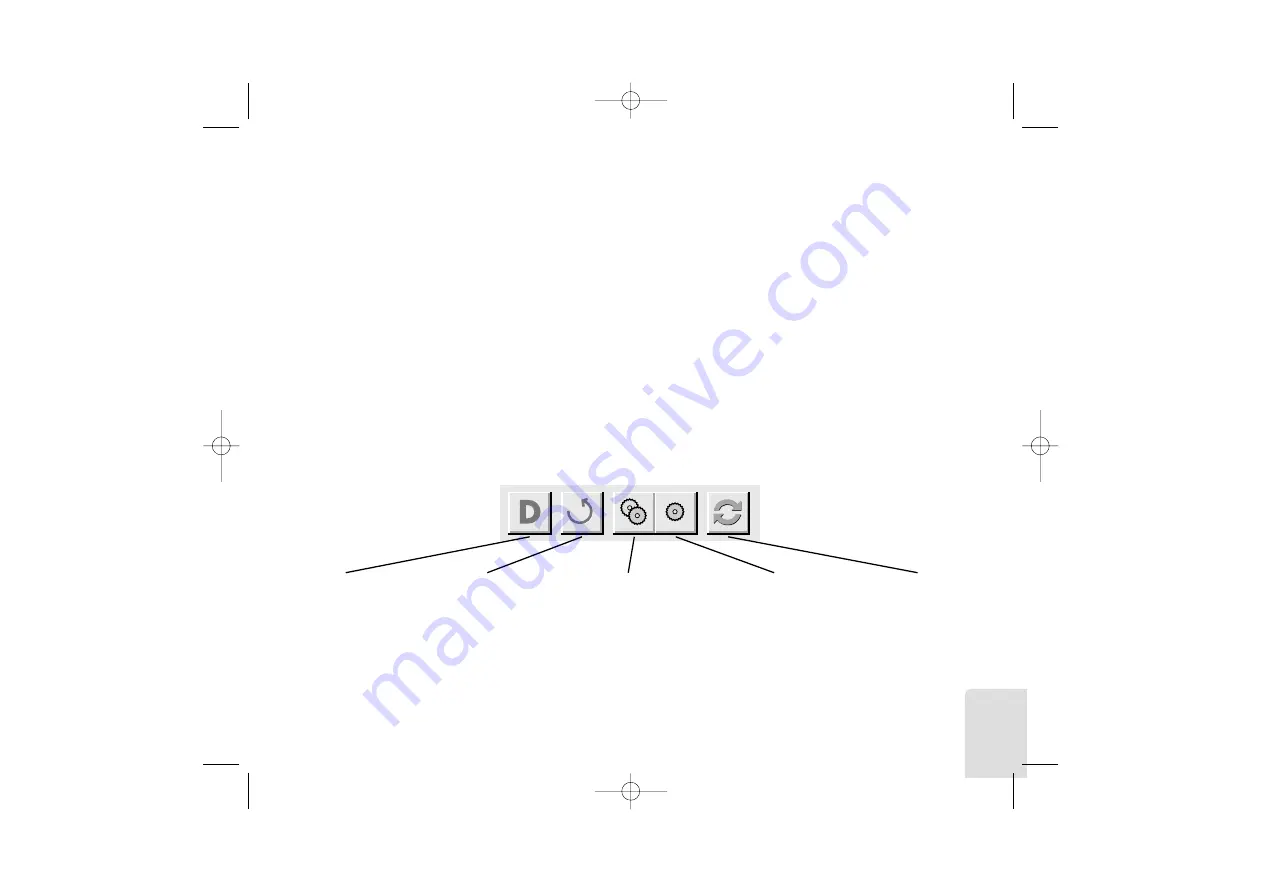
Select ripping mode
Here you can select the ripping mode; generally speaking you should
always choose the “Burst” mode because this is the fastest method. If
difficulties arise during ripping, you can change over to another mode
in an attempt to solve the problem.
Further information
You can also check here whether an ASPI driver (see glossary) has
been loaded and find information about the current audio CD in the
CD ROM drive.
- Save settings
Here you can save your settings for future sessions immediately.
Icon bar
By clicking the appropriate icon you can trigger the most important functions
directly without having to make a detour through the menus.
In terms of its functions, the integrated Player/Decoder for .WAV files corresponds
with the one for MP3 files described in section 3.1.5.
21
Rip and encode
files in list
Go to Download/
Play list window
Only rip
files in list
Reload selected
CD ROM drive
Refresh
window
**mpaxx_e_win_3.00.qxp 16.05.2000 21:12 Uhr Seite 21





































