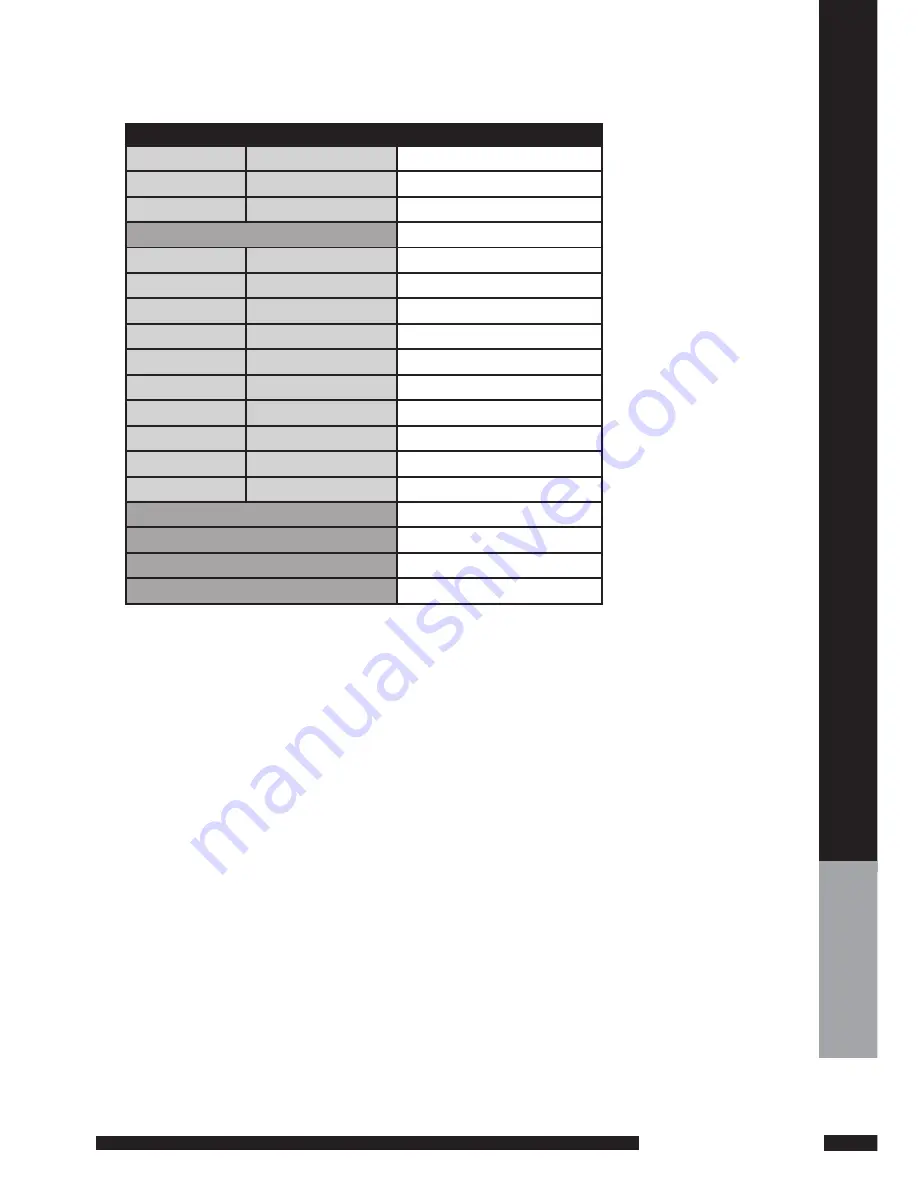
SPECIFICATIONS
SPECIFICA
TIONS
SPECIFICATIONS
MODEL: GU19WDVDT/GU19WDVDPCX
LCD Panel
Panel Size
19” TFT LCD
Brightness
450
Contrast Ratio
800:1
Max. Resolution
1440 x 900
Input Connector
VIDEO
1
S-VIDEO
1
YPbPr/ AUDIO IN(L/R) 1
AUDIO IN(L/R)
1
PC/VGA IN
1
HDMI IN
1
PC AUDIO IN
1
DIGITAL OUT
1
HEADPHONE
1
VHF/UHF IN
1
Power Source
12 DC via supplied AC adaptor
Power Consumption
70 W, standby < 3 W
Dimension
470 x 162 x 412.7mm
Weight
5.3 Kg

































