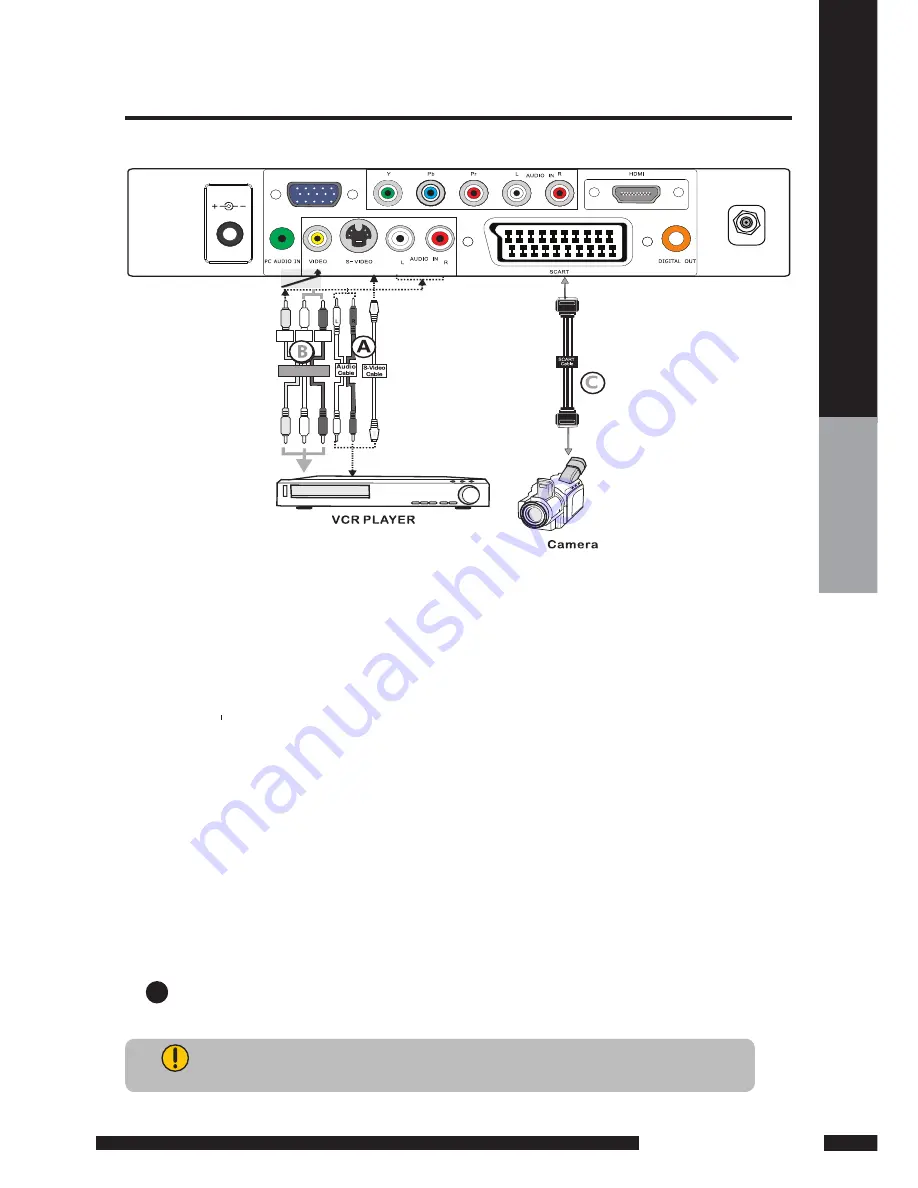
INSTALLATION
INST
ALL
A
TION
Use an Audio cable to connect the VCR’s/ the Video Camera’s audio output sockets to
your LCD TV.
Use a S-Video cable to connect your LCD TV and VCR player/ video camera.
Use an A/V cable to connect the VCR’s/ video camera’s composite output sockets
to your LCD TV.
Use a SCART cable to connect the VCR’s SCART socket to the LCD TV ‘s SCART socket.
Connect all power SOURCEs before turning on the LCD TV or other connected equipments.
Press the POWER button to turn on your LCD TV.
METHOD A (AV2)
METHOD B (AV3)
METHOD C (AV1)
To watch VCR, press the INPUT button to select AV1, AV2 or AV3
.
To watch video camera, press the INPUT button to select AV2 or AV3.
Audio
(
R
)
Video/Audio Cable
ideo
Audi
(
L
)
V
o
VHF/UHF IN
PC/VGA IN
DC 12V IN
5
“Not all cameras have the ability to connect to a TV. Please check your video camera
user guide for compatibility”.
Rear of TV
Connecting a VCR&Video Camera













































