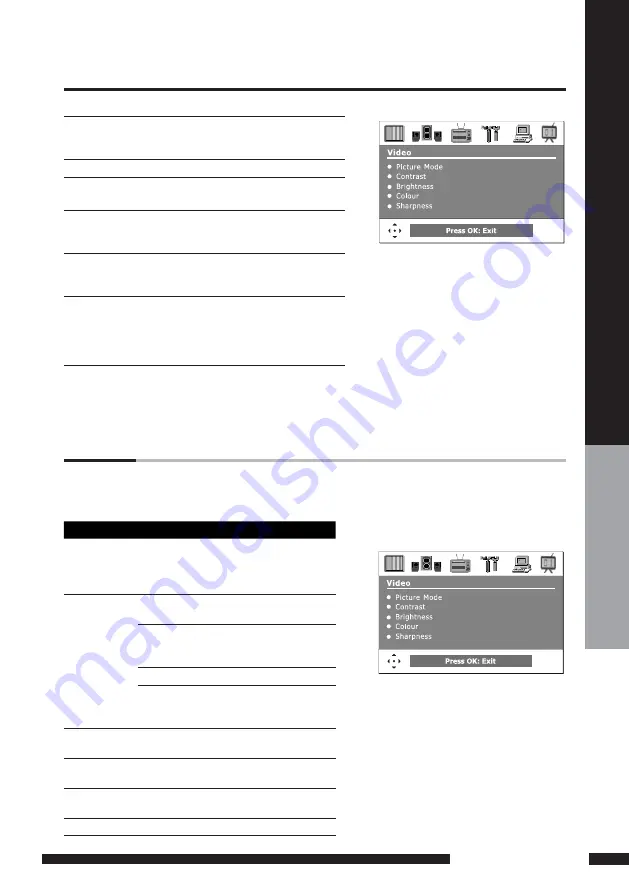
USING THE FEATURES
USING
THE FEA
TURES
OSD Menu Operation
The main menu provides access to the following menus:
Video
Adjust picture setting such as picture
mode, contrast, brightness, sharpness
colour and advanced.
Audio
Adjust sound option and effects.
Setup
Adjust colour standard, sound standard,
APS, Manual search, Channel setup.
Preferences
Adjust preferences such as OSD, blue
screen, childlock, sleep timer, OSD timer,
OSD reset.
Screen
Adjust screen such as horizontal size,
horizontal position, vertical position,
phase, auto sync.
DTV (Digital
TV)
The DTV menu provides four submenus:
edit channel list, configuration, parental
control, EPG (Electronic Programme
Guide), with which you can set the DTV
as you wish.
Press the MENU button on the remote control. The main menu will appear on the screen.
Use
◄/►
to highlight your main menu option, then press OK to enter your selected option.
Use
▲/▼
to highlight an option of the sub-menu. Us
e
◄/►
to change the value of the item.Press the
EXIT button to exit menu.
Use this Video setting menu to adjust the picture quality which best corresponds to your viewing requirements.
The Video Menu includes the following options, Highlight the PICTURE MODE option using the down
arrow button on the remote. Press the OK button the press the right arrow button on the remote to view the
listed parameters. Press the OK button to select the highlighted parameter.
OPTION
DESCRIPTION
Picture Mode Custom: Select for user’s settings.
The items of video can be adjusted
when the picture mode is for user’s
settings except advanced item.
Vivid: Select for enhanced picture
contrast and sharpness.
Standard: Select for standard picture
settings. Recommended for home
entertainment.
Mild: Select for mild picture settings.
Contrast
Adjust the difference between the
brightness and darkness regions of the
picture.
Brightness
Adjust to increase or decrease the
brightness.
Colour
Allows to adjust the colour from 0 to
100.
Tint(NTSC)
Allows you to adjust the color tint of the
picture.(Only for NTSC)
Sharpness
Adjust to sharpen or soften the picture.
Note:
Advanced option is hidden until
the down arrow button on the remote
is pressed.
VIDEO





























