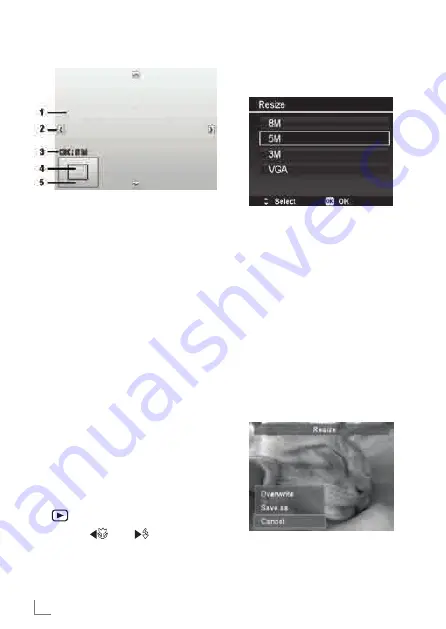
ENGLISH
138
4
Select Resize. The Resize submenu is
displayed on the LCD monitor.
5
Select size among: 8M, 5M, 3M,
and VGA. Available size settings may
vary depending on original image
size. Unavailable settings appear as
gray icons in Resize submenu.
6
After selecting size, a menu selection
appears. Select whether to:
█
Overwrite. Save and replace old
file with a new one.
█
Save As. Save the new file as a
new one.
█
Cancel. Cancel resize.
7
Press the OK button to save/cancel
changes.
Note:
█
Resize function is not available
for images with image size set to
VGA.
1
Enlarged image
2
4-way indicator
3
Trimmed size
4
The approx. location of the trimmed
area
5
Image area
Note:
█
Trim function is not available for
images with image size set to
VGA.
█
All images will be trimmed in 4:3
ratio regardless of its original
image ratio.
Resize
Resizes a previously saved image and
only resizing to a smaller size is avail-
able.
To resize an image:
1
Set the camera to Playback mode
»
«.
2
Use the
»
« or
»
« keys to scroll
and select an image to resize.
3
Press the MENU button to launch the
Playback menu.
PLAYBACK
____________________________________________________
Summary of Contents for GSC 530
Page 1: ...DijitalFotoğrafMakinesi GSC 530 TR EN ...
Page 78: ......






























