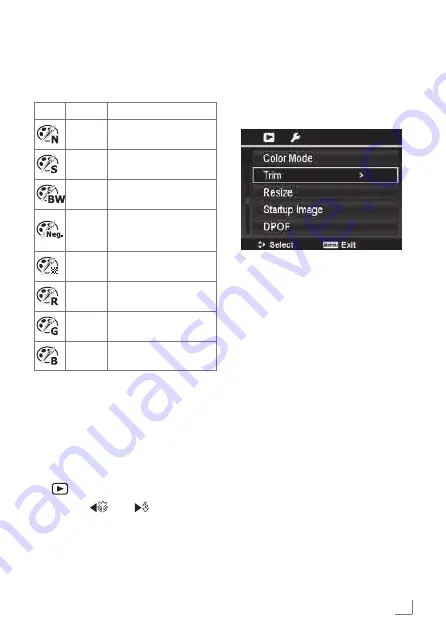
ENGLISH
137
4
Select Trim. The Trim screen layout is
displayed on the LCD monitor.
5
Use the Zoom dial to change size as
zoom in/out.
6
Use the navigation controls to move
the image.
7
Press the OK button to apply
changes. A menu selection appears.
8
Select whether to:
█
Overwrite. Save and replace the
old file with the new one.
█
Save As. Save the new file as a
new one.
█
Cancel. Cancel Trim.
9
Press the OK button to save/cancel
changes.
The succeeding table shows the avail-
able settings.
Icon Item
Description
Nor-
mal
No effect is added to
the image.
Sepia
Image is saved with a
sepia tone.
B&W
Image is saved in black
and white.
Nega-
tive
Image appears to be
the opposite of the
original image.
Mosaic Image is saved with
mosaic tiles.
Vivid
Red
Image is saved with
reddish tint.
Vivid
Green
Image is saved with
greenish tint.
Vivid
Blue
Image is saved with
bluish tint.
Trim
The Trim function allows you to trim an
image to another image size. This func-
tion is only available for still images.
To trim an image:
1
Set the camera to Playback mode
»
«.
2
Use the
»
« or
»
« keys to scroll
and select an image to trim.
3
Press the MENU button to launch the
Playback menu.
PLAYBACK
____________________________________________________
Summary of Contents for GSC 530
Page 1: ...DijitalFotoğrafMakinesi GSC 530 TR EN ...
Page 78: ......






























