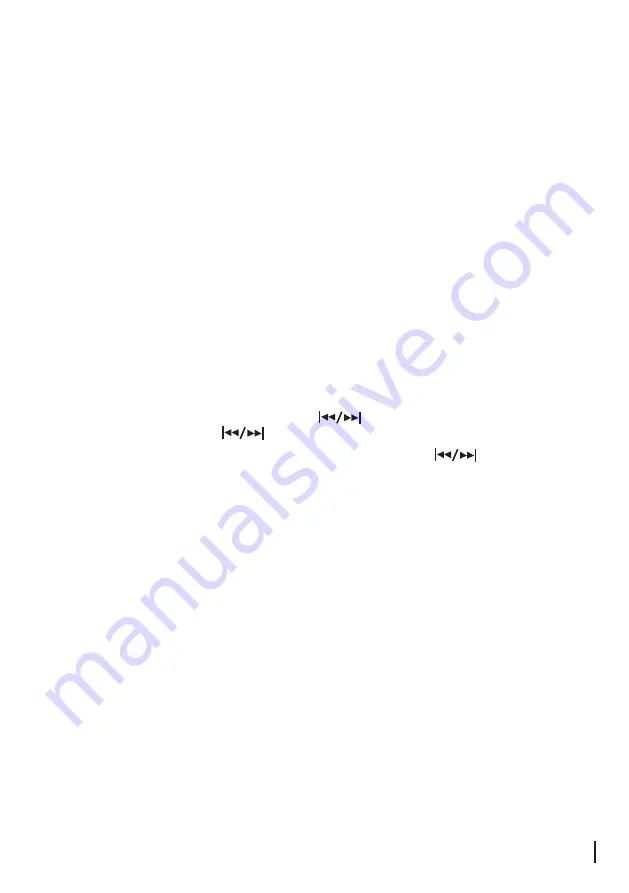
12
Storing FM DAB+ Stations
There are 20 DAB+/FM Station Presets available on this unit. To store your favourite stations, press
and hold the NUMBER Button you wish to set. Hold until preset stored is showed on the display
continue until all presets are set.
To set preset 10 , press and hold "0" Button on the remote control.
To Play a preset station :
Press the NUMBER button of the preset you wish to recall. The LCD display will show the selected
station and begin to play.
If the Preset number has not been previously assigned to a station, the LCD display would
show ‘Preset ’ Empty.
Factory Reset
To reset the DAB+ radio, press and hold theMEMORY/CLOCK button for 5 seconds.
“ FACTORY RESET” will be displayed on the screen. Then press the PLAY/SCAN
button to confirm.
Note: Any previously stored preset stations or settings will be lost.
Basic operation
1. Press the STANDBY button to turn on the unit .
2.
.
e
d
o
M
M
F
t
c
e
l
e
s
o
t
ti
n
u
e
h
t
n
o
n
o
tt
u
b
FUNCTION
e
h
t
s
s
e
r
P
3. Tune to the station you want by pressing the
buttons.To manually tune to the
station you desire press the button,the frequency will change by o.os increments.
4. To scan automatically to the next available station, press and hold
button and then press the PLAY/SCAN button.
Antenna
There is an antenna wire on the back of the unit. Move the wire ar
ound to find the best
possible
reception. For the best DAB+ reception make sure the antenna wire is streched out and is
not interfered with in anyway.
Using the FM Radio























