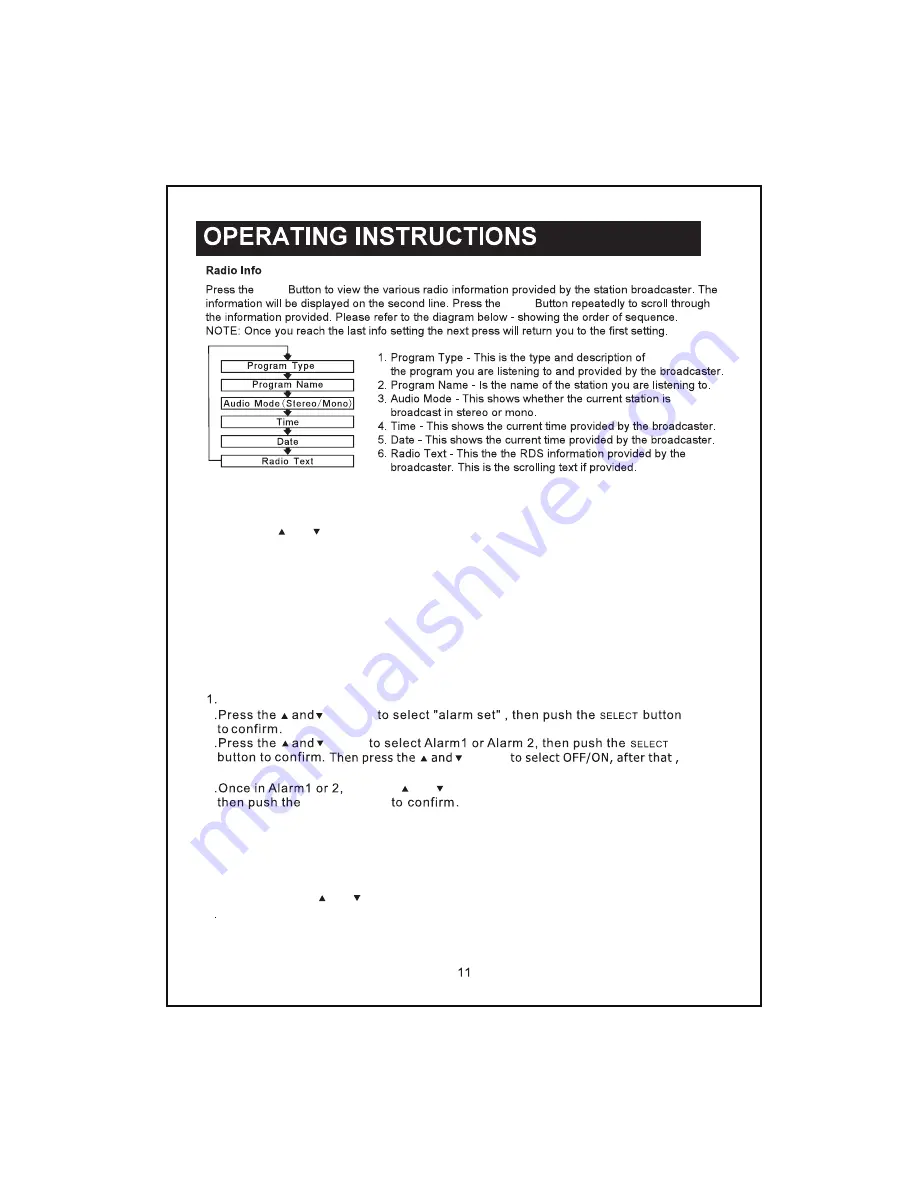
2
3
4
SYSTEM
SETTING
[
Factory
reset
]
Resets
all
the
settings
of
this
radio
player to factory
default
.
[
SW version
]
Software
version of the radio
player
is
shown
.
1
.
Press and hold the Info Button to access the Main Menu
.
2
.
Press the
and
Buttons until
"
System Setting
"
is displayed
.
3
.
Push the SELECT Button to confirm
.
The following options will be displayed
.
7.
8
Info
Info
Setting Alarm 1 or Alarm 2 is simple, when you follow the below steps:
We
recommend conducting a factory reset if you experience any issues with the unit function.
This will allow you to see the
Software Version of your radio.
Press and hold the Info Button to
the Main Menu.
Select
Buttons
Buttons
Buttons
SELECT Button
To turn off the alarm you will need to
the Alarm Menu and change the ON setting
to OFF.
Select
press the and Buttons to select Alarm off.
To silence the alarm, Press the Power Button.
This option will display the version number of the
control software currently installed in your radio. This will be helpful to a
technician who is servicing the radio.
6.Next select the Alarm source (Buzzer, DAB+ or FM) by using the Up and Down Buttons
and pressing the Select Button to confirm. The source option is last step in setting the alarm
and it will now be saved with an Alarm Icon displayed on the LED display
press the and Buttons to adjust the Hours and the Minutes
push and hold the info to confirm.
5.Now you will select the Alarm volume. Press the Up and Down Buttons to adjust the
volume as desired. Press the Select Button to confirm.
ALARM
OPERATION
BUTTON
in Standby mode.
Summary of Contents for GDR600DAB
Page 1: ......
Page 3: ......
Page 5: ......
Page 12: ......
Page 13: ...Grundig 1 year...
Page 14: ...www grundig net au...














