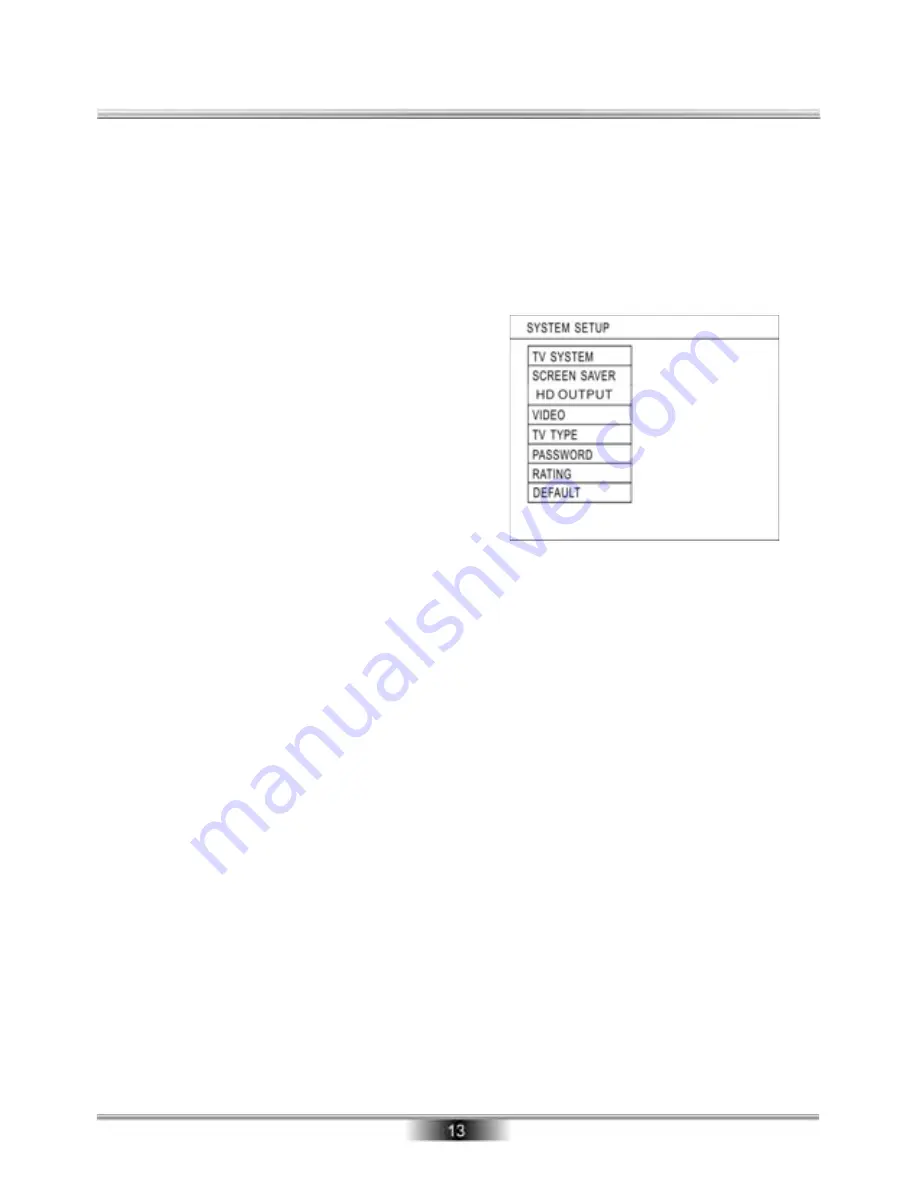
Setup Menu System
Setup Items Introduction
Press the SETUP button, the main setup menu appears.
When the main menu is displayed, the DVD system will auto pause.
Press the Left and Right ARROW buttons to highlight the icon of the desired page, then
press the Down or Right ARROW button to activate that page.
Press the ARROW buttons to highlight the Exit Setup option and then Press the ENTER
button or Setup again to exit Setup Menu.
SYSTEM SETUP
The system setup options are illustrated below:
1. TV SYSTEM
According to the Color System of the TV, you can
choose the TV System.
AUTO: Choose this settings if your DVD player is
connected to a multi-system TV.
NTSC: Choose this settings if your DVD player is
connected to a NTSC TV.
PAL: Choose this settings if your DVD player is
connected to a PAL TV.
2. SCREEN SAVER
When your DVD player is in Stop, Open, or No Disc state, or there is a frame frozen for
more than 3 minutes, the screen saver will be displayed. This feature can protect the screen
from damage.
ON: Choose this setting to activate the screen saver.
OFF: Choose this setting to cancel the screen saver
3. HD OUTPUT
In this option, you can select different resolution. The default set is HD 720P.
When you change to the HDMI output with different resolution from the normal video output,
an
interface will be displayed. Select “yes” to
confirm change, select “no” to exit.
HD Video in any video mode can be output and HDMI can be output along with other video
output at the same time.
4. VIDEO
Interlace-YUV: Choose this setting if your DVD player is connected to a TV with Y, Cb and
Cr video cables.
P-SCAN YPBPR: Choose this setting if your DVD player is connected to a progressive scan
TV with Y, Cb and Cr video cables.
S-VIDEO: Choose this setting if your DVD player is connected to TV with S-Video cable.





















