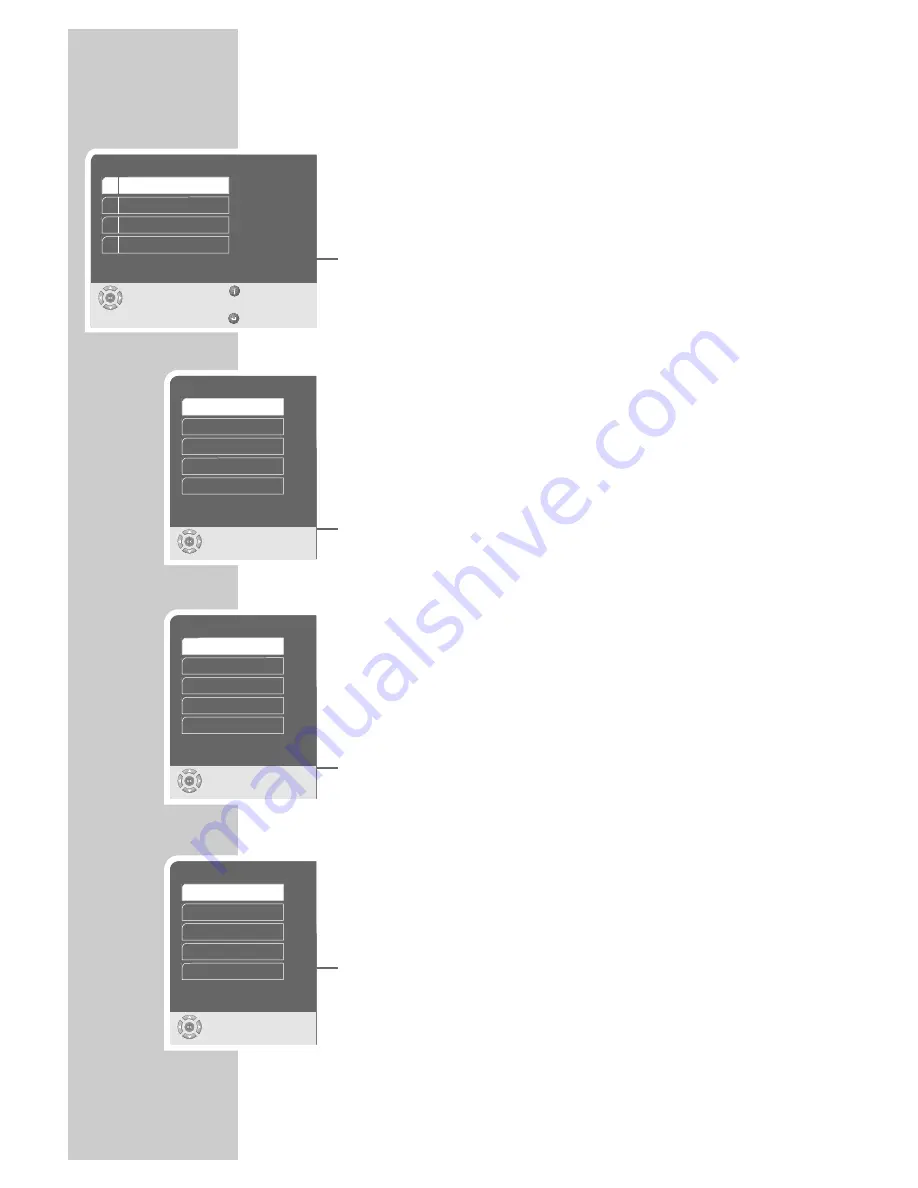
40
Setting the language
You can choose between various languages.
1
Press »
i
« to open the main menu.
2
Select the »Disc preferences« line by pressing »
S
« or »
A
«
and press »
OK
« to confirm.
– The »Disc preferences« menu appears.
Note:
For further operation, see the following sections, each one star-
ting from Step
1
.
Selecting the dubbing language
If several languages are available on the current DVD, the sound is
played back in the language you have selected.
If the language you select is not on the DVD, the first dubbed langu-
age available is automatically selected.
1
Select »Audio language« by pressing »
S
« or »
A
« and press
»
OK
« to confirm.
2
Select the desired dubbing language by pressing »
S
« or
»
A
« and press »
OK
« to confirm.
Selecting the language for the subtitles
If subtitles are available on the current DVD, they are shown in the
language you have selected.
If the language you have selected for the subtitles is not on the DVD,
the first language available is automatically selected.
1
Select »Subtitles« by pressing »
S
« or »
A
« and press »
OK
«
to confirm.
2
Select your language using »
S
« or »
A
« and press »
OK
« to
confirm.
Selecting the language of the DVD menus
If the DVD has menus in several languages, you can select the lan-
guage of your choice.
1
Select the »Menu language« line by pressing »
S
« or »
A
«
and press »
OK
« to confirm.
2
Select the language for the DVD menus using »
S
« or »
A
«
and press »
OK
« to confirm.
Concluding the settings
1
Press »
i
« to switch off the menu.
PERSONAL SETTINGS
_________________________
Disc preference
Select
Exit
and choose
Back
1 Audio language
2 Subtitle
3 Menu language
English
English
English
Audio language
Select
and choose
German
Polski
Hungarian
âesky
English
S
4 DIVX Registration
Subtitle
Select
and choose
German
Polski
Hungarian
âesky
English
S
Menu language
Select
and choose
German
Polski
Hungarian
âesky
English
S






















