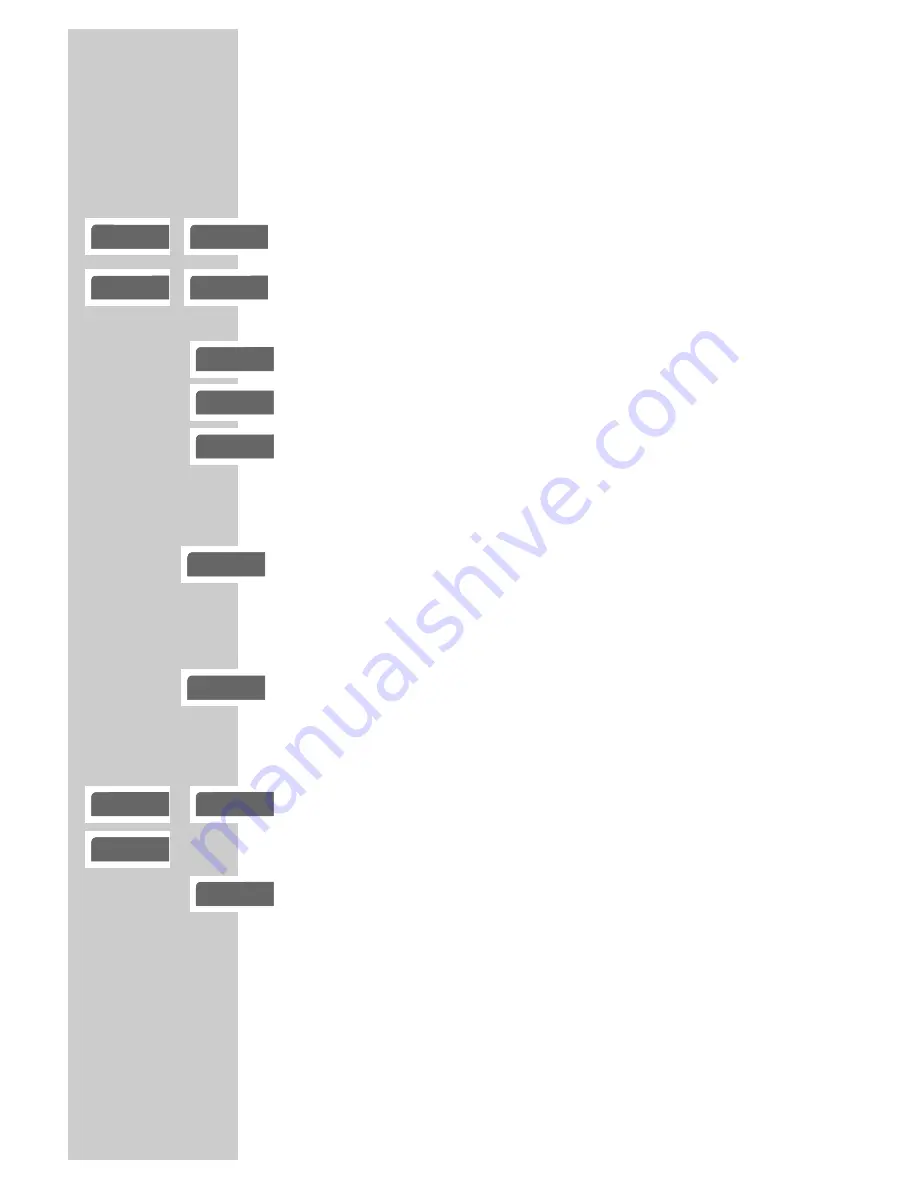
30
Frame search
(Nero Digital
TM
/DivX
©
Video CD only)
You can select different speeds (2-fold, 4-fold, 8-fold and 16-fold
forwards and backwards).
1
Select the desired playback speed during playback with »
m
«
or »
,
«.
2
Press »
8
« to resume normal playback.
Switching freeze frames forwards step-by-step
(Nero Digital
TM
/DivX
©
Video CD only)
1
During playback, press»
!
«.
2
Move the freeze frame step by step forwards with »
!
«.
3
Press »
8
« to resume normal playback.
Enlarging the picture – zoom
(Nero Digital
TM
/DivX
©
Video CD only)
This function allows you to enlarge various picture sections.
1
During playback or pause, press »
v
«.
– Display: for example » zoom on«, the DVD player enlarges a
picture section.
2
Move the picture section around the screen with »
a
«, »
s
«,
»
A
« or »
S
«.
3
Switch back to “normal˝ picture size with »
v
«.
Slow motion
(Nero Digital
TM
/DivX
©
Video CD only)
You can choose between different speeds (1/2, 1/4, 1/8, forwards
or reverse).
1
During playback, press »
!
«.
2
Select the slow motion speed by pressing »
m
« or »
,
«.
3
Press »
8
« to resume normal playback.
PLAYBACK AUDIO/VIDEO FILES
_________
e
2
e
4
e
8
e
16
gen
II
gen
!s
gen
ľ
gen
zoom on
gen
zoom off
gen
ľ
gen
ľ
I
1/8
gen
ľ
I
1/2
gen
ľ
I
1/4
















































