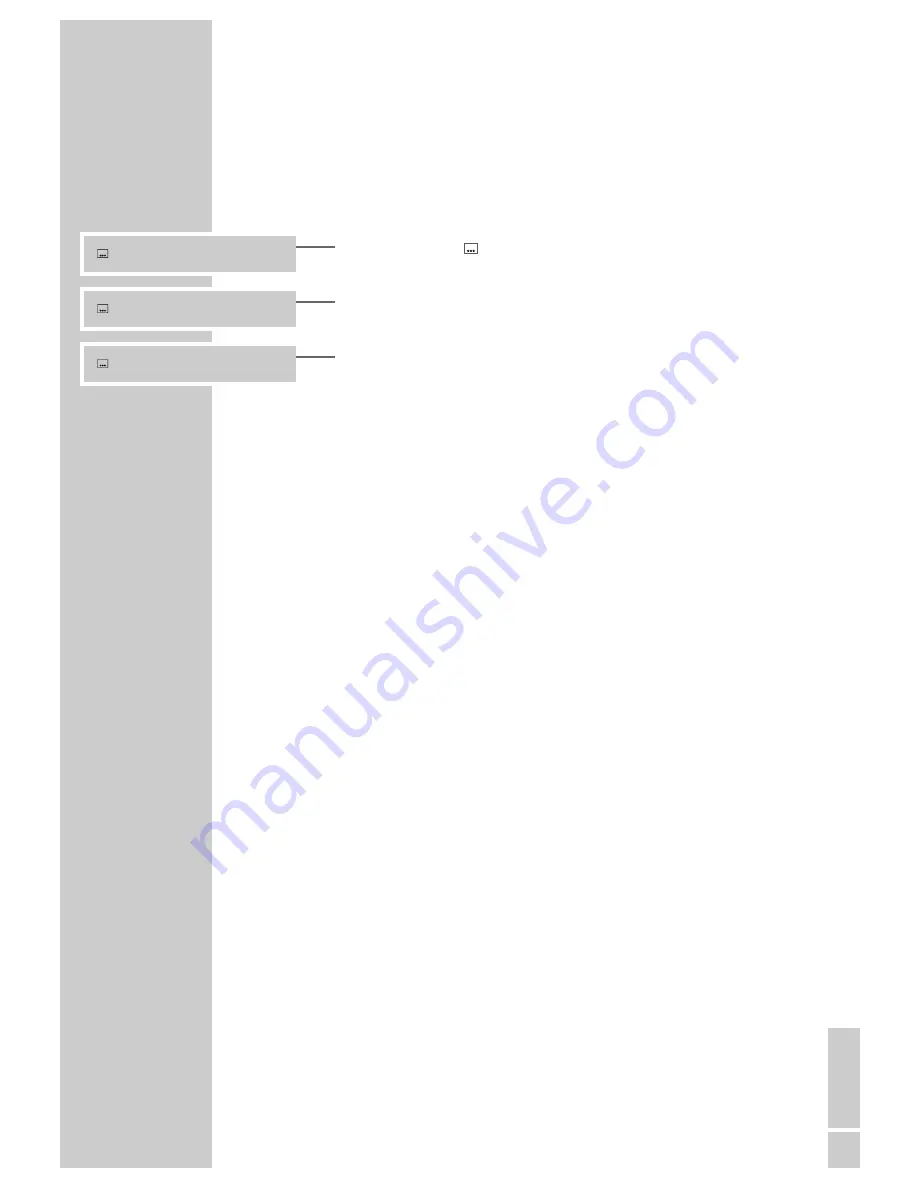
ENGLISH
23
Selecting and displaying subtitles
If the DVD provides subtitles, they can be displayed on your TV screen.
When subtitles in several languages are available, you can select your langua-
ge of choice.
1
During playback, press »
SUB TITLE
«.
– Display: e.g. »
3/21 ENGLISH« is displayed briefly, and the current
dubbing language is shown, in this case German.
2
Keep pressing »
SUB TITLE
« to select the language for the subtitles.
Note:
To switch off the subtitles, keep pressing »
SUB TITLE
« until »OFF« appears
in the display.
DVD PLAYBACK
_________________________________________________________________________
2/21 DEUTSCH
3/21 ENGLISH
3/21 OFF


























