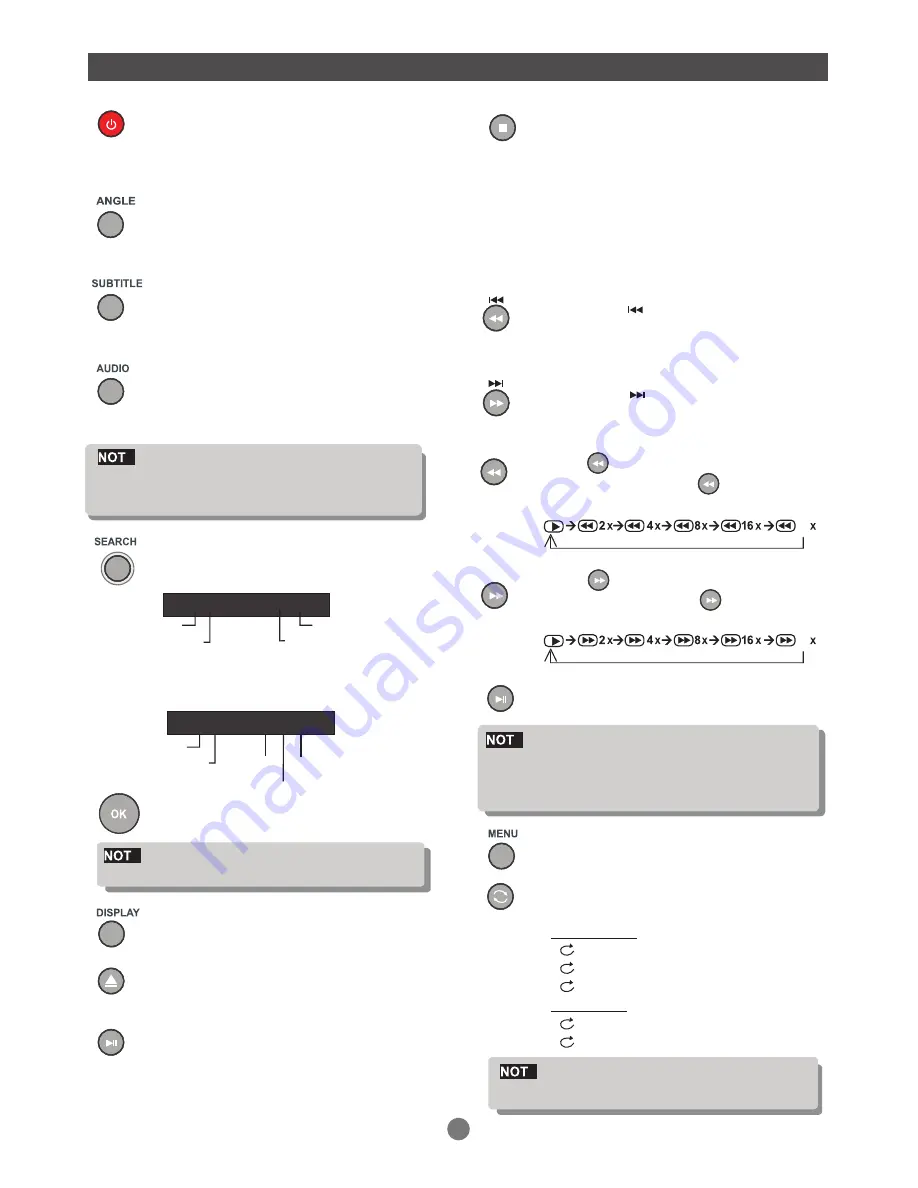
FUNCTION BUTTONS
11
Press DISPLAY button.
Play/Pause
Press PLAY to start disc playback.
Press STOP to end disc playback.
a) If STOP is pressed once, the player will
resume play from the interrupted position
when PLAY is pressed (the OSD will read
PRESTOP).
b) If STOP is pressed twice, the player will
start playback from the beginning of the
disc when PLAY is pressed (the OSD will
read STOP).
Previous and Next
Press PREV during playback to return to
the start of the current chapter. Each
successive press will skip back one
chapter
until the beginning of the disc is reached.
Press MENU to access the DVD's start menu.
The audio is muted during reverse and fast forward
playback. Reverse and fast forward will not work
during the WARNING section of a DVD.
Press for two seconds to reverse quickly
through the disc. Press repeatedly to
change the rate of reverse playback.
Press
PLAY
to resume normal playback.
E
Press NEXT during playback to skip
ahead to the next chapter.
Press
to fast forward
through the disc. Press repeatedly to
change the rate of fast forward playback.
for two seconds
Shows time and status information on
the screen.
Opens and closes the disc tray.
Press PAUSE to suspend playback (still
picture). Press STEP on the remote for
frame-by-frame playback. Press PLAY
to resume normal playback.
Reverse/Fast Forward
To turn the unit on when it is in the standby
mode, press the STANDBY button on the
remote control.
Multi - Angle / Subtitle / Audio
While playing back a DVD, press ANGLE
repeatedly to select the desired camera
angle. A DVD may contain up to 9 select-
able camera angles.
E
DVD start menus may allow the setup of Angle,
Subtitle, and Audio soundtrack selection.
Repeats a disc or selected titles,
chapters, or tracks.
E
Some DVDs do not allow REPEAT functionality.
Repeat chapter
Repeat title
Repeat all
In DVD mode
.CHAPTER
.TITLE
.ALL
In CD mode
.TRACK
.ALL
Repeat track
Repeat all
In DVD mode
press TIME once and the following
will appear.
press TIME twice and the following
will appear.
Current title
Total titles
Total chapters
Current chapter
Current title
Total titles
Hour
Minute
Second
Title_/12 chapter 00/00
Title_/12 Time 0:00:00
E
Some DVDs do not allow search functionality.
Selects an item or confirms a setting.
While playing back a DVD, press SUBTITLE
repeatedly to select the desired subtitle.
A DVD may contain up to 32 selectable
subtitles.
While playing back a DVD, press AUDIO
repeatedly to select the desired audio
sound track. A DVD may contain up to 8
selectable audio sound tracks.
32
32





















