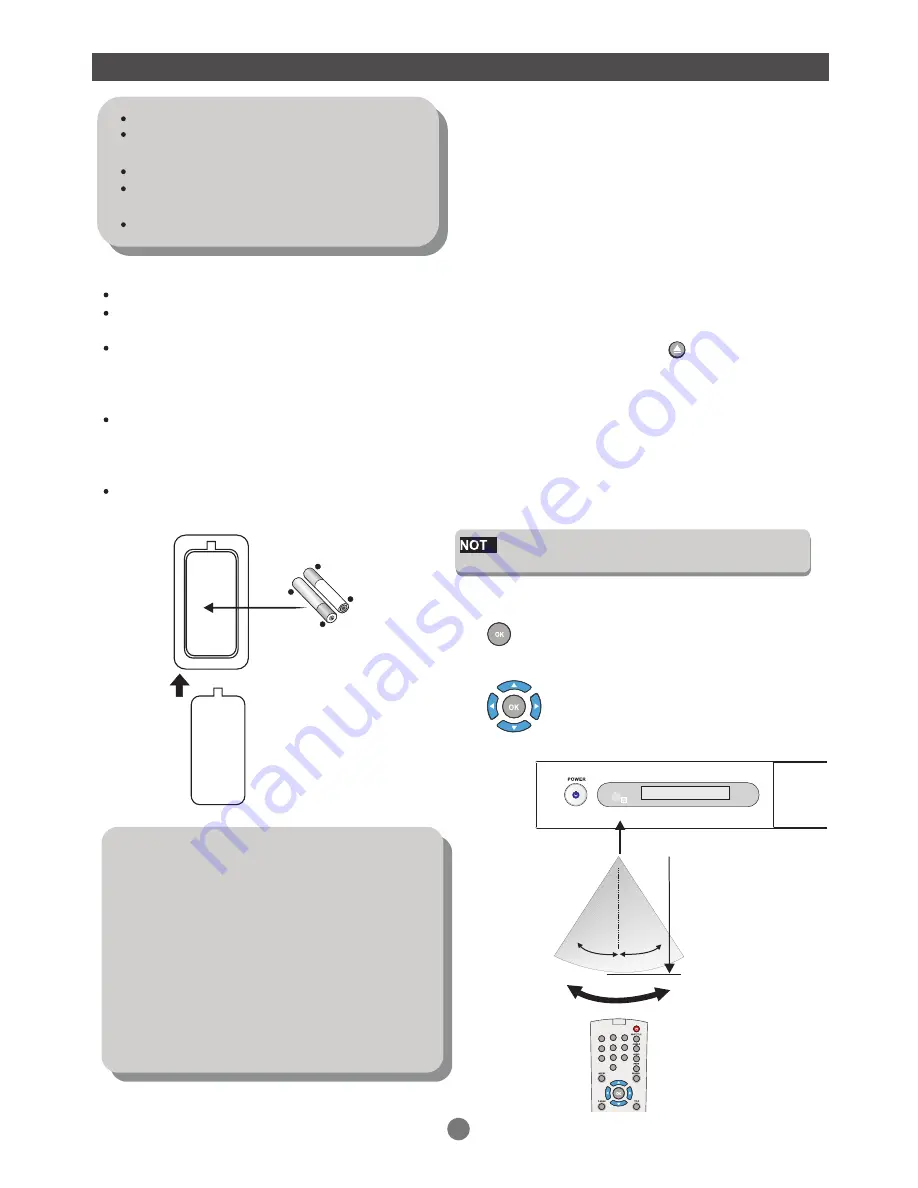
GETTING STARTED
Unpack the unit.
Read through this owner`s manual before
installation and use.
Load batteries into the remote control unit.
Connect the system, make sure the connec-
tons are secured.
Connect the power plug to the AC power outlet.
Loading batteries to the remote control
Remove the battery compartment cover.
Load two AAA (UM-4 or R03) batteries into the
battery compartment.
Make sure that the batteries have been inserted
in the correct polarities matching to the symbols
+,- marked in the battery compartment. Close the
battery compartment cover.
When replacing batteries, replace both batteries.
Do not mix new and used batteries operating
together, otherwise, the operation lifetime will be
much shorter than normal.
Remove the batteries if the unit will not be used
for a prolonged period of time.
The remote control transmits a directional infr-
ared beam. Be sure to aim the remote control
directly at the infrared sensor of the unit during
operation.
If the sensor has been covered or there is a lar-
ge object between the remote control and the s-
ensor, the sensor will not respond.
The sensor may not able to receive the remote
signal when it is exposed to direct sunlight or
a strong artificial light (fluorescent or strobe
light). In this case, change the direction of the
light or reposition the unit to avoid direct lighting.
If a DVD disc menu appears on screen
Press PLAY button on the remote
(or on the unit)to start playing.
Press the DIRECTION buttons to select
the desired feature in the menu. And then
press ENTER button to confirm a
selection in the menu.
Switch on the player
Press the main power switch on the DVD player.
Power on the TV set, and the amplifier if connected.
Set up the system
Select the corresponding setting of the TV set
(AV1, AV2, S-Video, DVD etc.).
For connectional through a RF modulator, select
the corresponding channel until the DVD screen
appears.
If amplifier has been connected, select the corr-
esponding output mode.
Load a disc
Press OPEN/CLOSE button on the remote
control ( or front panel ) to eject the disc tray.
Load a disc, label side up, onto the disc tray and
press OPEN/CLOSE button.
Automatic playback
The unit will take a few seconds to load the disc`s
initial data, display the disc type logo on the left
upper corner on screen, and then start playing back
automatically.
E
Normally, when a MP3 disc is loaded, the player
will take longer time to load.
Remote
sensor
Within approximately
6 meter (20 feet)
0
30
0
30
(2xAAA 1.5V batteries)
-
+
-
+
9
1
2
3
4
5
6
7
8
9
0







































