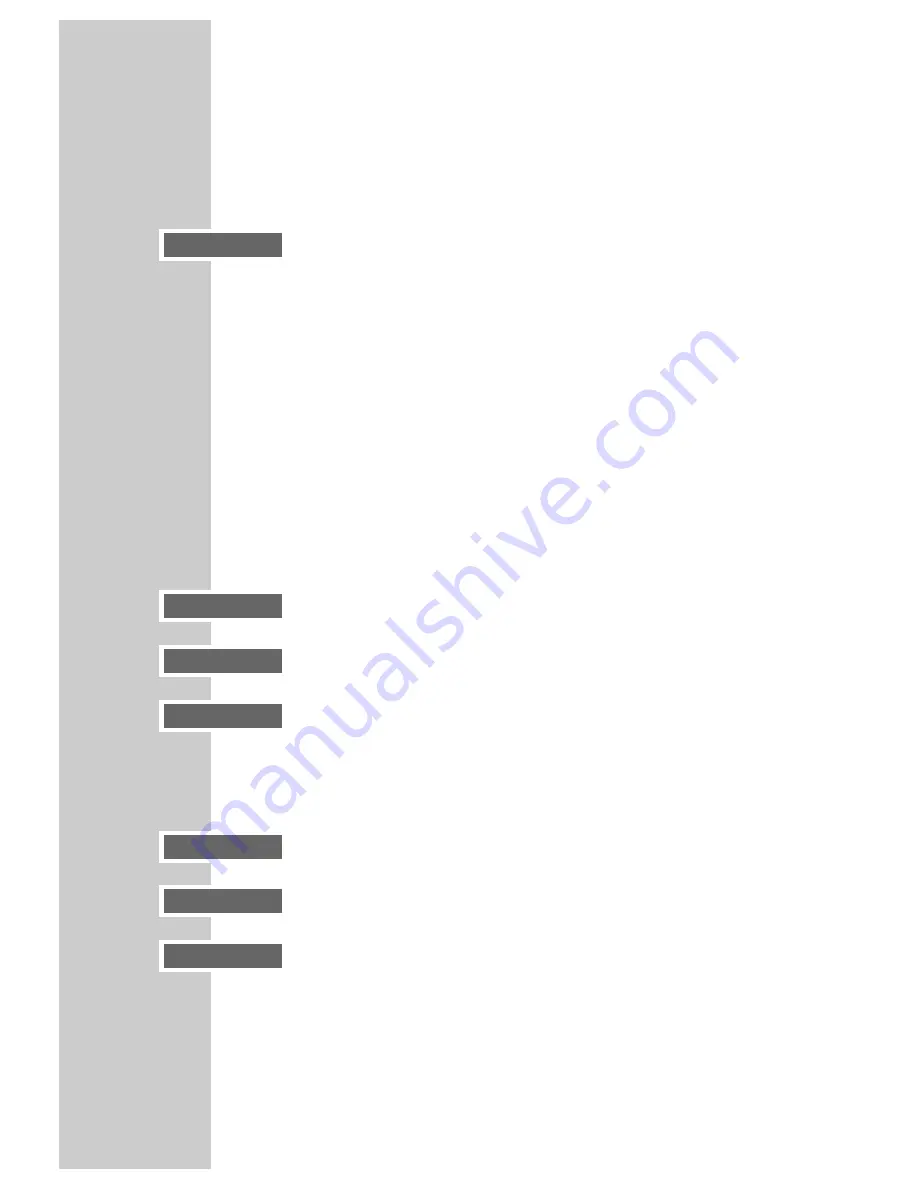
22
DVD PLAYBACK _________________________________________
Selecting and displaying subtitles
If the DVD provides subtitles, they can be displayed on your TV screen.
When subtitles are available in several languages, you can select your preferred
language.
1
During playback, press »
SUB TITLE
«.
– Display: for example, »
o
1/21 Eng« is briefly displayed, and the
current subtitle is displayed.
2
Keep pressing »
SUB TITLE
« to select the subtitle language.
Notes:
To switch off the subtitles press »
SUB TITLE
« repeatedly until »
o
Off«
appears in the display.
Switching the sub-titles can be suppressed by the structure of the DVD itself.
In this case the setting is usually made in the DVD menu.
Repeat functions
Repeating a selected scene (A-B Repeat)
You can mark the start and end of a scene, this is then played back repeatedly.
1
During playback, mark the beginning of the scene by pressing »
A-B
«.
– Display: »Rep A -«.
2
Mark the end of the scene by pressing »
A-B
« again.
– Display: »Rep A – B«, the scene is now played back repeatedly.
3
End the function by pressing »
A-B
« briefly again.
– Display: »Rep Off«.
Repeating a chapter or a DVD
These functions repeat the chapter currently playing or the entire DVD.
1
During playback, press »
REPEAT
«.
– Display: »Repeat Chapter«, the chapter is repeated.
2
During playback, briefly press »
REPEAT
« twice.
– Display: »Repeat Title«, the DVD is repeated.
3
End the function by pressing »
REPEAT
« briefly again.
– Display: »Off«.
Repeat Chapter
Repeat Title
Off
Rep A –
Rep A – B
Rep Off
o
1/21 Eng






























