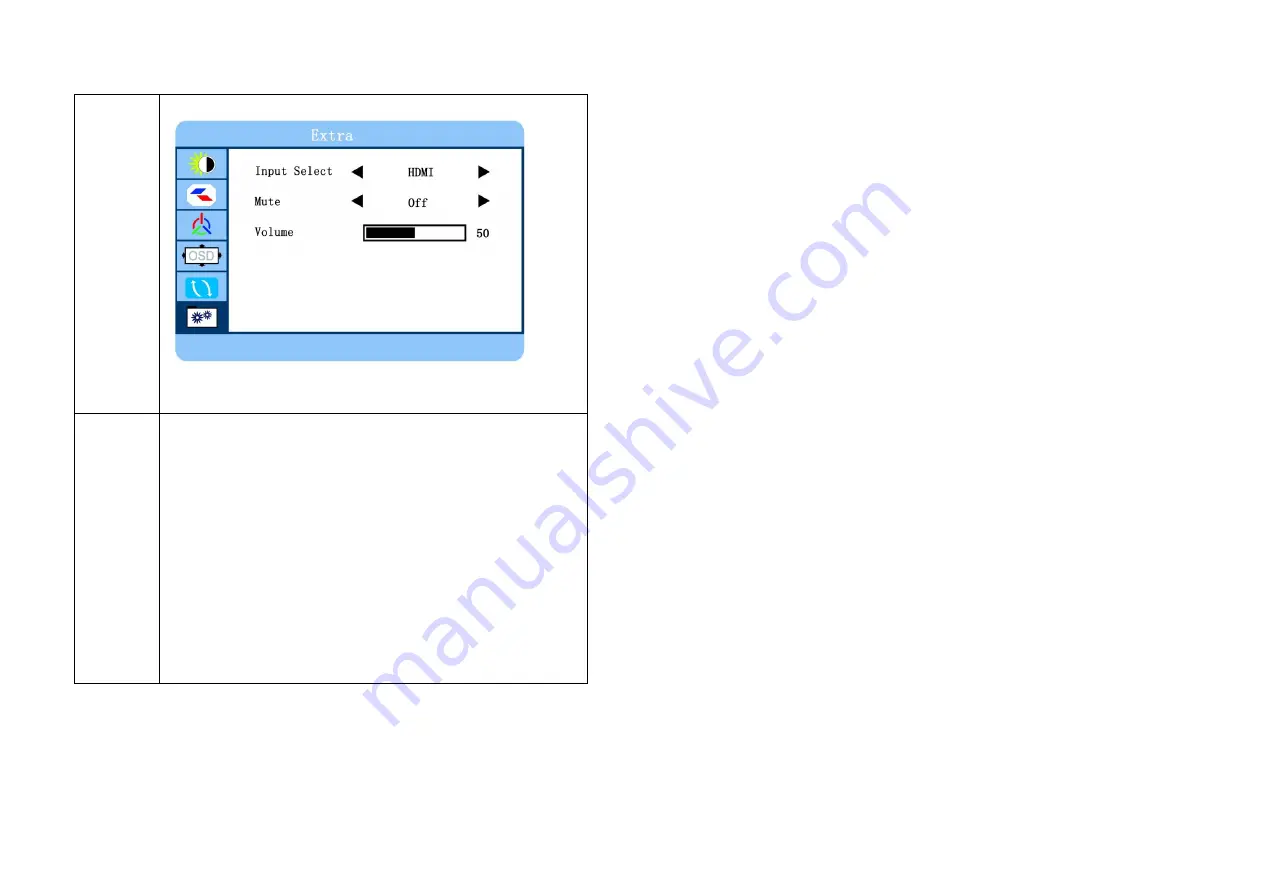
Menu
Remark
Extra
Input Select: Set the input source (HDMI / VGA)
Mute: Mute the audio output (On / Off)
Volume: Adjust the volume stronger or weaker (0-100)
7. Frequently Asked Questions
The Power button does not respond:
- Check the power cord to ensure that it is securely plugged into the
monitor base and also into the electrical outlet.
- Ensure that there is electrical power coming from the AC outlet.
Use another device to check the power.
- Unplug the power cord of the monitor from the AC outlet, wait a
few minutes then plug the power cord into the AC outlet again. This
will reset the monitor and power supply.
No image on the screen:
- Ensure that the (HDMI, DB-15, CVBS) signal cable is properly
connected to the display card/computer.
- Check the (HDMI, DB-15, CVBS) signal cable connector on both
ends for bent or pushed-in pins.
- The display card should be properly seated in its card slot.
- Ensure that the computer's power switch is ON.
- Ensure that the monitor's power switch is ON.
- Unplug the power cord of the monitor from the AC outlet, wait a
few minutes then plug the power cord into the AC outlet again. This
will reset the monitor and power supply.
The Power LED is red (with no image on the screen):
- Check the (HDMI, DB-15, CVBS) signal cable to ensure that it is
properly attached to the graphics display card.
- Check the (HDMI, DB-15, CVBS) signal cable on both ends for bent
or pushed-in pins.
12
13


























