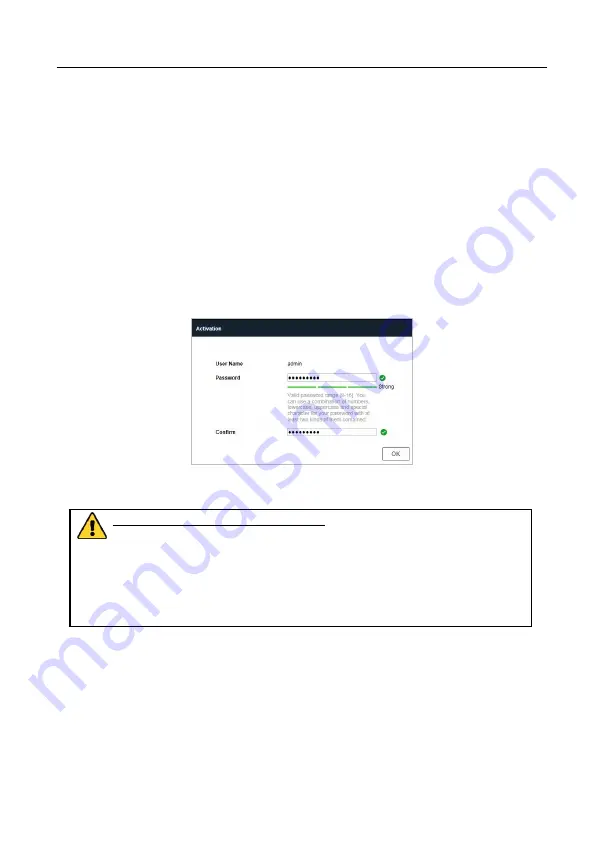
13
3.2.1
Activation via Web Browser
Steps:
1.
Power on the camera. Connect the camera to your computer or the switch/router
which your computer connects to.
2.
Input the IP address into the address bar of the web browser and press Enter to
enter the activation interface.
Notes:
The default IP address of the camera is 192.168.1.100
The PC and the camera should belong to the same subnet.
For the camera enables the DHCP by default you need to use the Grundig
IP-Finder Tool to search the IP address.
Figure 3-3
Activation Interface (Web)
3.
Create a password and input the password into the password field.
STRONG PASSWORD RECOMMENDED
– We highly recommend you create a
strong password of your own choosing (Using a minimum of 8 characters,
including at least three of the following categories: upper case letters, lower
case letters, numbers, and special characters.) in order to increase the
security of your product. And we recommend you reset your password
regularly, especially in the high security system, resetting the password
monthly or weekly can better protect your product.
4.
Confirm the password.
5.
Click
OK
to activate the speed dome and enter the live view interface.
3.2.2
Activation via Grundig IP-Finder Tool
The Grundig IP-Finder tool is used for detecting the online device and activating the
camera.
Get the Grundig IP-Finder tool from the supplied disk or the official website and install
the software according to the prompts. Follow the steps to activate the camera, please
refer to the User manual for other activation methods.
Summary of Contents for GD-CI-AP4746P
Page 1: ......


















