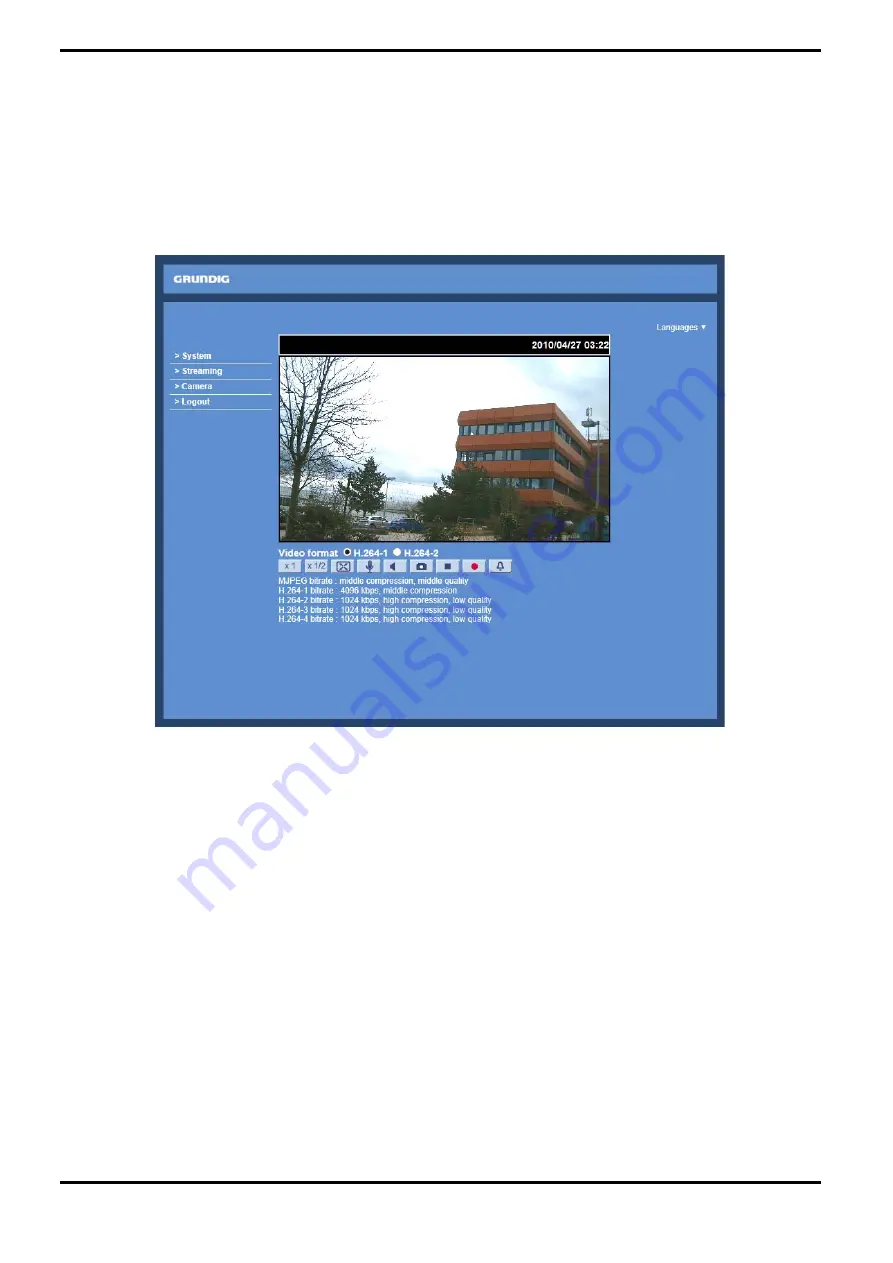
6. Video Resolution Setup
Users can set up the Video Resolution on the Video Format page of the user-friendly browser-based configuration
interface. The page “Video Format” can be found in the IP camera menu under the path:
Streaming > Video Format.
Under the Video Resolution section in the menu page “Video Format”, please select your preferred resolution
setting.
7. Browser-based Viewer Introduction
The picture below shows the Home page of the IP Camera’s viewer window.
There are four tabs on the left (System, Streaming, Camera and Logout) and one tab on the right (Languages).
System setting :
The administrator can set host name, system time, admin password, network related settings, etc. Further
details will be interpreted in chapter 9. System Related Settings.
Streaming setting :
The Administrator can configure a specific video resolution, video compression mode, video protocol, audio
transmission mode, etc. in this page. Further details will be interpreted in chapter 10. Streaming Settings.
Camera setting :
Users can adjust various camera parameters. Further details will be interpreted in chapter 11. Camera Settings.
Logout :
Click on this tab to re-login to the IP Camera with another user name and password. Further details will be
interpreted in chapter 12. Logout.
Languages :
Please choose one of the supported languages (German, English, French, Italian or Russian).
9
English
Summary of Contents for GCI-K1627D
Page 2: ......


























