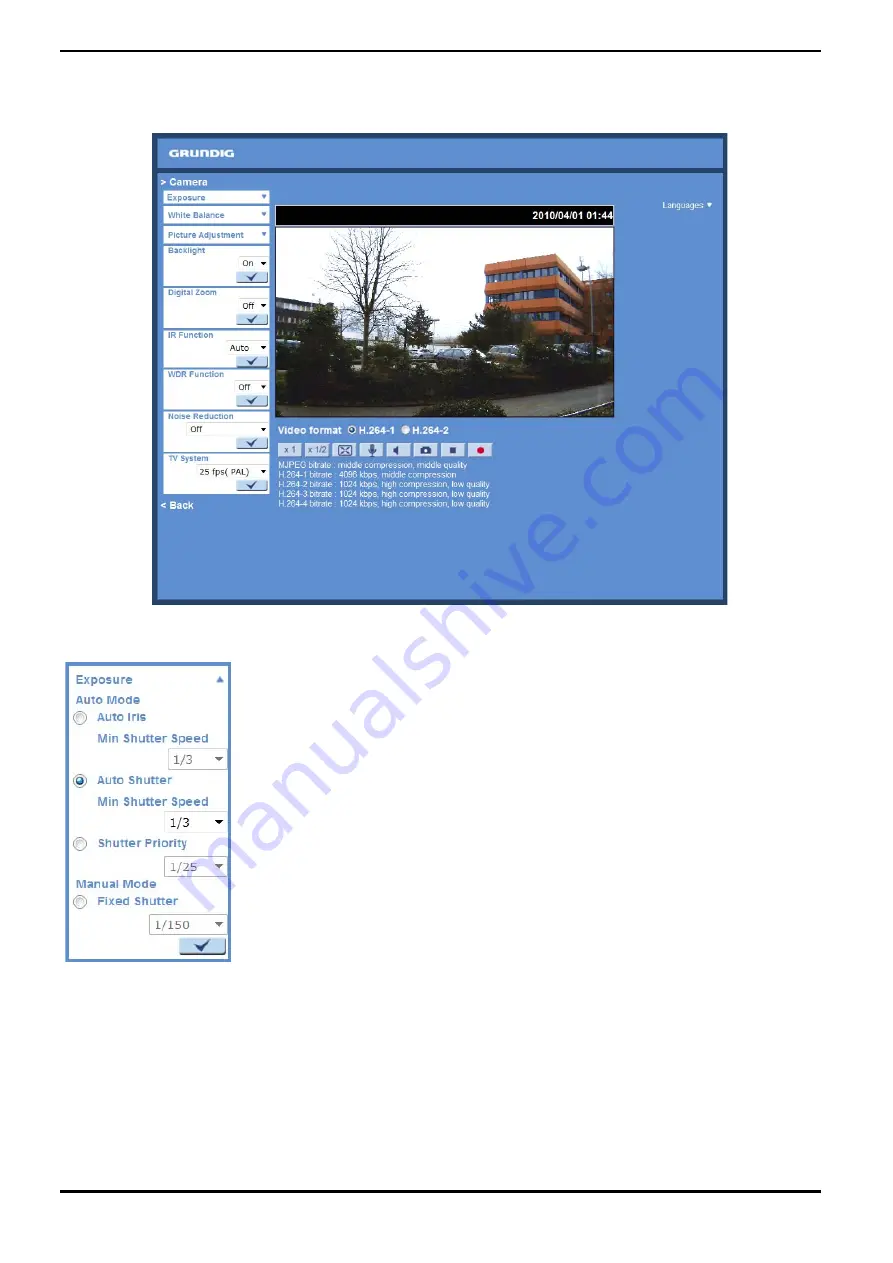
11. Camera Settings
The picture below is the camera configuration page. Details of each parameter setting are described in the
following subsections.
11.1. Exposure Setting
Display of the Exposure pull-down menu:
The exposure is the amount of light received by the image sensor and is determined by the width of lens
diaphragm opening, the amount of exposure by the sensor (shutter speed) and other exposure parameters. With
this item, users can define how the Auto Exposure function works.
Auto Mode :
- Auto Iris Mode:
In this mode, the exposure gives priority to the auto iris. The minimum shutter speed can be set from 1/1.5 to 1/25
sec. AGC (Auto Gain Control) will function automatically according to the light conditions of the subject.
68
English






























