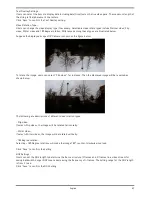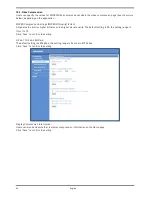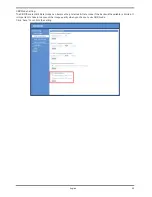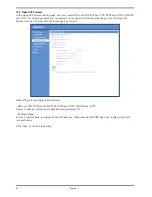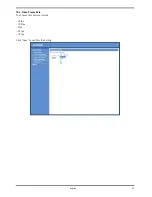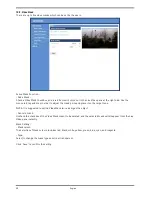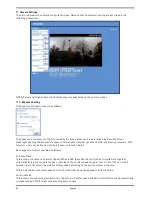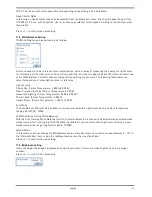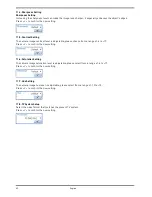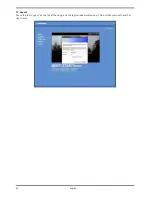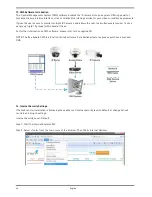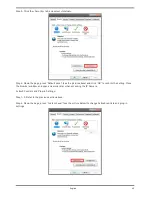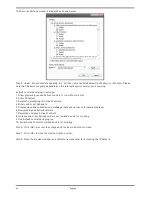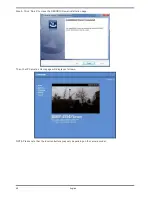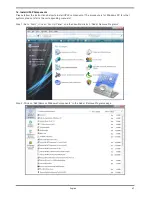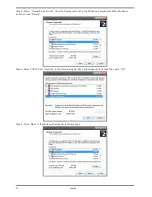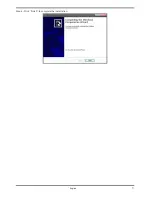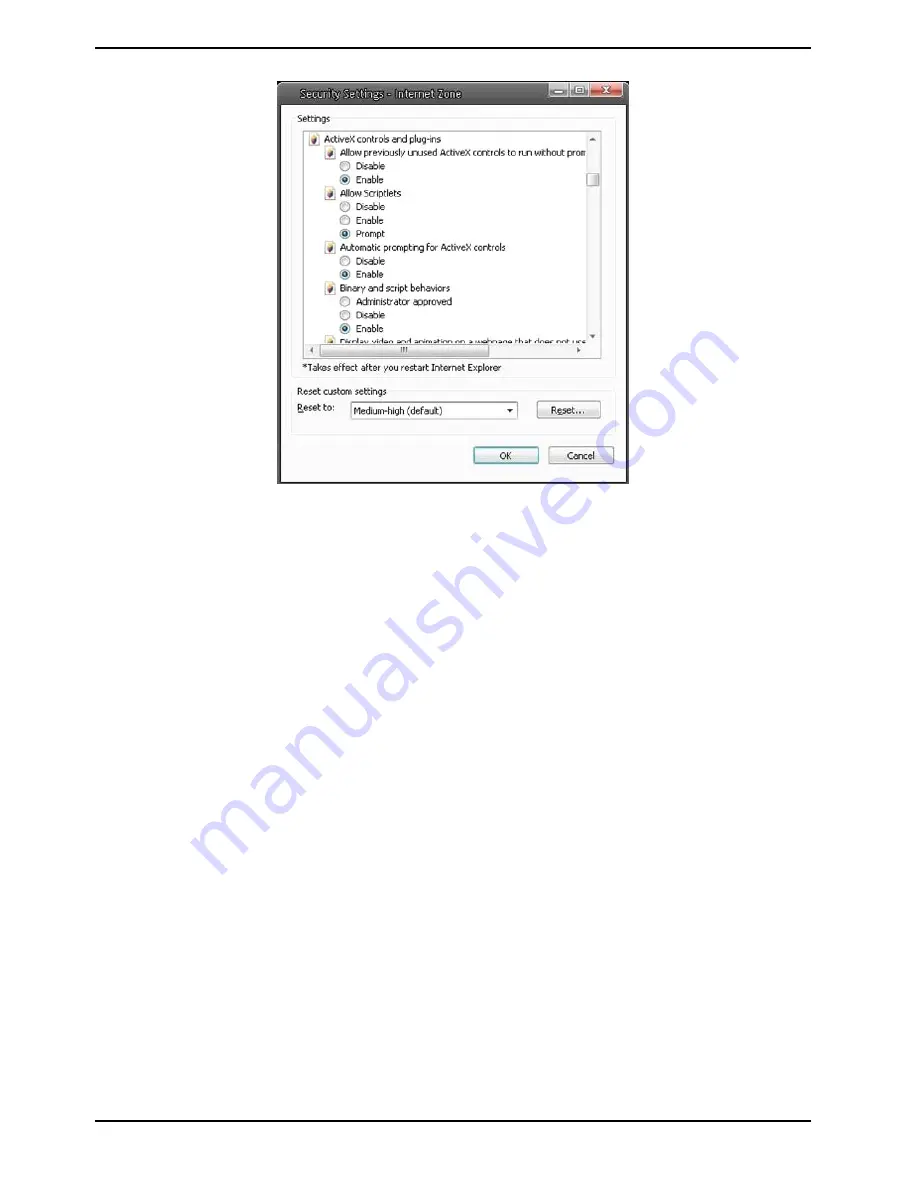
The Security Settings screen is displayed as shown below:
Step 5: Under “ActiveX controls and plug-ins”, set ALL items (as listed below) to <Enable> or <Prompt>. Please
note that the items may vary depending on the Internet Explorer version you are using.
ActiveX controls and plug-in settings:
1. Allow previously unused ActiveX controls to run without prompt
2. Allow Scriptlets
3. Automatic prompting for ActiveX controls.
4. Binary and script behaviors
5. Display video and animation on a webpage that does not use external media player
6. Download signed ActiveX controls
7. Download unsigned ActiveX controls
8. Initialize and script ActiveX controls not marked as safe for scripting
9. Run ActiveX controls and plug-ins
10. Script ActiveX controls marked as safe for scripting
Step 6: Click <OK> to accept the settings and to close the Security screen.
Step 7: Click <OK> to close the Internet Options screen.
Step 8: Close the browser window, and restart a new one later for accessing the IP Camera.
66
English
Summary of Contents for GCI-H0522V
Page 2: ......
Page 73: ...Step 6 Click Finish to complete the installation 71 English ...