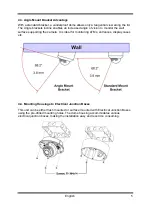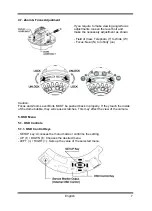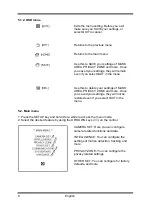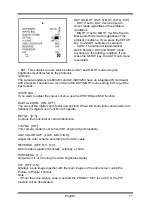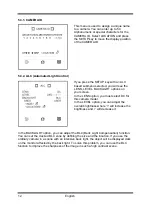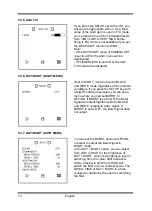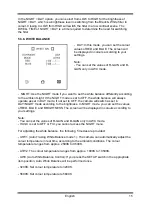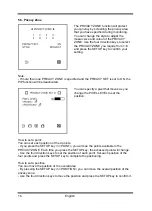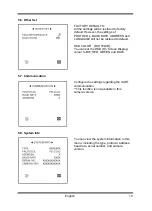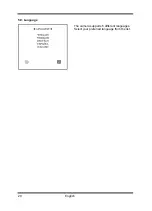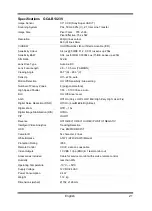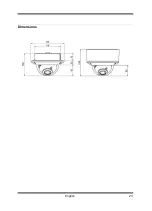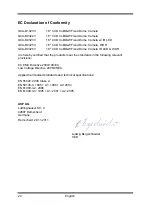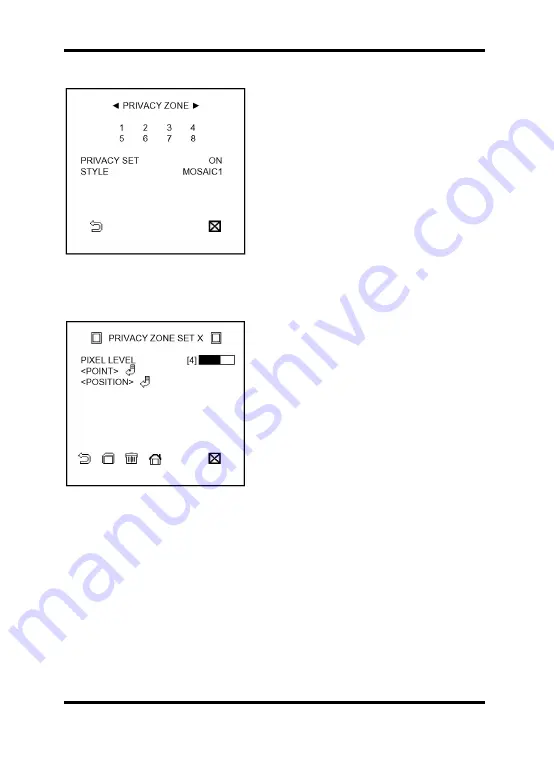
5.5. Privacy Zone
The PRIVACY ZONE function will protect
your privacy by screening the privacy area
that you have specified during monitoring.
You can change the style to adjust the
mosaic size and colour of the PRIVACY
ZONE. Use the four direction keys to select
the PRIVACY ZONE you require from 1~8
and press the SETUP key to confirm your
setting.
Note:
- If more than one PRIVACY ZONE is specified and the PRIVACY SET is set to ON, the
PIP function will be deactivated.
You can specify a pixel that moves as you
change the PIXEL LEVEL to set the
position.
How to set a point:
You can set each position of the 4 points.
- If you press the SETUP key in <POINT>, you will see the points available in the
PRIVACY ZONE. Each time you press the SETUP key, the accessed point will change.
- Use the four direction keys to set the position of each point. Set each position of the
four points and press the SETUP key to complete the positioning.
How to set a position:
You can move the position of the overall area.
- By pressing the SETUP key in <POSITION>, you can move the overall position of the
privacy zone.
- Use the four direction keys to move the position and press the SETUP key to confirm it.
18
English
Summary of Contents for GCA-B0322V
Page 2: ......
Page 25: ...Dimensions 23 English ...