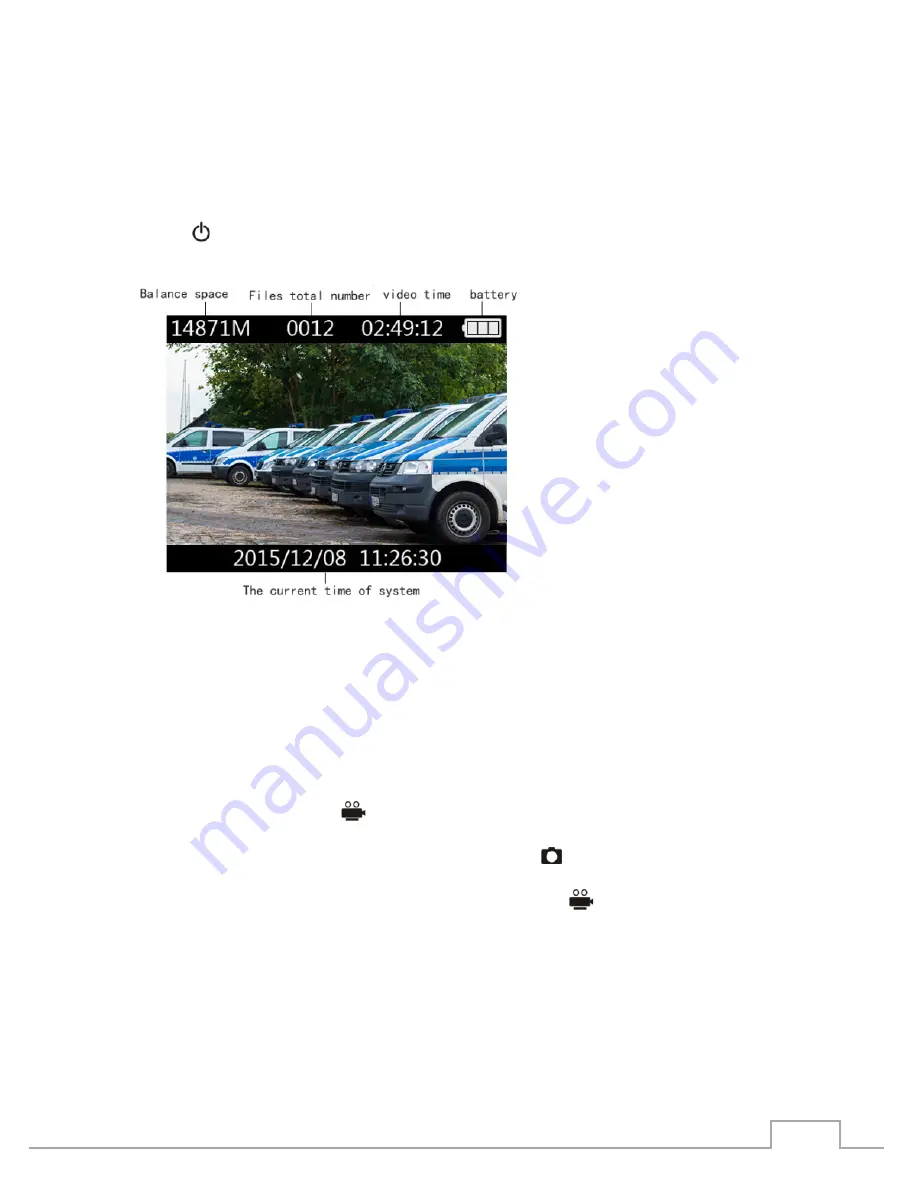
8
5
Camera Usage
5.1
Power on
Press
【
】
to power on the camera. After the “beep” sound, the camera will enter into
preview mode automatically. The status indication LED light will turn green.
(Balance space, Files quantity, Available video recording time, Battery volume)
In preview mode, you will see the balance space, the files quantity, the available video
recording time, and the battery volume above the LCD screen from left to right.
In the bottom of the screen you will be presented the current time of the system.
5.2
Video Recording
After the camera has been powered on, it will enter into preview mode automatically. Press
the Video recording button
【
】
to start recording. You will hear a “beep” sound for
confirmation and the status LED in front of the camera will turn red. A red status indicator
will appear also on the display. Press the photo button
【
】
to take photos while the video
recording is on. The photos will be saved automatically in JPG format in the resolution of the
video. To stop recording, press the video recording button
【
】
again. Two “beep”
sounds will confirm that the recording has been stopped. The videos will be saved
automatically in a H.264 compression format.
Summary of Contents for GBW-G0116X
Page 2: ......























