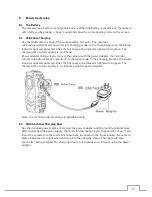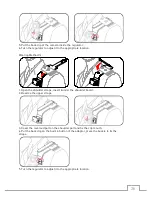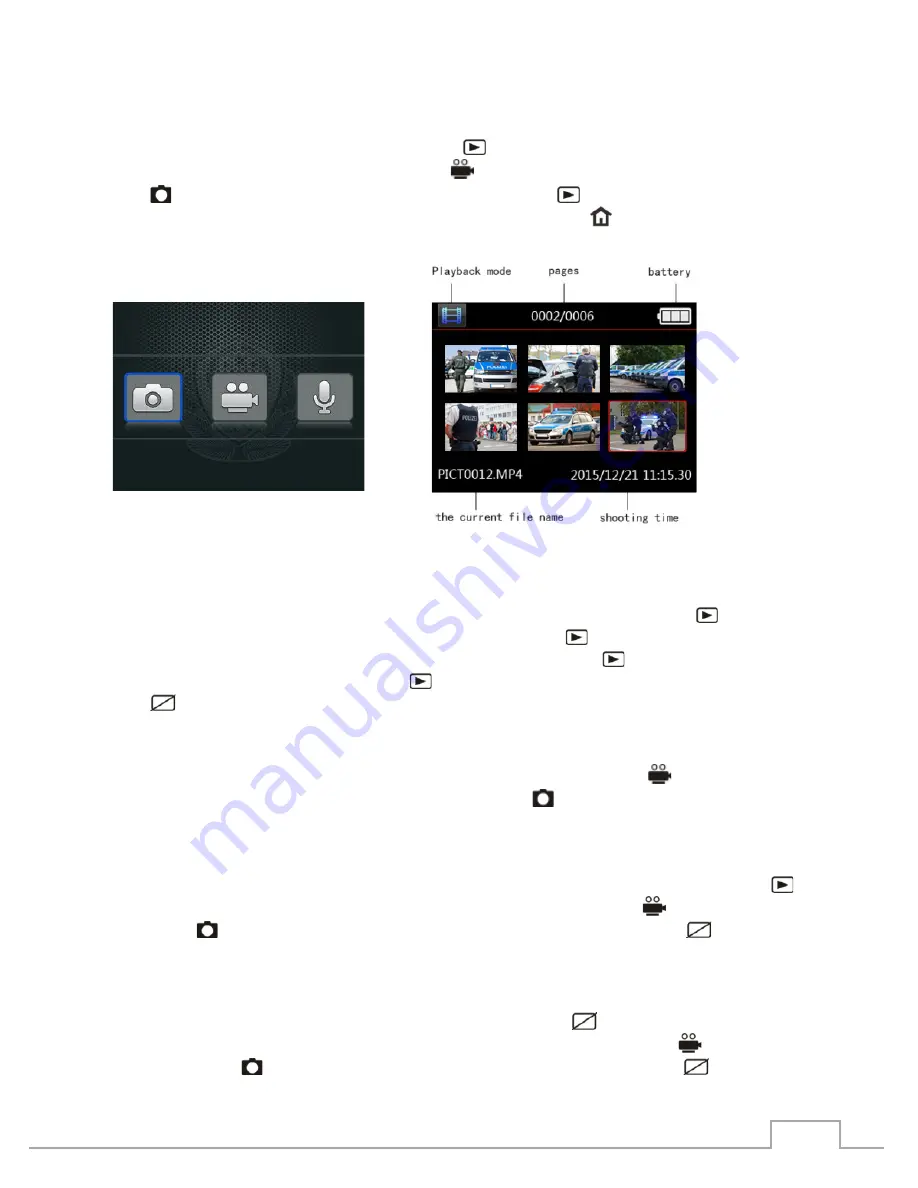
11
5.7
Playback mode
5.7.1
Select Playback File
In preview mode, press the playback button
【
】
to enter the playback mode (as shown in
figure 1). Press the video recording button
【
】
or the photo recording button
【
】
to select the file type. Press the playback button
【
】
to enter the thumbnail
playback mode (as shown in figure 2). Press the menu button
【
】
to exit to the preview
mode.
Figure 1 Figure 2
5.7.2
Video/Audio File Playback
After entering the audio file playback thumbnails, press the playback button
【
】
to enter
the full-screen playback mode. Press the playback button
【
】
to begin to play the file
again. When the audio file is playing, press the playback button
【
】
to pause the
playback. Press the playback button
【
】
to continue to play again. Press the "off" button
【
】
to return to thumbnail mode. After the playback of the file has finished, the camera
will automatically return to thumbnail playback mode.
Note: When replaying the video files, press the video recording button
【
】
to fast
backward the video. Press the photo recording button
【
】
for fast forwarding the video.
5.7.3
Photo Playback
In thumbnail playback mode, after selecting the image files, press the playback button
【
】
to enter the full-screen playback mode. Ppress the camera button
【
】
or the photo
button
【
】
to switch to the last or to the next file. Press the "off" button
【
】
to return
to thumbnail playback mode.
5.7.4
File Search
In thumbnail playback mode, press the "display off" button
【
】
to enter the date
retrieval setting interface (as shown in figure 3). Press the camera button
【
】
and the
photo button
【
】
to select retrieval time options. Press the "off" button
【
】
and the
Summary of Contents for GBW-G0116X
Page 2: ......