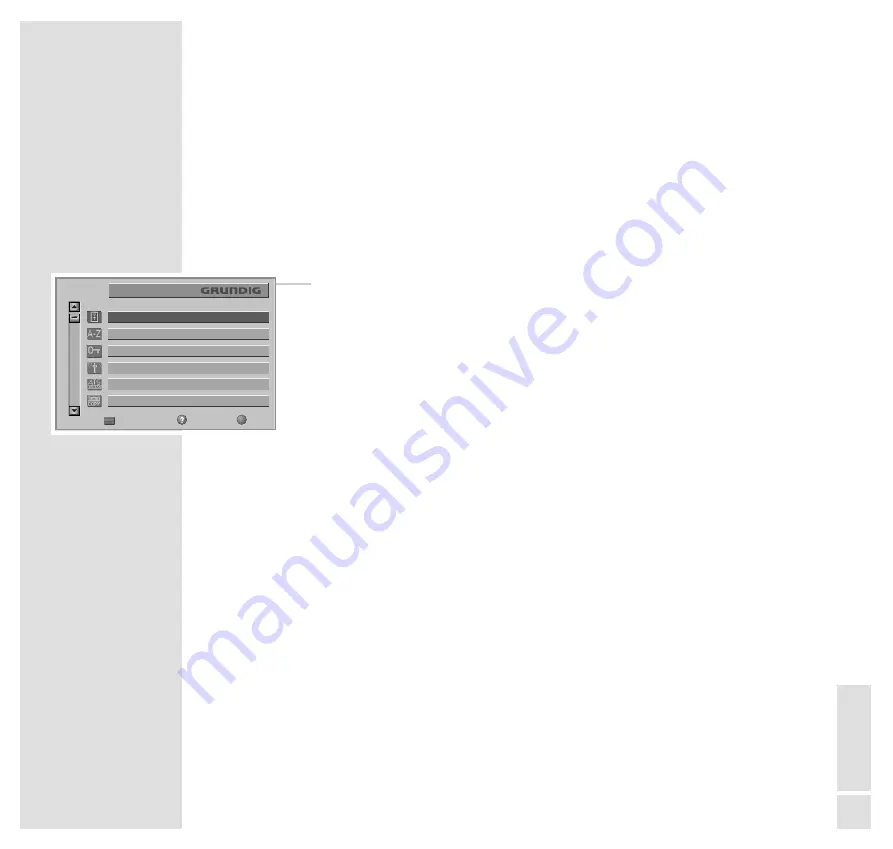
ENGLISH
31
Grundig video recorder equipped with
the Megalogic function
Note:
The Euro AV sockets »
AV1
« of the video recorder and the TV set must be
connected with the EURO-AV cable supplied with the video recorder.
1
Display the Dialogue Centre with »
i
« and then »
OK
«.
2
Use »
P+
« or »
P-
« to select the »SERVICE« row then confirm with »
OK
«.
3
Use »
P+
« or »
P-
« to select the »Only for the retailer« row then confirm with
»
OK
«.
4
Use »
1...0
« to enter the identification number then confirm with »
OK
«.
5
Use »
P+
« or »
P-
« to select the »Installation of external units« row then con-
firm with »
OK
«.
6
Use »
+
« or »
-
« (cursor buttons) to select the »VCR« setting in the »AV1«
row.
7
End the setting with »
TXT
«.
Note:
To complete the setting, the video recorder must be entered in the
»INSTALLATION« menu under »Video/Audio connections« in the Easy
Dialogue system.
SETTINGS
____________________________________________________________________________________
TXT
OK
P +
P
-
REMOTE CONTROL
INDEX
PARENTAL LOCK
TV-PROGRAMMECHART
AUTOMATIC PROGRAMMING
AUDIO-/VIDEO-RE-RECORDING
Call up
Help
TV
DIALOGCENTER




















