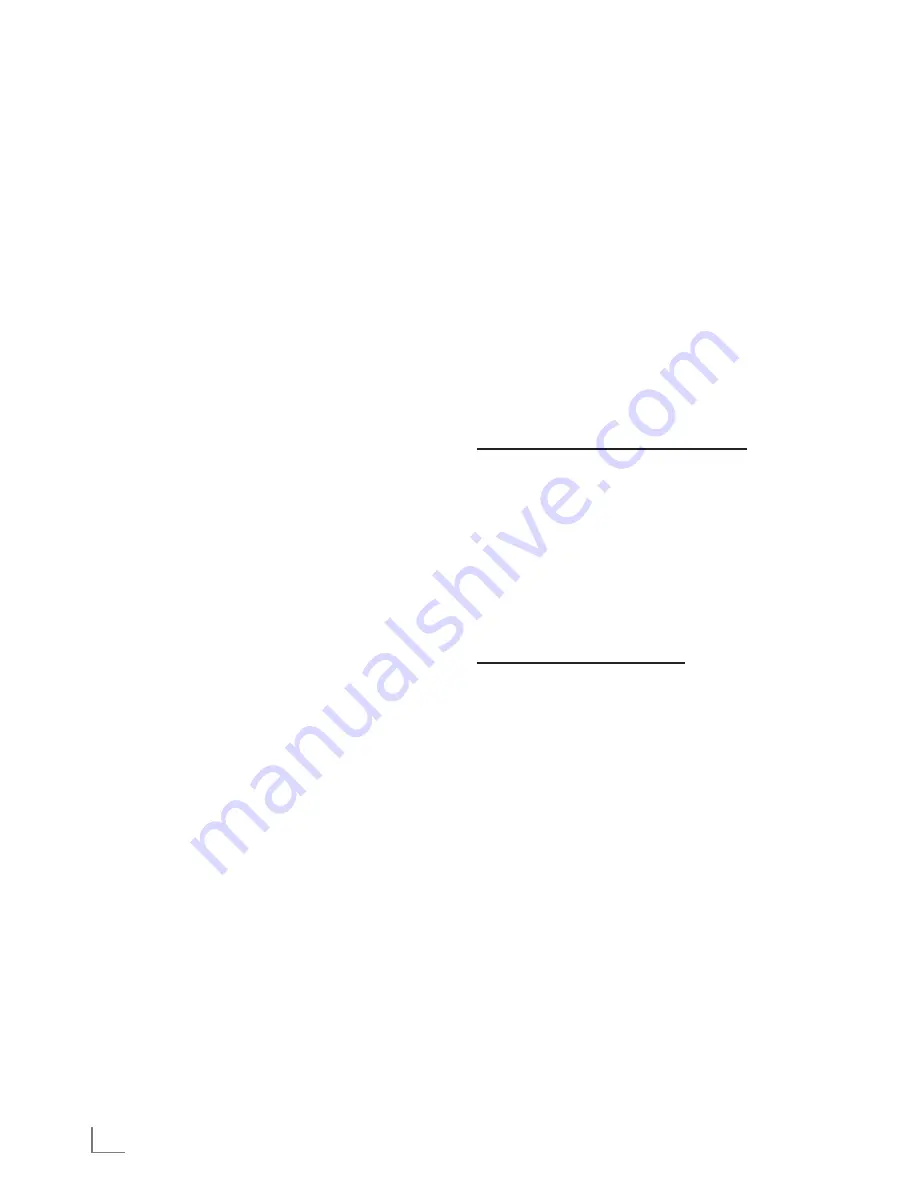
ENGLISH
34
CONNECTED TV AND HOmE NETwORK
------------------------------
Acetrax Video Shop
Acetrax is a convenient way to select your favou-
rite films and then rent or buy them.
You must first create an account with Acetrax
under www.acetrax.com. You use this account to
manage your credit and your connected televi-
sion sets or PCs. You can operate up to 4 differ-
ent television sets/PCs with this account.
Using the menu for your television set, under the
"New" option, you can see the latest films and
with the "Search" option, you can search through
the complete Acetrax stock in the most diverse
of genres.
When you have selected the film, you can view
a summary, start a trailer, and then rent or pur-
chase the film.
The Acetrax Service is only available in some
countries. More information can be found under
www.acetrax.com.
Renting films
The film is rented for a duration of 24 hours and
can be viewed during this period - as often as
you wish.
The 24-hour period starts when the film is first
played.
purchasing films
The film is purchased by you and can be played
as often as you wish.
The cost for the film is given in the overview for
each film.
Downloading films
You have two options:
To an internal or external data medium
The rented or purchased film is saved to the in-
ternal hard drive in the television set - which is
connected to the television set via the »
uSB-
VOD-wiFi
« socket.
The films are stored in the directory »My Down-
loads«.
With this option - with a low internet transfer rate
- the film is played back in a "judder free" man-
ner.
To a virtual drive with Acetrax
The rented or purchased film is available with
Acetrax and can be selected and played back
via the option »Acetrax«
"
»My Account«
"
»My Films« .
We recommend this option if you have a fast
transfer rate (3Mbit/sec.) with your internet con-
nection.
The film can also be rerecorded to the internal
drive of your television set or to an external hard
drive at a later point.
playing a film
If you have saved the film to an external hard
drive, you can play it as often as you want (if
purchased).
However, this is only possible with television set
that access the same Acetrax account.
















































