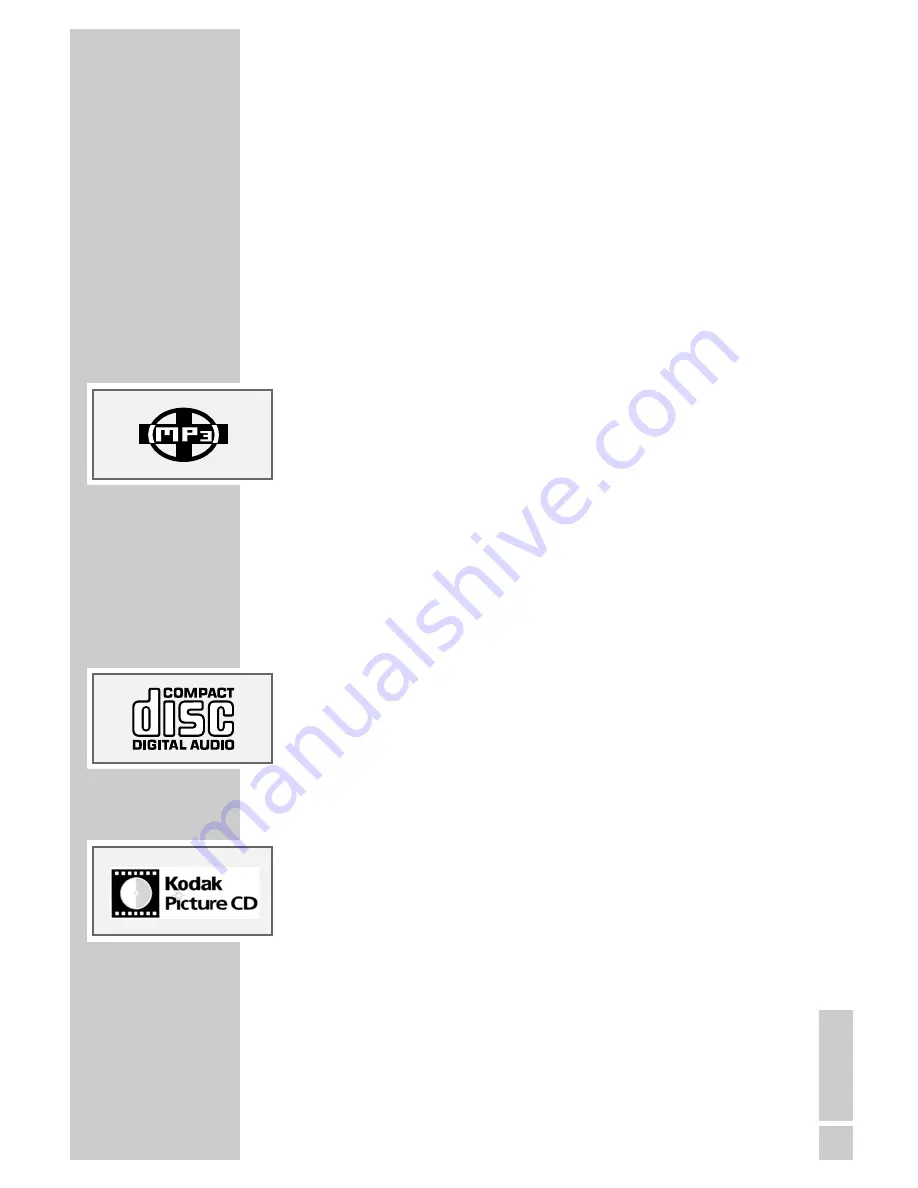
ENGLISH
25
You can control and direct playback of a VCD using the menu of the DVD
player on the screen.
PBC (playback control)
VCDs can be created using the PBC (playback control) system for track navi-
gation. PBC switches between the playlist structure (the menu on the VCD)
and manual selection by the user.
PBC is activated after the VCD has been scanned. This function allows inter-
active playback of the VCD if you follow the menu on the television screen.
MP3 CD features
MP3 stands for MPEG-1 Audio Layer 3. The MP3 format allows you to
store audio data with the quality of a CD on your computer. The standard
encoding bit rate for MP3 files is 128 kbps. The fundamental rule applies:
the higher the bit rate of a file, the better the sound quality.
Most MP3 files on the Internet are encoded at 128 or 160 kbps. 160 kbps is
considered CD quality. MP3 files can be downloaded from the Internet and
then burned onto a CD ROM disc using suitable PC software.
In MP3 mode, the terms “album” and “file” are very important. “Album”
corresponds to a folder on a PC, “File” to a file on a PC or a CD-DA track
(title).
Audio CD features
An audio CD (CD-DA) is identified by this logo. Audio CDs only contain
sound recordings. They can be played in the normal manner on an audio
system. The individual tracks are stored in a sequence. There are no folders.
As well as audio CDs, the DVD player can also read CD-R and CD-RW with
audio data.
Kodak/JPEG picture CD features
JPEG stands for Joint Picture Experts Group. This process was designed to
compress picture files.
The files on a JPEG CD can be organised in directories. This structure is sim-
ilar to that of an MP3 CD. JPEG CDs only contain data in the compressed
JPEG format. This is mostly data from digital cameras or from imaging pro-
grams. The data (images) can be displayed individually or in sequence in a
slide show.
DISC FEATURES
____________________________________


























