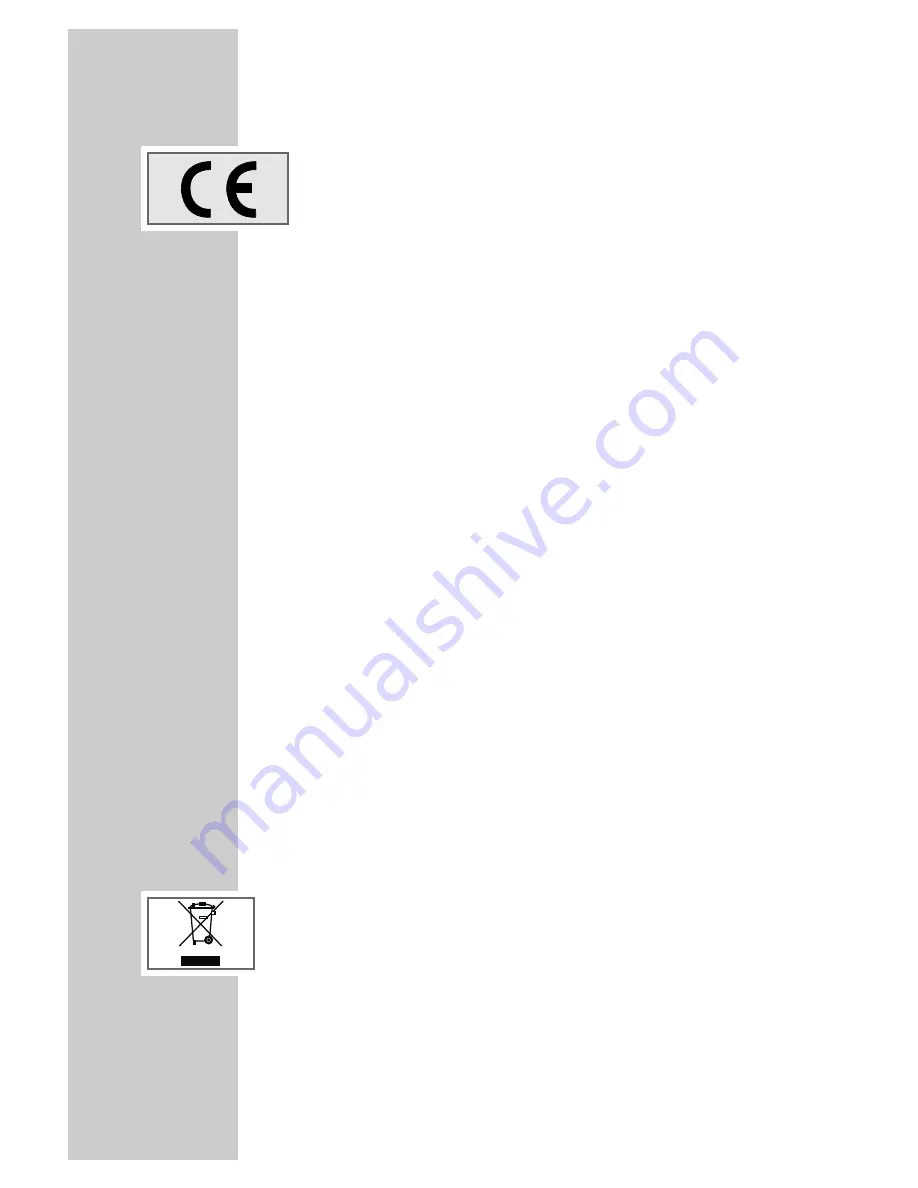
32
INFORMATION
_____________________________________
Technical data
This product fulfils the European directives 89/336/EEC,
2006/42/EC and 93/68/EEC.
This device conforms to the safety regulation DIN EN 60065 (VDE
0860) and thereby the international safety regulation IEC 60065.
Channels:
2000 in total
Reception range:
47-862 MHz
Hyperband tuner with:
– VHF/UHF
– Bandwidth: 7 MHz and 8 MHz
– COFDM modes: 2 k and 8 k
– Constellation: 16 QAM,
64 QAM, QPSK
OSD:
Display and programming func-
tion in up to 12 languages
Search:
Automatic/manual
Last station memory:
For the last station selected
Teletext, VPS:
Teletext decoder installed,
supports the teletext of the tele-
vision set
Software download:
OTA (Over the air - via network)
Mains supply:
DC 12 V with mains adapter
230 V~, 50 Hz
Power consumption:
In operation max. 10 W
Ambient temperature:
+5 °C to +40 °C
Dimensions:
W x H x D:
250 x 32 x 140 mm
Weight (WEEE):
600 g
Environmental note
This product has been made from high-quality parts and materials which
can be reused and recycled.
Therefore, do not throw the product away with normal household waste at
the end of its life. Take it to a collection point for recycling electrical and elec-
tronic devices. This is indicated by this symbol on the product, in the operat-
ing manual and on the packaging.
Please find out about collection points operated by your local authority.
Help protect the environment by recycling used products.


















