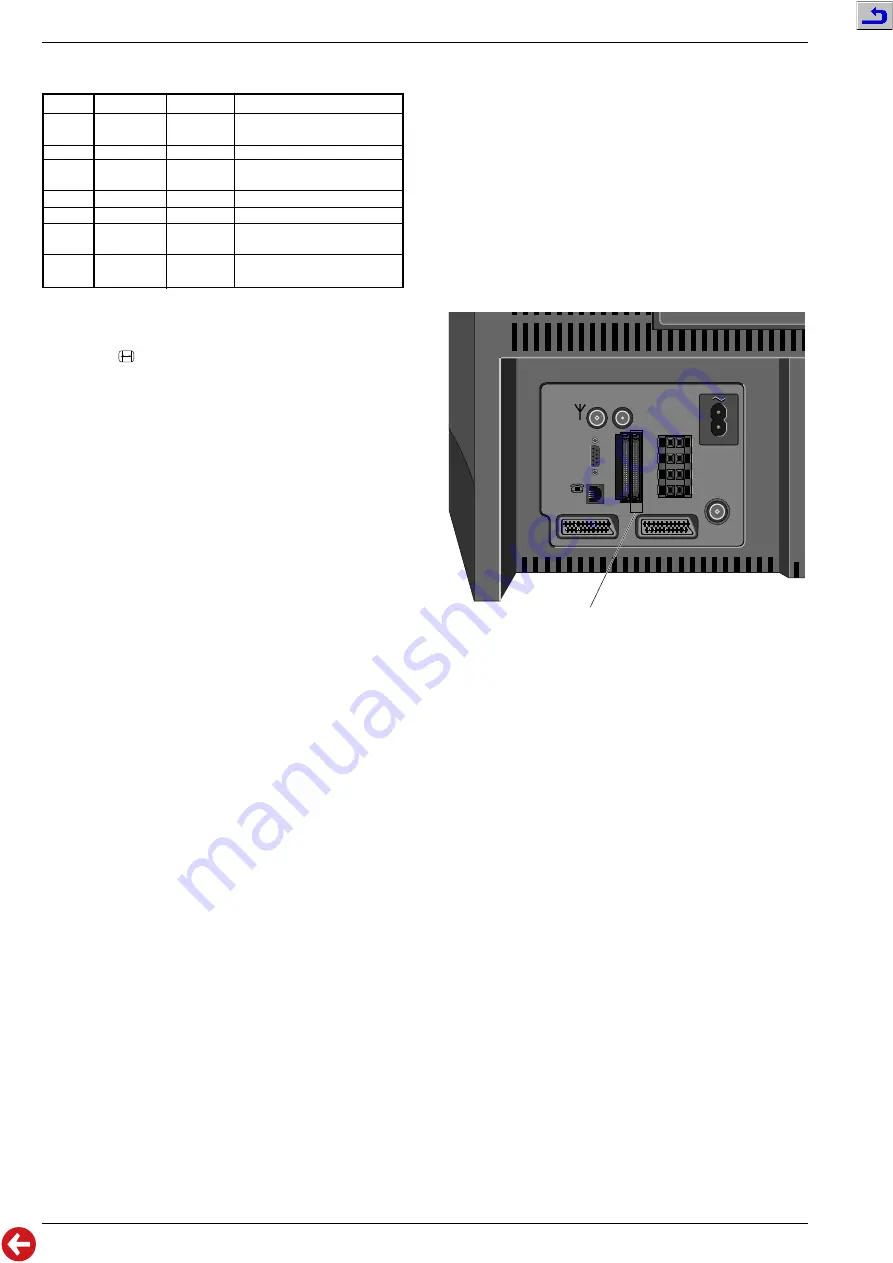
Allgemeiner Teil / General Section
CUC 2058 D / 2059 D
1 - 30
GRUNDIG Service
AV socket configuration
Socket Input
Output
Switching Signal
AV1
RGB
-
6/12V (switching voltage)
+1V (fastblanking) evaluation
CCVS
CCVS
6/12V
SCVS (Y/C) CCVS
6/12V
(converted)
AV2
RGB
-
6/12V + 1V evaluation
CCVS
CCVS
6/12V
SCVS (Y/C) CCVS
6/12V
(converted)
AV3
CCVS
-
5V generated from sync
Camera
9. Changing the Picture Format
Dependent on the size of the screen the picture format can be changed
using button "
" on the Remote Control.
The picture format is changed between 4:3 and 16:9 in AV mode and
on the programme position with Peribit.
This status is indicated by the switching voltage applied to pin 8 of the
AV 1 and AV 2 socket.
- 4:3 format 12V
- 16:9 format 6V
Is necessary for playing back from a camcorder in 16:9 format to
compensate for the vertical expansion because camcorders do not
supply the 16:9 switching voltage.
- Panorama format 12V
- Cinema format 12V
- Automatic format 12V
Only possible when the format is set as follows: Service Menu –>
Format switch over –> "manual".
In digital mode, the 16:9 format is always selected automatically when
changing the programme.
10. Programming the Digital Software via the
RS-232 Interface
10.1 Preparation
The GRUNDIG Digital Software is available from the GRUNDIG
organisation.
Install this software,
Pcbootld.exe, Dos4gw.exe, and the download
programme (e.g. version
gcad1043.s3r) on the PC.
Connect the switched off TV set via the RS-232 interface with the PC.
For this, a connecting cable (commonly available) is necessary which
connects pins 2, 3 and 5 of the 9-pin Sub-D socket with the same pins
of the 9-pin Sub-D plug.
10.2 Transfer Specifications:
- Baud rate = 115200
- Parity bits = keine
- Data bits = 8
- Stop bits = 1
10.3 Downloading the Software
Communications Setup (setting made once)
Press button "F1" (Comms Setup) on the PC –> enter
Com1
(Communications Port: 1) and the baud rate
115200 in the open menu
–> press button "ESC" (to return to the main menu).
Press button "F2" (Select File) –> enter the File Name of the
programme e.g.
gcad1043.s3r –> press the "Return" button.
Press button "F3" (Download) –> message: "Waiting to download" –>
switch the TV set on and wait for the message "Ready" to appear –>
switch the TV set off and undo the RS-232 connection.
The TV set is ready for operation.
11. Programming the Digital Software via the
PCMCIA-Card
11.1 Preparation
The GRUNDIG Digital Software is available from the GRUNDIG
organisation.
Install this software,
Pcbootld.exe, Dos4gw.exe, and the download
programme (e.g. version
gcad1043.s3r) on the PC.
Load the Digital Software installed on the PC via a commonly available
PC connecting adapter (PCMCIA-Card-Dock) on to an also commonly
available flashcard (PCMCIA-Card).
11.2 Downloading the Software
For storing the new software in the TV set, the flashcard is to be
plugged into the socket CI2 (Common Interface Slot 2) on the back of
the switched off TV set.
AV1
AV2
ANTENNA
LOOP IN
L
R
S
ANTENNA
LOOP OUT
ANTENNA IN
LINE
SERIAL
PORT
CI1 CI2
Common Interface Slot 2
On switching the TV set on, the software on the flashcard is identified
and automatically loaded. During the loading process lasting about
15sec, the OSD message "Software download" is indicated on the blue
screen.
On completion of the loading process the TV switches automatically to
normal TV operation.Switch the TV set off and pull the flashcard out.
This flashcard can be loaded at any time with the latest Digital
Software.






























