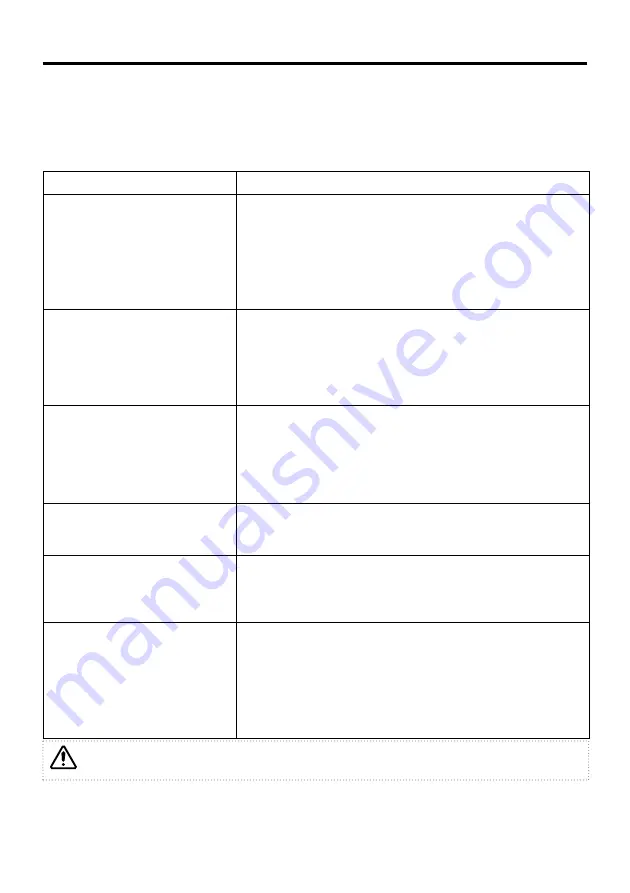
ENGLISH-20
TROUBLESHOOTING
OSD Message
The messages as described below may appear on the screen at power ON. Take the appropriate
measures when such a message appears.
Table 8. OSD Messages
Message
Contents
CHANGE THE LAMP
AFTER REPLACING LAMP,
RESET THE LAMP TIME.
*
1)
The message shown at left appears after the lamp has
been used for more than 1700 hours.
The lamp is approaching the end of its life.
Power is switched OFF automatically when the lamp
reaches the end of its life. Prepare a new lamp for
installation.
Always reset the lamp timer after replacing the lamp.
CHANGE THE LAMP
AFTER REPLACING LAMP,
RESET THE LAMP TIME.
THE POWER WILL TURN OFF
AFTER
**
hr.
*
1)
The lamp will reach the end of its life in
**
hours.
Power will be switched OFF automatically in
**
hours.
Replace the lamp as shown in P.17 “Lamp”.
Always reset the lamp timer after replacing the lamp.
CHANGE THE LAMP
AFTER REPLACING LAMP,
RESET THE LAMP TIME.
THE POWER WILL
TURN OFF
AFTER 0 hr.
The lamp has reached the end of its life. Power will be
switched OFF in a few minutes.
Switch power OFF immediately and replace the lamp as
shown in P.17 “Lamp”.
Always reset the lamp timer after replacing the lamp.
NO INPUT IS DETECTED
ON
***
No input signal found.
Check signal input connections and signal sources.
SYNC IS OUT OF RANGE
ON
***
The horizontal or vertical frequency of the input signal is
not within the specified range.
Check the specifications of the equipment and the signal
source.
CHECK THE AIR FLOW
The internal temperature has risen.
Switch power OFF, and wait 20 minutes until the
equipment cools.
Check the following and Switch power ON again.
• Are the ventilation openings blocked?
• Is the air filter dirty?
• Is the ambient temperature in excess of 35°C?
*1) This message is cleared automatically after approximately three minutes, and appears
every time power is switched ON.






























