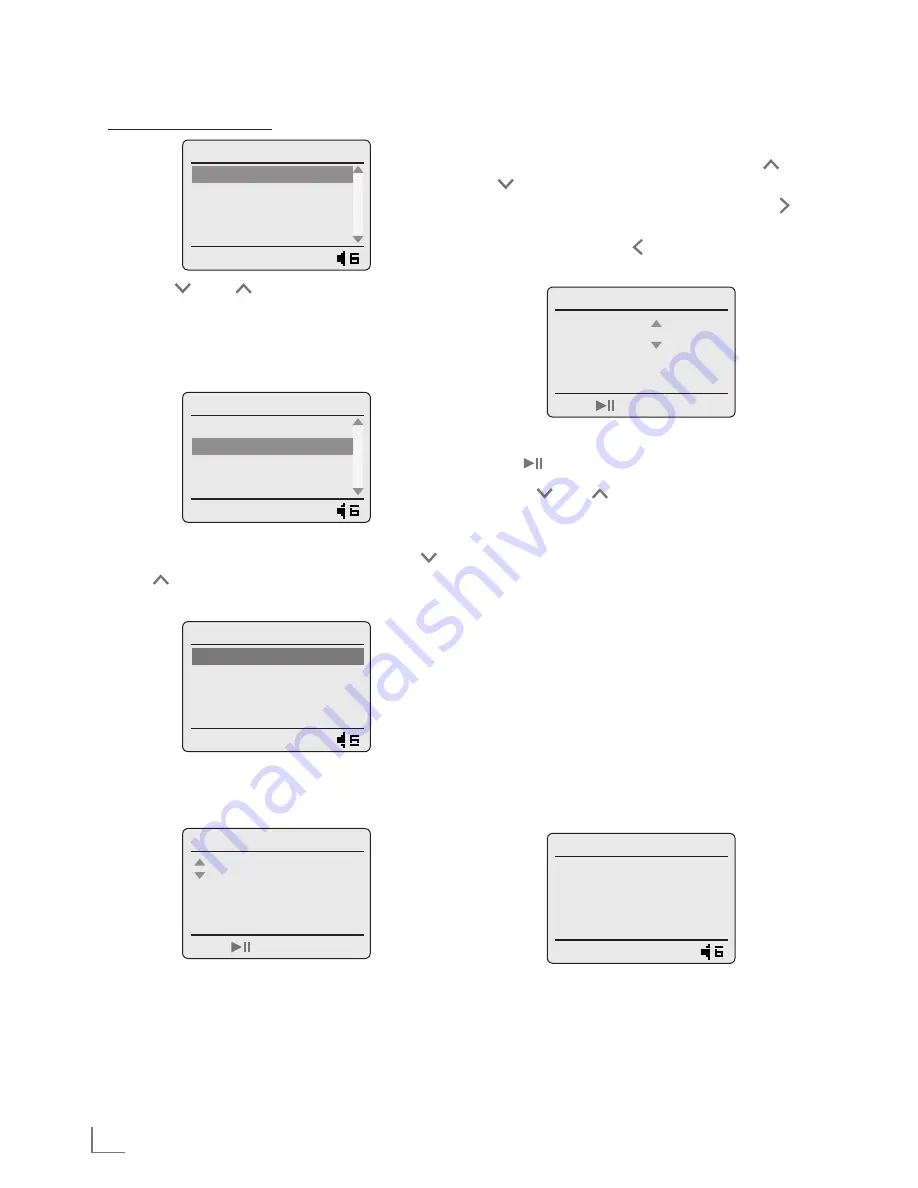
ENGLISH
50
SETTINGS
---------------------------------------------------------------------------------------------------------------------------------------
Selecting internet router
Time/Date
Connecting
Easypairing Wi-Fi
Ethernet
Wi-Fi
Offline Mode
11:17
1
Press » « or » « or turn the Jog-Shuttle to
select the »Easypairing Wi-Fi« option (if you
use a internet router with the Push Button pro-
cedure) or the »Wi-Fi« option (if you use a cus-
tomary router) and confirm by pressing »
OK
«.
Time/Date
Connecting
Easypairing Wi-Fi
Ethernet
Wi-Fi
Offline Mode
11:17
2
Select your wireless network by pressing » «
or » « or turn the Jog-Shuttle and confirm by
pressing »
OK
«.
Time/Date
Wi-Fi network
Grundig network
11:17
– » WEP key« or » WPA key« menu opens, the
cursor is positioning on the first input posi-
tion.
Time/Date
WPA key
Press to validate key
Note:
7
You should enter the code (WEP or WPA)
corresponding to your wireless network.
3
Enter your wireless security code.
Select the first character (capital and small
letters, numbers, symbols) by pressing » « or
» « or turn the Jog-Shuttle.
Select the next digit position by pressing » «
or press the Jog-Shuttle (you can come back
to a character with » « or »
BACK
«).
Repeat the procedure for all characters.
Time/Date
WPA key
801156
Press to validate key
4
Confirm your wireless security code by press-
ing » « on the remote control.
5
Press » « or » « or turn the Jog-Shuttle to se-
lect the »Automatic mode (DHCP)« option.
Notes:
7
If you use an internet router with the Push But-
ton procedure, you will get a confirmation
message, to push the button on the router.
7
For informations about the submenu
»Static IP«, please see the chapter
“Special Settings” – “Registering the
device …”.
6
Press the »
PBC
« or »
Wi-Fi
« button on the In-
ternet Router.
7
Confirm the processing by pressing »
OK
«.
– Processing starts.
Time/Date
DHCP status
Connecting..
11:17
– If the connection is successful, »Connecting
successful« appears on display.
– If the connection is failed, »Connecting
failed« appears on display.






























