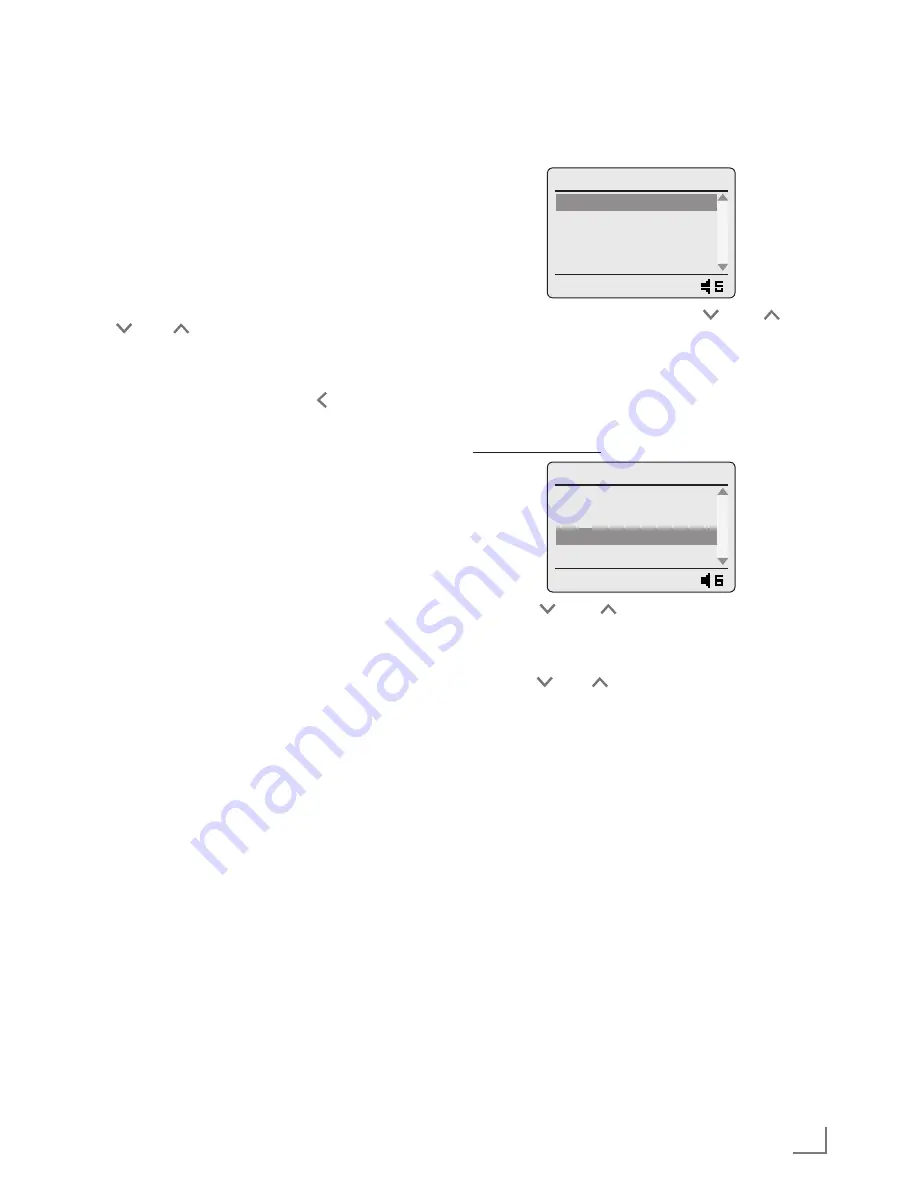
49
ENGLISH
Menu navigation
Open the »Main menu« by pressing »
MENU
«
on the device or on the remote control.
In the main menu, you can select several sources
(»FM Radio«, »Internet Radio Stations«, »Pod-
casts«, »Other services«, »Favourites«,»USB«,
»My Media Servers«, »Aux In«) and the »Set-
up« and »Standby« menus.
Select the sources or submenus by pressing
» « or » « or turn the Jog-Shuttle and confirm
the selection by pressing »
OK
«.
If you want to see the previous menu, press
»
BACK
« on the device or » « on the remote
control.
The menus FM Radio, Internet Radio Stations,
Podcasts, Other services, Favourites, Aux In and
Set-up have their own submenus which you can
open by pressing »
OK
« after you select them.
Disable the menus by pressing »
MENU
«.
First Installation
When you first switch on the device by pressing
»
8
« on the remote control or »
ON/OFF
« on the
device, the display will show the Grundig logo,
followed by Orange LIVERADIO logo and then
the »Language« menu.
Please set the menu language, the internet con-
nection and the time step by step.
Notes:
7
For Wi-Fi connection, please make sure, that
the Wi-Fi router is switched on.
7
The network name (SSID) must be visible
and the MAC address of the device may be
entered in the WiFi router.
7
Perform the registration process in the prox-
imity of the router in order to avoid prob-
lems with the Wi-Fi range.
7
If you want to use a LAN cable for internet
access, the device has to be connected to
the router via LAN cable (see “Connection
and Preparation” section).
SETTINGS
---------------------------------------------------------------------------------------------------------------------------------------
Selecting the menu language
Choose your required menu languages.
Time/Date
Language
English
Deutsch
Français
Español
11:17
1
Select your language using » « or » « or
turn the Jog-Shuttle and press »
OK
« to confirm.
– Display: »Connections« menu opens.
Selecting network connection mode
(Ethernet or Internet Router)
Selecting Ethernet
Time/Date
Connecting
Easypairing Wi-Fi
Ethernet
Wi-Fi
Offline Mode
11:17
1
Press » « or » « or turn the Jog-Shuttle to
select the »Ethernet« option and confirm by
pressing »
OK
«.
2
Press » « or » « or turn the Jog-Shuttle to se-
lect the »Automatic mode (DHCP)« option and
confirm by pressing »
OK
«.
– Processing starts.
Note:
7
For informations about the submenu »Static
IP«, please see the chapter “Special Set-
tings” – “Registering the device …”.
– If the connection is successful, »Connecting
successful« appears on display.
– If the connection is failed, »Connecting
failed« appears on display.
Note:
7
Go directly to the chapter “Setting the time,
time zone and date”.






























