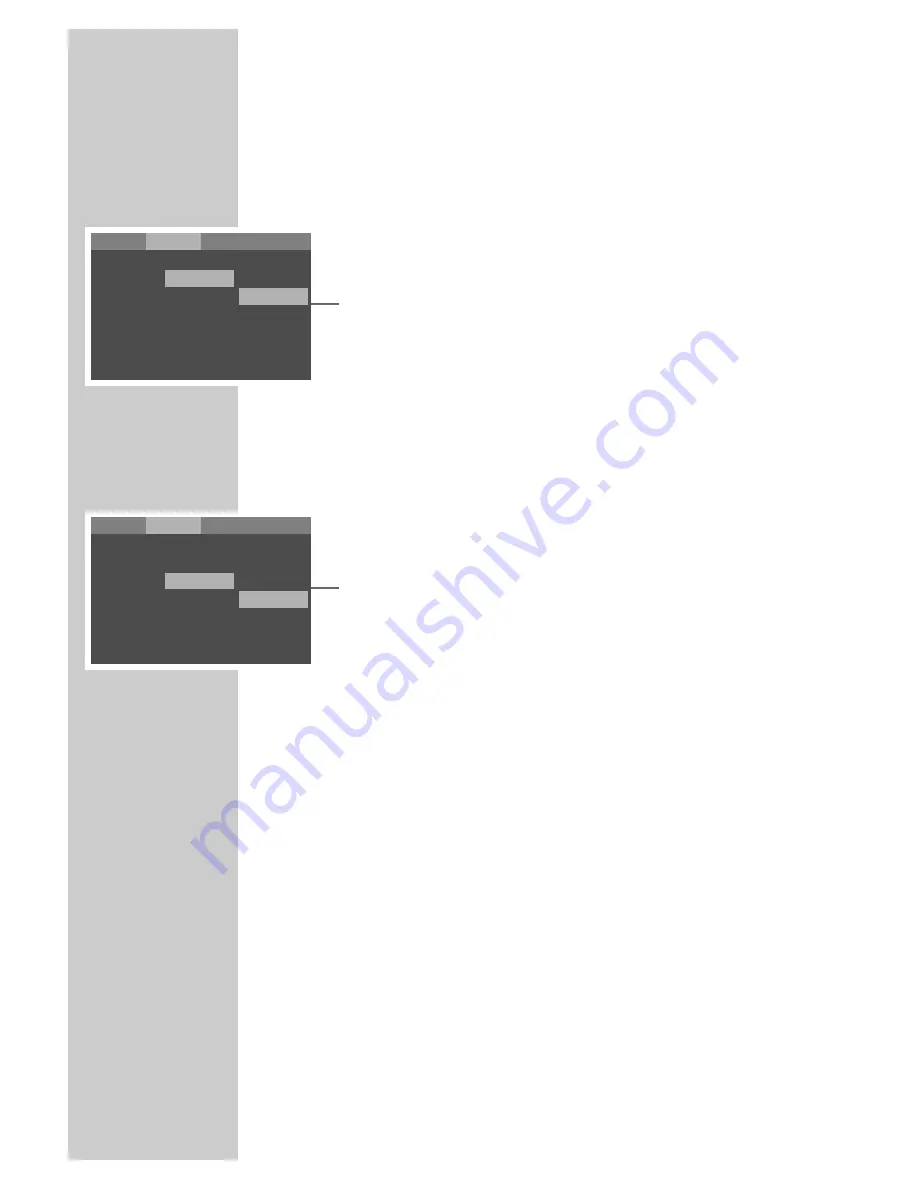
18
Setting the video functions
Setting the picture format
1
Select the »Video« menu item with »
a
« or »
s
« and press
»
OK
« to confirm.
2
Select »TV Shape« by pressing »
A
« or »
S
« and press »
OK
«
to confirm.
3
In the third column, press »
A
« or »
S
« to make the setting
and press »
OK
« to confirm:
– »4:3 Letter Box« for a normal 4:3 television.
– »4:3 Pan Scan« for a normal 4:3 television. Wide-screen pic-
tures are cropped to the left and right. »Pan Scan« is the
default setting.
– »16:9 Wide« for a 16:9 wide-screen television.
Setting the colour norm for the television
1
Select the »Video« menu item with »
a
« or »
s
« and press
»
OK
« to confirm.
2
Select »TV System« by pressing »
A
« or »
S
« and press
»
OK
« to confirm.
3
In the third column, press »
A
« or »
S
« to make the setting
and press »
OK
« to confirm:
– »NTSC«: PAL video signals are converted to NTSC signals.
– »PAL«: NTSC video signals are converted to PAL signals.
»PAL« is the default setting.
– »Auto«: PAL or NTSC video signal output is selected automat-
ically in the multi-system.
Selecting the video format for the Euro-AV (Scart)
output
1
In the Stop position, press »
RGB/SV
« to switch between two
video formats:
– »RGB« or »
RGB
« on the device: the video output of the Euro-
AV socket provides RGB video signals. The S-Video socket is
switched off. This is the default setting.
– »S-Video« or »
S-VIDEO
« on the device: the video output of
the Euro-AV and S-Video socket provides S-Video signals.
SETTINGS
______________________________________________
Language
TV Shape
4:3 Pan Scan
4:3 Letter Box
TV System
PAL
4:3 Pan Scan
16:9 Wide
Video
Audio
Rating
Language
TV Shape
4:3 Pan Scan
TV System
PAL
NTSC
PAL
Auto
Video
Audio
Rating
















































