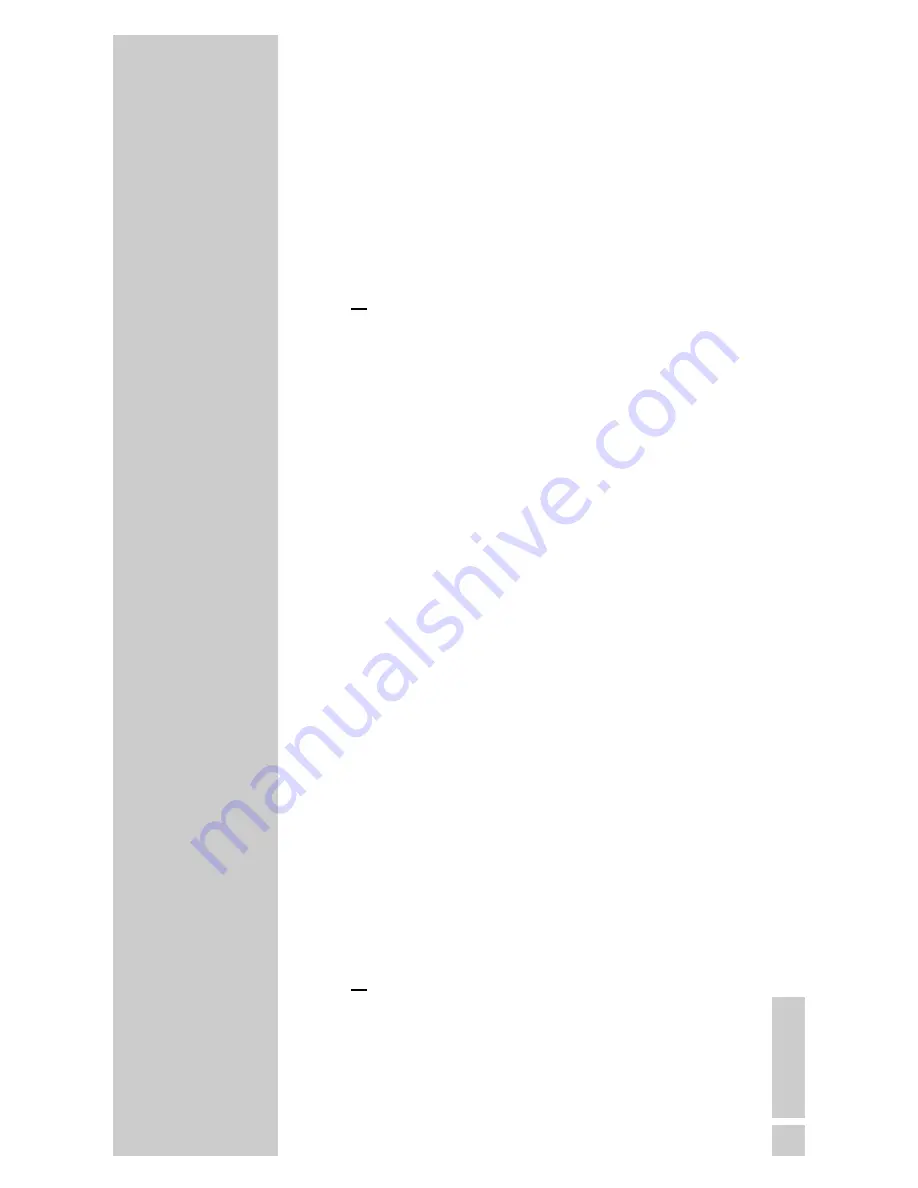
ENGLISH
25
TELEPHONING
_______________________
Calling back if busy
If the number of the caller is busy, you can activate the
redial.
When the line is free, your handset gives a ring tone.
1
Remove the handset from the base station.
– The call is received automatically,
or press »
« if the handset is not in the base
station.
Activating the redial
When you hear the busy tone ...
1
Press the »
Option
« function button on the left,
select the »
Calling back if busy
« and activate
by pressing the »
OK
« function button on the right.
2
After confirmation from the telephone network, press
»
«.
Note:
The function remains active for approx. 45 minutes.
Calling back is only possible during this time.
Call waiting (accept/refuse)
This feature enables you to accept or refuse a second
external call.
1
Accept an external call by pressing »
«.
– You are now connected to the external caller. If
you receive another call during this time, you will
hear a brief call waiting tone.
2
Press the »
Option
« function button on the left,
select the »
hold
« function and activate by
pressing the »
OK
« function button on the right.
– You can take the second call and the first call
remains on hold,
or
press the »
Option
« function button on the left,
select the »
end
« function and confirm by
pressing the »
OK
« function button on the right.
– You can take the second call and the first call ends,
K
K
K






























