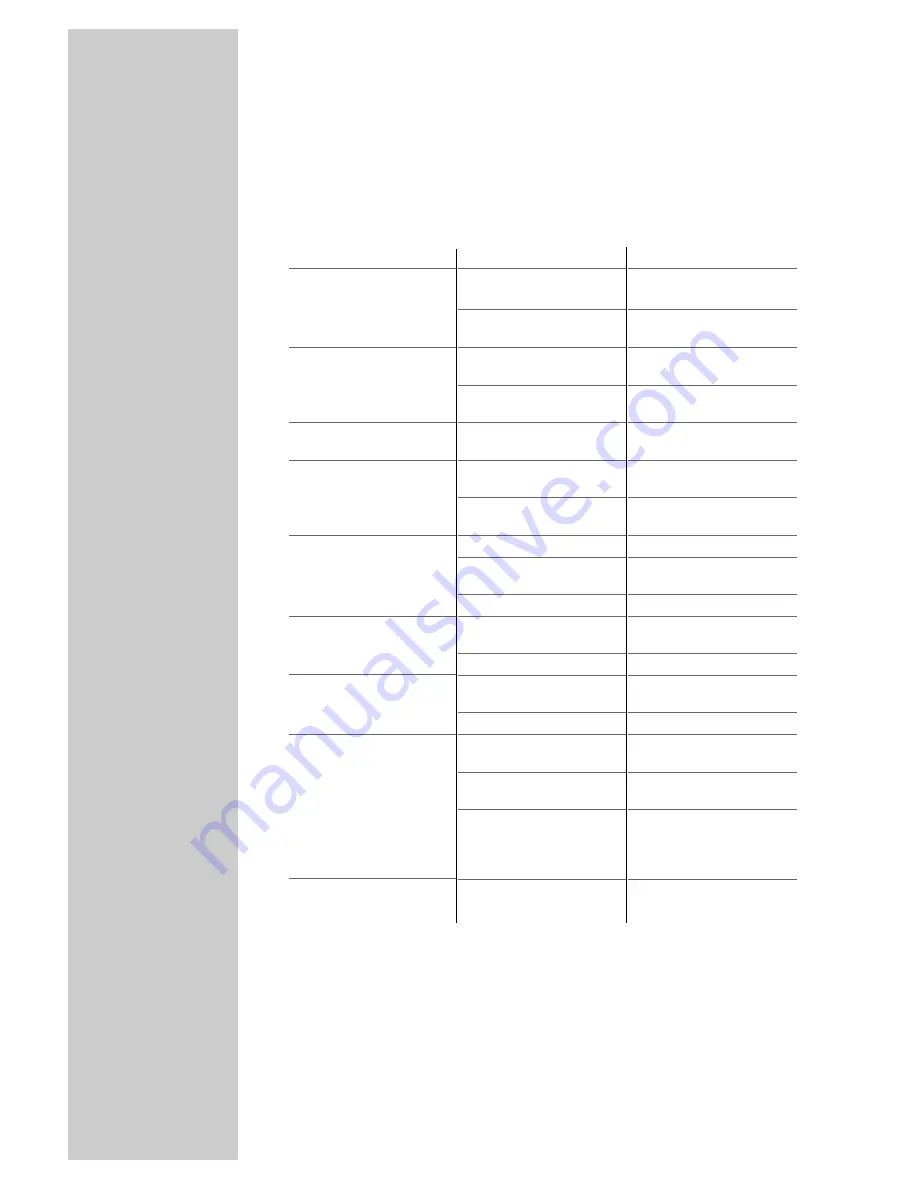
30
INFORMATION
_____________________________________
Fault
Screen lit (snow), but no
station
Poor picture contrast
Interference to picture
and/or sound
Ghosts, reflection
No colour
Picture but no sound
Teletext missing or faulty
Remote control does not
work
The picture is dark after
switching on
Possible cause
Antenna cable
No television station pro-
grammed
Picture settings incorrectly
set
Problem at station
Interference from other
devices
Channel setting
Antenna
Colour intensity at minimum
TV standard setting (if
setting option is available)
Problem at station
Volume set to minimum
Problem at station
Television station (has no
teletext) or antenna system
Station signal too weak
No optical connection
Remote control batteries
Operating condition unde-
fined
Parental lock has been
activated
Remedy
Is the antenna cable
connected?
Start the station search
Adjust the brightness,
contrast or colour setting
Test with another channel
Change the position of the
device
Automatic or manual chan-
nel setting/fine tuning
Have antenna cable or
system checked
Turn up the colour
Select the correct colour
standard
Test with another channel
Turn up or switch on the
volume
Test with another channel
Test another channel for
fine tuning and ghosts
Check the antenna system
Point the remote control at
the television set
Check the batteries, change
if necessary
Switch off the television
with the main power button
for approximately
2 minutes
Switch off the parental lock
Troubleshooting
If the remedies given below do not work, please consult an authori-
sed GRUNDIG dealer. Please bear in mind that malfunctions can
also be caused by external devices such as video recorders or satel-
lite receivers.


































